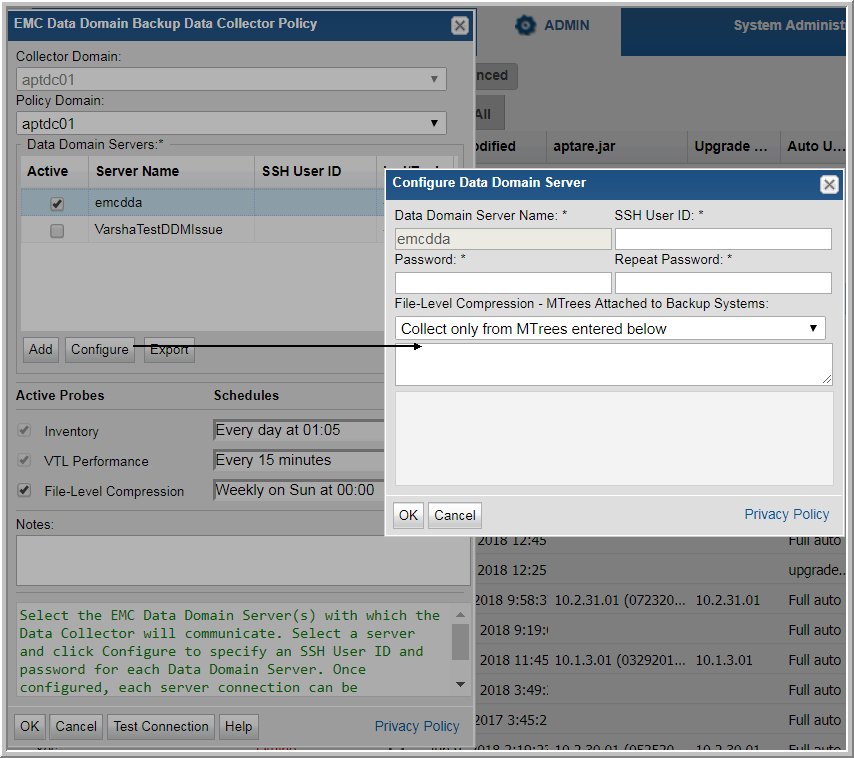
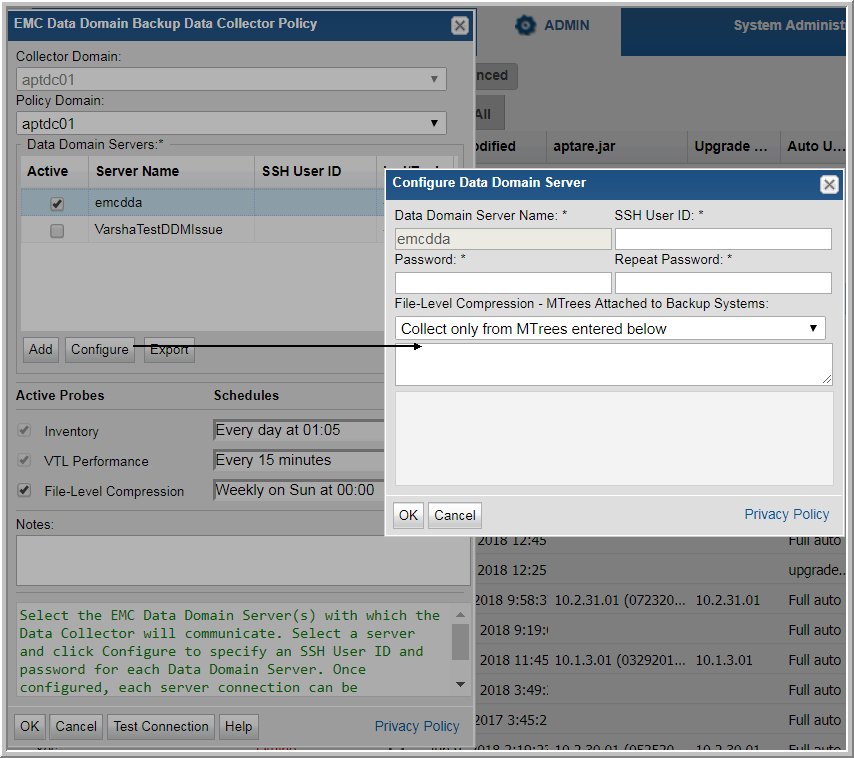
Field | Description | Sample Value |
Collector Domain | The domain of the collector to which the collector backup policy is being added. This is a read-only field. By default, the domain for a new policy will be the same as the domain for the collector. This field is set when you add a collector. | |
Policy Domain | The Collector Domain is the domain that was supplied during the Data Collector installation process. The Policy Domain is the domain of the policy that is being configured for the Data Collector. The Policy Domain must be set to the same value as the Collector Domain. The domain identifies the top level of your host group hierarchy. All newly discovered hosts are added to the root host group associated with the Policy Domain. Typically, only one Policy Domain will be available in the drop-down list. If you are a Managed Services Provider, each of your customers will have a unique domain with its own host group hierarchy. To find your Domain name, click your login name and select My Profile from the menu. Your Domain name is displayed in your profile settings. | yourdomain |
Data Domain Servers* | When you check Active for a server shown in the list, a dialog window prompts for the SSH credentials. Alternatively, select a server and click Configure. You must indicate which servers are active. You must configure each server with a Backup Type of Data Domain Server. See
Add EMC Data Domain Servers. | |
Add | Click Add to add a Data Domain servers. The added servers are also displayed under Inventory. See
Adding/Configuring an EMC Data Domain Server within the Data Collector Policy Window. | |
Configure | Select a Data Domain server and click Configure to enter the SSH credentials that will be used to access the server. This allows provides access to setting up file-level compression. See
Configure a Data Domain Server for File-Level Compression Collection | |
Export | Click Export to retrieve a list of all the Data Domain servers in a comma-separated values file. | |
Inventory Probe | Inventory details such as system, disk, tape, and VTL details are collected by default. Click the clock icon to create a schedule. You can schedule the collection frequency by minute, hour, day, week and month. Advanced use of native CRON strings is also available. Note: Explicit schedules set for a Collector policy are relative to the time on the Collector server. Schedules with frequencies are relative to the time that the Data Collector was restarted. | |
VTL Performance | Data associated with the performance of the Data Domain system virtual tape libraries (VTL) is collected by default. Click the clock icon to create a schedule. You can schedule the collection frequency by minute, hour, day, week and month. Advanced use of native CRON strings is also available. | |
File-Level Compression Probe | When this probe is selected, MTrees can be entered into the File-Level Compression list configured for a Data Domain Server. The Data Domain Servers will then display an Include/Exclude column, with negative numbers indicating MTrees are excluded and positive numbers indicating MTrees are included. Hover your mouse over the Incl/Excl column to view the MTrees.If the column displays +0, it indicates no Mtrees have been included in the collection, and -0 indicates no Mtrees have been excluded, so all Mtrees will be collected from. Enter one or more MTree names to be included in collection or to be excluded from collection, depending on the selected option. When compression information is collected from the MTree, an attempt is made to connect the file with a backup job that has previously been collected. A 'hint' must be specified to allow this to occur. Currently Oracle RMAN and Veritas NetBackup are supported. To specify an MTree to which RMAN is sending backup files to, enter: RMAN:[MTree Name]. For NetBackup, enter: NBU:[MTree Name]. Example of a comma-separated MTree list: RMAN:/data/col1/rman_su1, NBU:/data/col1/nbu_ddm1 If you do not specify a hint, it is assumed that the Data Domain MTree contains files created by Veritas NetBackup. To run File-Level compression across all Mtrees on a Data Domain system, with a 'hint' to specify that the database attempt to link files with Backup jobs, enter: RMAN:* or NBU:* depending on the Backup system using the MTree. Mixed use of wildcards is not supported. See
Adding an EMC Data Domain Backup Data Collector Policy. Aggregated global and local compression rates for all NetBackup backup images are collected for all MTrees that are connected to the Active Data Domain servers via DDBOOST and where the NetBackup Data Collector is active and has successfully completed an initial data collection. Warning: Choosing to exclude collection with an empty MTree list may cause collection to take several hours to complete. | |
Notes | Enter or edit notes for your data collector policy. The maximum number of characters is 1024. Policy notes are retained along with the policy information for the specific vendor and displayed on the Collector Administration page as a column making them searchable as well. | |
Test Connection | Test Connection initiates a Data Collector process that attempts to connect to the subsystem using the IP addresses and credentials supplied in the policy. This validation process returns either a success message or a list of specific connection errors. Test Connection requires that Agent Services are running. Several factors affect the response time of the validation request, causing some requests to take longer than others. For example, there could be a delay when connecting to the subsystem. Likewise, there could be a delay when getting the response, due to other processing threads running on the Data Collector. You can also test the collection of data using the Run functionality available in Admin>Data Collection>Collector Administration. This On-Demand data collection run initiates a high-level check of the installation at the individual policy level, including a check for the domain, host group, URL, Data Collector policy and database connectivity. You can also select individual probes and servers to test the collection run. |
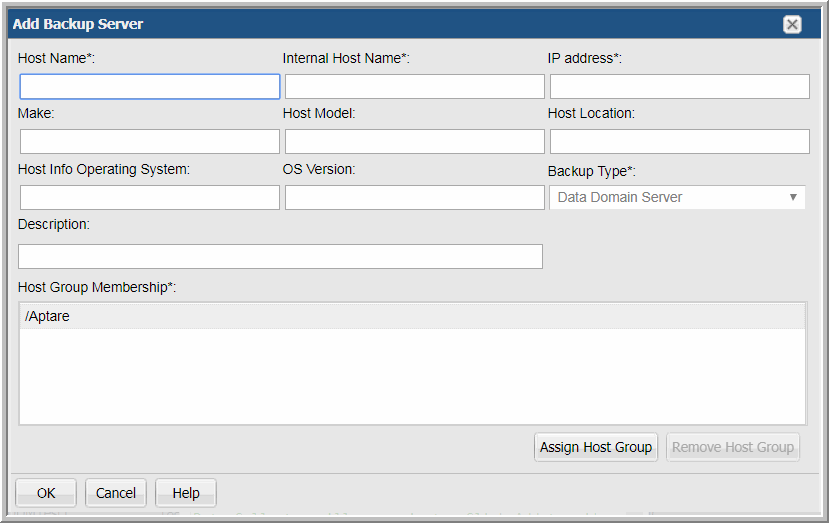
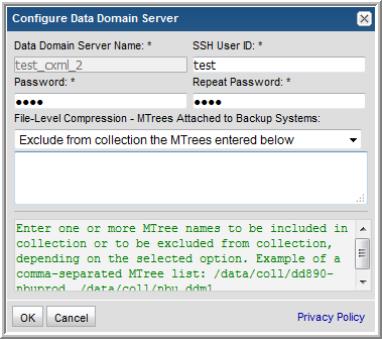
Field | Description | Sample Value |
Data Domain Server Name* | In order for Data Domain Servers to be listed in the policy window, they must be configured with a Backup Type of Data Domain Server. See
Add EMC Data Domain Servers. | DDM-HQ |
SSH User ID* | The command-line interface (CLI) via SSH is used to gather Data Domain system data. This requires the SSH Service to be enabled and a Data Domain user that has a management role of 'user. This User ID must be the same for all addresses listed in the System Addresses entry field for the Data Domain systems. | Administrator |
Password | The password associated with the User ID. | Pwd1 |
Repeat Password | The password associated with the User ID. | Pwd1 |
File-Level Compression - MTrees Attached to Backup Systems | This selection is relevant only when the File-Level Compression probe is selected in the EMC Data Domain Backup Policy. Select the option to either include or exclude collection from the MTrees entered in the list. If the exclude option is selected with an empty MTree list, data from all MTrees will be collected. If the include option is selected with an empty MTree list, no file-level compression data will be collected. Warning: Choosing to exclude file-level collection with an empty MTree list may cause collection to take several hours to complete. | |
Exclude from collection the MTrees entered below OR Collect only from MTrees entered below | Enter one or more MTree names to be included in collection or to be excluded from collection, depending on the selected option. Example of a comma-separated MTree list: /data/coll/dd890-nbuprod, /data/coll/nbu_ddm1 | /data/coll/dd890-nbuprod, /data/coll/nbu_ddm1 |