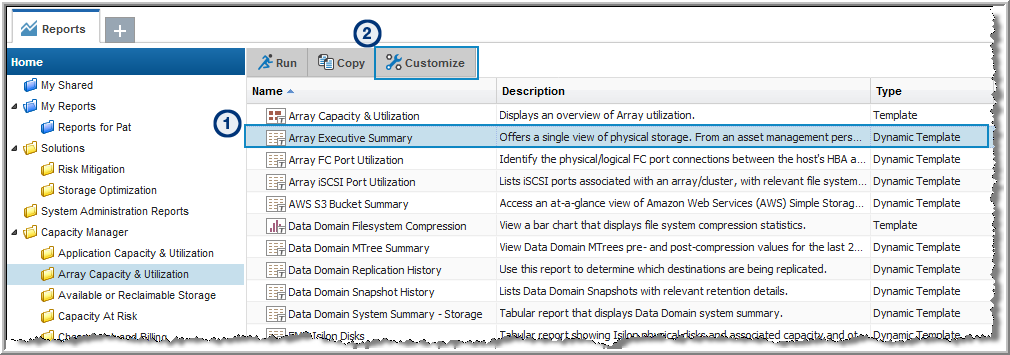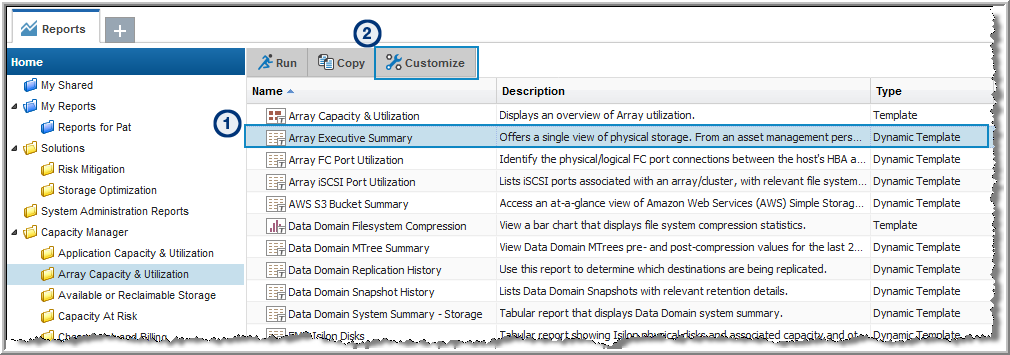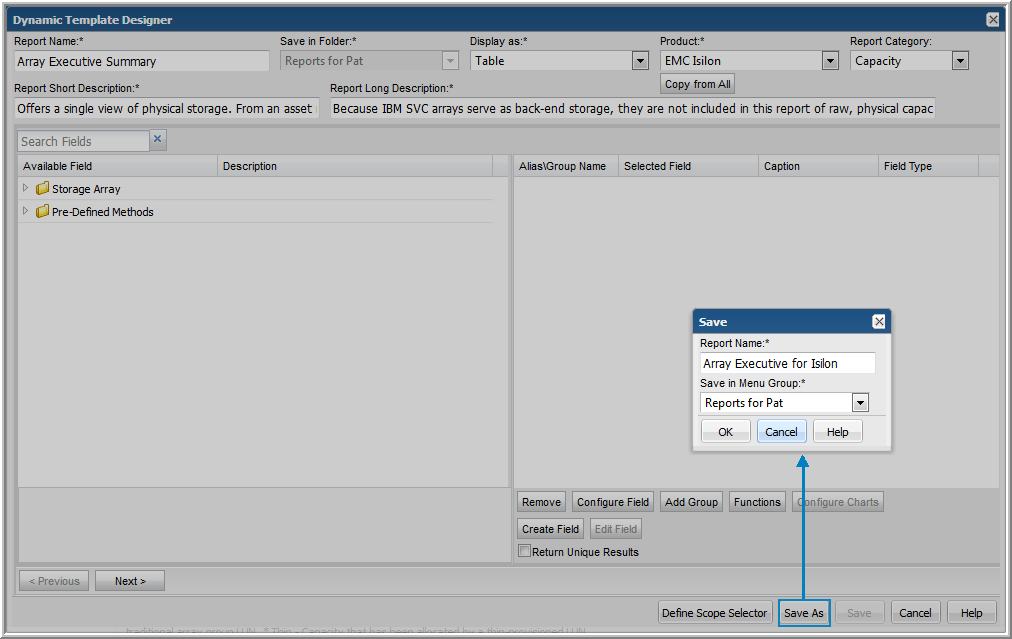Modify an Out-of-the-Box Dynamic Template
Tip: As a best practice, choose an existing dynamic template that is provided as an out-of-the-box report template and customize it. See
Examples of Dynamic Templates and
Available Actions for Out-of-the-Box Dynamic Templates.
To modify and save an out-of-the-box Dynamic Template
1. Search or navigate the report folders to find the report template to be modified and select it.
2. Click Customize to launch the Dynamic Template Designer.
3. Make the required changes in the Dynamic Template Designer.
4. Click Save As.
5. Enter a report name and select a user-defined menu group.
6. Click OK to save the revised template.
Examples of Dynamic Templates
Whether you are modifying an existing dynamic template or creating a new template, it’s always important to consider the use case—What solution will this report provide? For modifications, consider what customizations are required to support your use case. Will additional fields with calculated values be required? Do some fields need to be omitted?
Use the following examples to guide your Dynamic Template modifications.