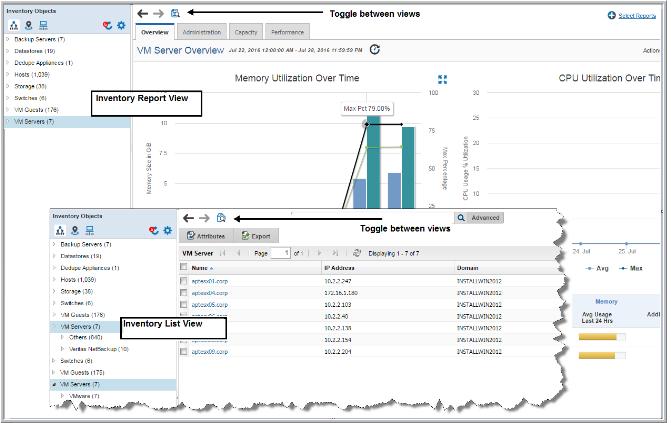Working with the Inventory List View
Leveraging data collected from your data center, the Inventory Navigator provides an accurate picture of objects discovered by StorageConsole. The StorageConsole database contains a variety of inventory object types from which data can be collected; for example hosts (and categories of hosts), switches, datastores and VM servers. For AWS users, EC2 Instances and S3 Buckets can also be collected from. Individual categories are shown and populated only when associated objects have been discovered through data collection. Each category name has a count representing the number of discovered objects within that category.
The Inventory List view displays all the collected inventory objects for a category and provides the following:
1. Toggle between the Inventory List view and the Inventory Reports.
See also:
To access the Inventory List view
1. Click Inventory.
2. Select an item on the navigation panel.
3. Click the
Go to Inventory List icon to toggle to the list of inventory objects within the category.
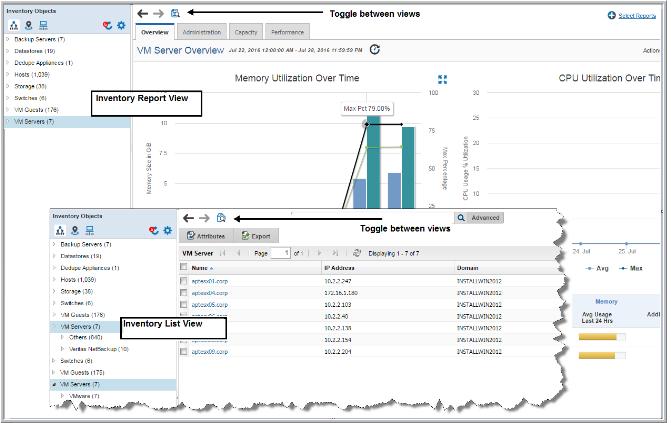
Searching the Inventory List View
Search functionality is available when you are in the
Inventory List view. See
Navigating with Search for details.