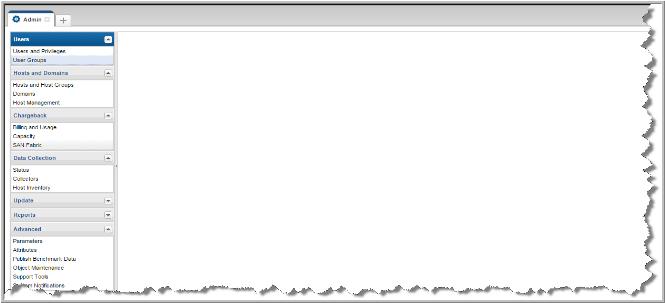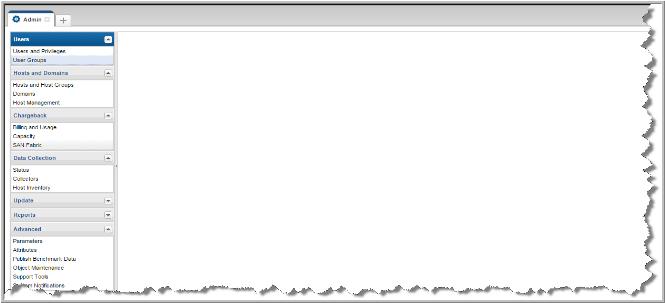About the Admin Tab
The
Admin tab provides integrated access to StorageConsole administration functionality. Certain features are product-specific and are only available if that product is licensed in your StorageConsole environment. Also, access to administration functions is driven by the permissions specified for the user's login account.
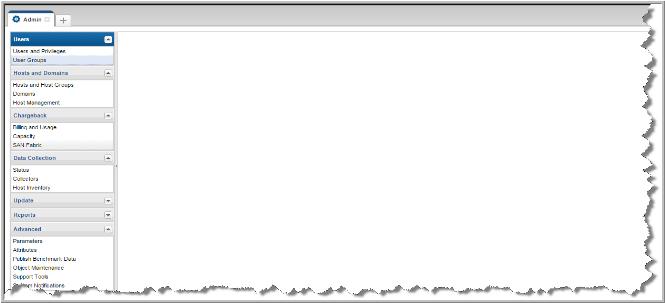
The areas are structured as follows:
Users
• Users and Privileges - Allows you to create user accounts and assign privileges. When you create a user account, you create the user details, access privileges, group membership and a password. Also, using this function, you select the system report templates that a user will be permitted to run and enable/disable cloud report access. See
Task Overview: Providing User Access to the Portal.
• User Groups - Allows you to create groups and organize users into these groups. Once you set up a User Group, you can configure the access privileges for the members of that group. A group is recommended when giving multiple users or organizations access to reports. This is especially useful when newly supported subsystems and reports become available. See
Creating User Groups. Hosts and Domains
• Domains - A Domain identifies the top level of your host group hierarchy. Most environments will have only one StorageConsole domain. Multiple domains enable organizations such as Managed Services Partners (MSPs) to compartmentalize access to data. See
Adding/Configuring a Domain.
• Host Management - Provides a consolidated view of all hosts collected from across your organization. This view enables you to evaluate details collected or imported, to quickly assess the status of your system’s virtual and physical hosts. This management pages allows you to categorize the information by using custom attributes and apply or revise attributes in bulk. See
Managing Hosts.
Chargeback
• SAN Fabric - Allows you to create and manage SAN fabric chargeback policies to associate a cost with fabric and port usage. These policies are used by the SAN Fabric Usage report. See
Adding/Editing a SAN Fabric Chargeback Policy. Data Collection
Update
• Collector Updates and Automatic Updates - These sections allow you to schedule, configure and manage downloading updates for collectors. See Deploying Updates to Collectors. Reports
• Threshold Policies - Allows you to manage Capacity Manager threshold policies for file system, host group, host, LUN, Database, or NetApp Aggregate objects. Threshold Policies enable you to establish Low, Warning, and Critical levels from which to manage the state of your capacity utilization. See
Adding/Editing a Threshold Policy. • Discovery Policies - Allows you to set up policies to identify hosts/servers, media servers, and server file systems (NetBackup-specific licensed feature). See
Create and Edit Discovery Policies. • File Categories - Allows you to define/edit file categories to report on groups of file metadata that has been collected by File Analytics. (Super-User only and File Analytics specific) See
File Categories.
• Schedules - Allows you to maintain a master report schedule, where reports are scheduled to run automatically on a regular basis. See
Configuring Master Schedules. Advanced
• Parameters - Do not make adjustments to Advanced Parameters without assistance from Customer Support. These provide a mechanism for customizing data collection parameters to meet the needs of your organization. See
Customizing with Advanced Parameters. • Attributes - Allows you to add and manage enterprise object characteristics to facilitate specific filters for reporting and serve as an organizer for the
Inventory Navigator. For example, you could associate a data center attribute to servers/hosts and storage arrays to narrow the scope of a report or view your enterprise inventory by data center. See
Managing Attributes. • Publish Benchmark Data - Users can elect to share their performance profiles with the APTARE community of users who share their performance profiles of configured arrays. From the performance profiles, APTARE StorageConsole issues reports of the community’s aggregated performance profiles to those customers who opt-in. Proxy connections are supported. See
Adding/Editing a Cloud Policy to Share Performance Statistics.
• Object Maintenance - The StorageConsole database contains a variety of enterprise objects on which reports can be generated. These objects also can have attributes associated with them to further refine the scope of a report. Using the Object Maintenance tool, you can manage these objects. See
About Object Maintenance.
• Support Tools - To help facilitate troubleshooting when working with Support, you can download data collector/portal log and configuration files for a specified time period. See
Support Tools.