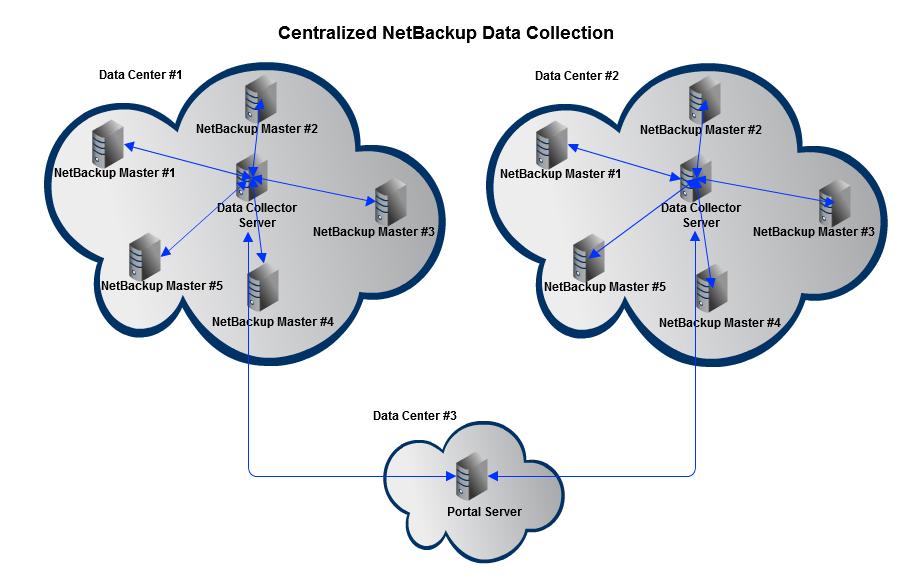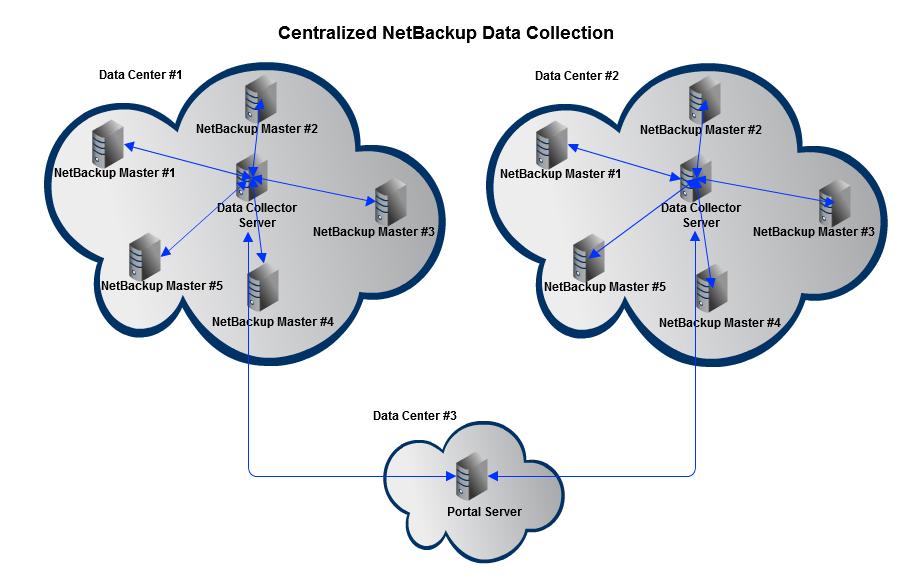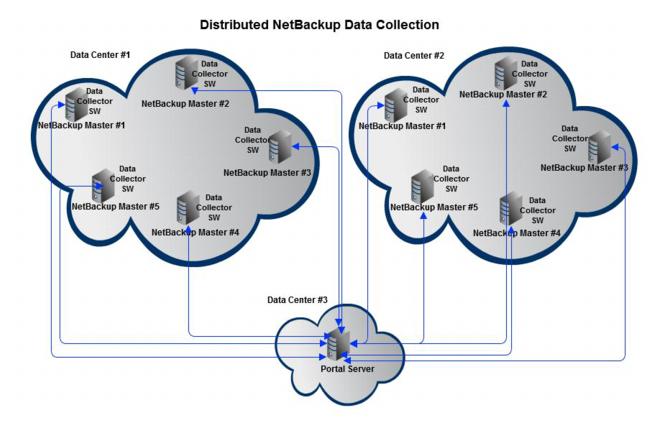Centralized or Distributed Deployment (Symantec NetBackup)
Prior to APTARE StorageConsole 9, collection of NetBackup data was accomplished by installing agent software on the NetBackup Master Server.
Starting with APTARE StorageConsole 9, two upgrade/installation options are available. Choose the one that best meets your needs.
Centralized NetBackup Data Collection (Recommended)
Use a centralized Data Collector to collect data from multiple NetBackup Master Servers, without any APTARE software installed on the Master Servers, as illustrated below.
Requirements for Centralized Data Collection
• Minimum Requirements: 64-bit OS, 2 CPUs and 16 GB RAM.
• If there is a firewall between the NetBackup Master Servers and the Data Collector Server, ensure that bi-directional port communication is open on ports 1556 and 13724.
• Windows data collector servers:
• Install the NetBackup Remote Administration Console for Windows.
• Update the Windows registry to configure the NetBackup master server. The registry is located at:
\HKEY_LOCAL_MACHINE\SOFTWARE\VERITAS\NetBackup\CurrentVersion\Config\
NAME - EMMSERVER
TYPE - REG_SZ
DATA - <name of the NetBackup master server>
• Linux data collector servers:
• Install the entire NetBackup Master Server software because the Linux NetBackup installer does not have a NetBackup Remote Administration Console installer.
• Centralized Data Collectors installed on Linux servers need to have the NetBackup master or media server software licensed.
• The NetBackup software version on the Data Collector must match the major and minor version of the NetBackup software that is installed on the master server that is being probed. When the Data Collector starts, it checks versions and halts collection for the master server where the mismatch is found. Refer to the Symantec documentation for more information about major and minor version requirements.
• If you are currently running StorageConsole 9.0 with centralized NetBackup data collection, and if the NetBackup software versions don’t match, data collection will cease for the master servers with the incompatible versions, when you upgrade to StorageConsole 9.2.
• Centralized Data Collectors installed on Linux servers need to have the NetBackup master or media server software installed and licensed.
• Update the Windows registry to configure the NetBackup master server. The registry is located at: \HKEY_LOCAL_MACHINE\SOFTWARE\VERITAS\NetBackup\CurrentVersion\Config\
NAME - EMMSERVER
TYPE - REG_SZ
DATA - <name of the NetBackup master server>
Overview of Centralized Data Collector Steps
The following list provides an overview of the steps to be taken. Details are provided later in this guide.
2. On the Data Collector server, install the NetBackup Remote Administration Commands, according to the following list. This enables access to the NetBackup commands used by the Data Collector.
Note: Refer to www.symantec.com for instructions on how to install the NetBackup Remote Administration Console for Windows.
• Windows data collector servers: Install the NetBackup Remote Administration Console for Windows.
• Linux data collector servers: Install the entire NetBackup Master Server software because the Linux NetBackup installer does not have a NetBackup Remote Administration Console installer.
5. For Windows servers, update the Windows registry to configure the NetBackup master server. The registry is located at: \HKEY_LOCAL_MACHINE\SOFTWARE\VERITAS\NetBackup\CurrentVersion\Config\
• NAME - EMMSERVER
• TYPE - REG_SZ
• DATA - <name of the NetBackup master server>
9. For upgrades, un-install the APTARE NetBackup Agent from all NetBackup Master Servers.
11. Start the Data Collector.
Verify Remote Commands for Centralized NetBackup Data Collection
The NetBackup centralized Data Collector executes a number of NetBackup command remotely using the NetBackup Remote Administrator Console software. Many commands query NetBackup Master Servers that are listed in the collection policy and so the NetBackup Master needs to be configured to accept these requests from the Data Collector. Some collection probes query NetBackup Media Servers and some probe NetBackup clients; therefore, network connectivity and NetBackup permissions need to be configured to allow these commands to return the correct output.
The following commands should execute without error and with data returned before the Data Collector can probe the systems.
Master Servers | bpgetconfig -L -s [server name] bppllist -M [server name] nbdevquery -liststs -U -EMM [server name] |
Every Master and Media Server | /usr/openv/volmgr/bin/vmoprcmd -h [server name] -devconfig |
Every Client | bpgetconfig -L -s [client name] |
Distributed NetBackup Data Collection
APTARE Data Collector software is installed on each NetBackup Master Server. This approach is not recommended, as it requires more steps and is not as easy to maintain.
The following list provides an overview of the steps to be taken. Details are provided later in this guide.
1. Verify the Data Collector server minimum requirements.
• Minimum Requirements: 64-bit OS, 2 CPUs and 8 GB RAM.
2. For upgrades, uninstall the APTARE NetBackup agent software on each NetBackup Master Server.
3. For new installations, in the Portal, add a host entry for each NetBackup Master Server and select the type as
Symantec Master Server. See
Adding Symantec NetBackup Servers.
4. In the Portal, for each NetBackup Master Server, create one of each of the following:
• New Data Collector - For distributed collection there must be one Data Collector entry on the Portal for each NetBackup Master Server.
5. For both upgrades and new installations, install the Data Collector software on each NetBackup Master Server. See
Installing Data Collectors.
7. Start the Data Collector.