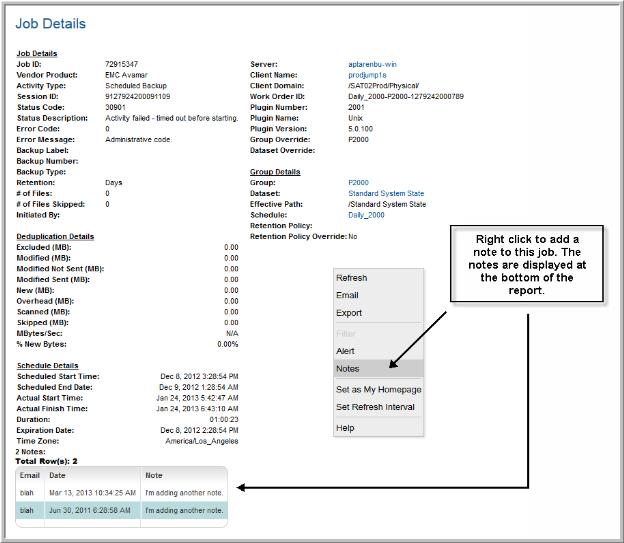Several reports—for example, Job Summary Report—contain a Finish Date link, which launches a Job Details report.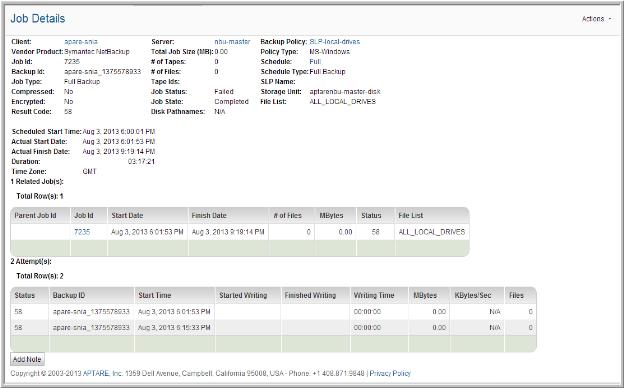
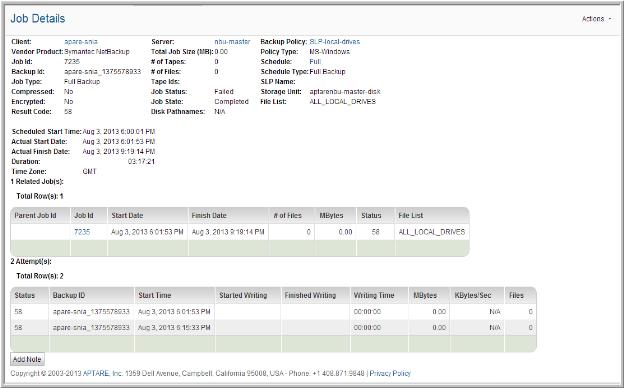
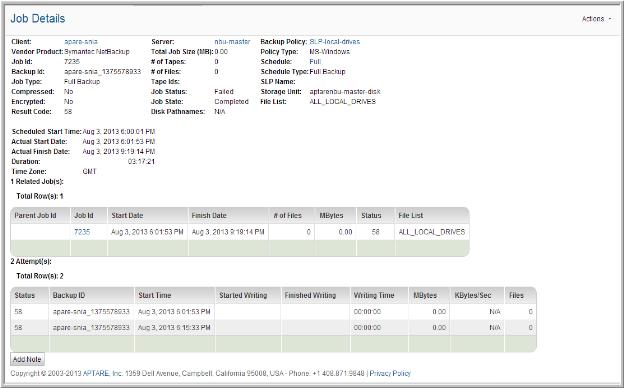
Client | Click the client name to view the Host Details Report. |
Node Name | Displayed only for TSM jobs. |
Vendor Product | Vendor-specific backup software. |
Job ID | Backup job unique identifier, For NetBackup jobs, this is the ID assigned by the backup software. For all other backup jobs, this is a unique StorageConsole internal ID. |
Backup ID | Unique backup ID. |
Job Type | Backup type that was conducted: Differential, Full, Incremental or Synthetic. |
Job Status | Reflects the status of the job as interpreted by StorageConsole. This summary status is derived from our inspection of the data. The status may be: partial, successful or failed. |
Job State | Indicates if the job actually finished running. |
Result Code | This vendor-specific code can be used to track down troubleshooting tips in the backup vendor’s reference guides. |
Scheduled Start Time | The planned date and time of the job’s initiation. |
Actual Start Date | Date and time of the beginning of the backup job. |
Actual Finish Date | Date and time when the backup job ended. |
Duration | Backup job duration. |
MBytes/Sec | Megabytes per second. |
Time Zone | The time zone where the job ran. |
Server | Click the Server name to launch the Host Details Report. |
Total Job Size (MB) | Job size in MB. |
# of Tapes | Number of tapes used by this backup job. |
# of Files | Number of files backed up by this job. |
Tape IDs | Which tapes were used by the job. |
Storage Unit | Physical device name. |
File List | Directory path of the file list location. |
Disk Pathnames | Disk pathnames |
Backup Policy | Click the policy name to launch the Policy Details screen. |
Policy Type | Assigned by the System Administrator. |
Policy Domain | Displayed only for TSM jobs. |
Schedule | Click the schedule name to launch the Policy Details screen. |
Schedule Type | The name of the schedule type |
SLP Name | Storage Lifecycle Policy, if relevant for NetBackup jobs |
Compressed/Encrypted | Indicates how the backup data was treated. |
Paths and Related Jobs | The paths being backed up for the job are displayed in a comma‑delimited list. When there are multiple related jobs, each of the jobs and associated paths is displayed in the related jobs listing. Clicking on any of the related job IDs will take you to the Job Details report. |
Backup Image | Click on the Media Name to access additional details in the Tape Details report. |
Job Attempts | When there are re-try attempts for any given job, each attempt will be listed in the attempts section at the bottom of the Job Detail. Each attempt row displays details of that attempt, including but not limited to, the backup ID, backup status, started writing date, finished writing date, and transfer rate. |
VM Name | For HP Data Protector jobs only, the name of the Virtual Machine. |
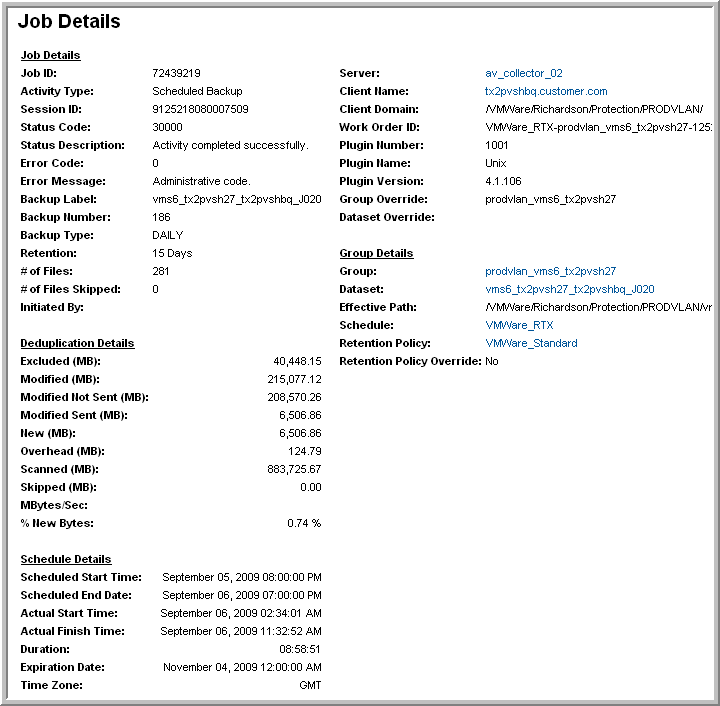
Job Details | |
Job ID | Unique backup job ID |
Activity Type | Type of backup activity |
Session ID | Backup session ID |
Status Code | Indicates if the backup was successful |
Status Description | Message associated with the status |
Error Code | Vendor-assigned error code for issues that occurred during this backup |
Error Message | Message associated with the error code |
Backup Label | The backup label associated with this job |
Backup Number | Number of the backup |
Backup Type | Type of backup job |
Retention | Indicates how long the backup will be retained |
# of Files | Number of files backed up by this job |
# of Files Skipped | Number of files skipped by this job |
Initiated By | Indicates who initiated this backup job |
Server | Avamar server responsible for the backup |
Client Name | Client being backed up |
Client Domain | Domain of the client being backed up |
Work Order ID | Work order ID |
Plugin Number | Plug in number |
Plugin Name | Descriptive name associated with the plug in number |
Plugin Version | Plug in version |
Group Override | If set to Yes, Avamar group settings take precedence |
Dataset Override | If set to Yes, dataset settings take precedence |
Deduplication Details | |
Excluded (MB) | Amount of data that was not included to avoid duplication of data |
Modified (MB) | Amount of data that was identified as Modified and therefore a candidate for backups |
Modified Not Sent (MB) | Amount of the modified data that was determined to be duplicate data and therefore was not sent |
Modified Sent (MB) | Amount of modified data that was identified as needing to be backed up |
New (MB) | Amount of new data that was never backed up before |
Overhead (MB) | Amount of space taken up by overhead data |
Scanned (MB) | Amount of data that was scanned to determine if it needed to be backed up |
Skipped (MB) | Amount of data that was not backed up because it was determined to be duplicate data |
MBytes/Sec | Transfer rate |
% New Bytes | Percentage of the backed up data that was determined to be new |
Schedule Details | |
Scheduled Start Time | Date and time that the job was expected to start |
Scheduled End Time | Date and time that the job was expected to complete |
Actual Start Time | Actual start time of the job |
Actual Finish Time | Actual finish time of the job |
Duration | Amount of time required for this job to complete |
Expiration Date | When is job expires |
Time Zone | Time zone where the backup took place |
Group Details | |
Group | Name of the Avamar group |
Dataset | Name of the group dataset |
Effective Path | Path to the group dataset |
Schedule | Schedule associated with this group |
Retention Policy | Retention policy for this group |
Retention Policy Override | Indicates if the retention policy can be overridden |
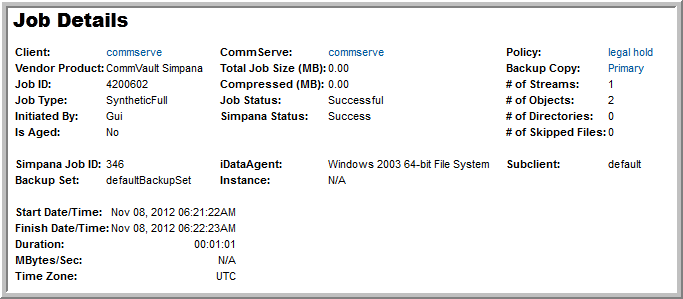
Client | Click a client name for a job to view the Host Details Report. |
Vendor Product | Vendor-specific backup software. |
Job ID | A backup job’s unique StorageConsole internal ID. |
Job Type | One of the following: Full Backup, Incremental Backup, Restore. |
Initiated By | Indicates if the job was initiated by a user through the user interface (GUI) or if it was scheduled. |
Is Aged | Indicates if the backup has been aged out. |
Simpana Job ID | A backup job’s unique CommVault Simpana internal ID. |
Backup Set | Backup set that was protected/recovered during the operation and to which the subclient belongs. |
Start Date/Time | Date and time of the beginning of the backup job. |
Finish Date/Time | Date and time when the backup job ended. |
Duration | Backup job duration. |
MBytes/Sec | Megabytes per second. |
Time Zone | The time zone where the job ran. |
CommServe | Click to launch the Host Details Report. |
Total Job Size (MB) | Job size in MB. |
Compressed (MB) | Size of the data on the storage media. |
Job Status | Reflects the status of the job as interpreted by StorageConsole. This summary status is derived from our inspection of the data. The status may be: partial, successful, or failed. |
Simpana Status | Current status of the job as reported in the Job Controller of the CommVault Simpana Commcell Console. Job status can be success, killed, failed, or failed to start. |
iDataAgent | Client software for a specific file system, database, or hyper-visor. Resides on the client. An individual client can host multiple iDataAgents. |
Instance | Name of the database instance that will be backed up (for a database iDataAgent). |
Policy | the CommVault Simpana storage policy. Links to CommVault Simpana Policy Backup Copy Details report. |
Backup Copy | CommVault Simpana storage copy which defines where the backup is actually stored. Links to the copy details (which also includes policy details). |
# of Streams | Number of data channels that connect the client file system or database to the storage media. |
# of Objects | Number of objects involved in the backup or restore. For a file system backup, this is the number of files. |
# of Directories | Number of directories determined to be available in the backup source at the start of a backup job, or the number of directories selected to be restored. |
# of Skipped Files | Number of files that failed to be backed up. |
Subclient | Name of the CommVault Simpana Subclient that defined the backup job. |