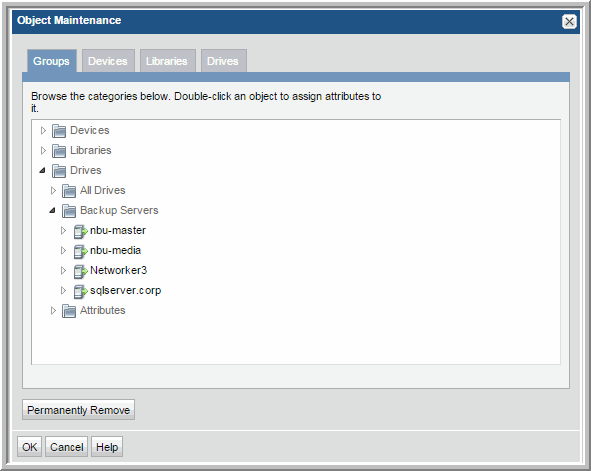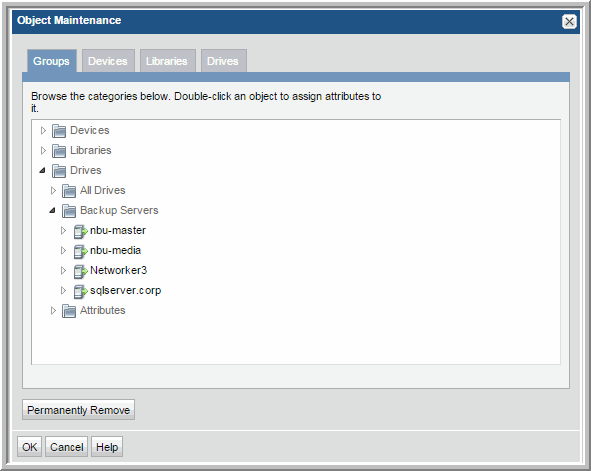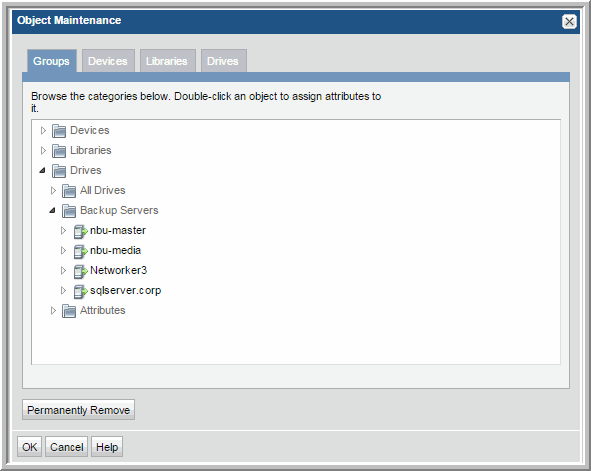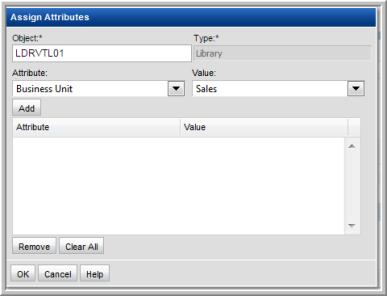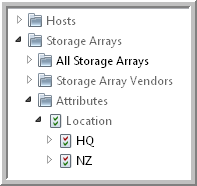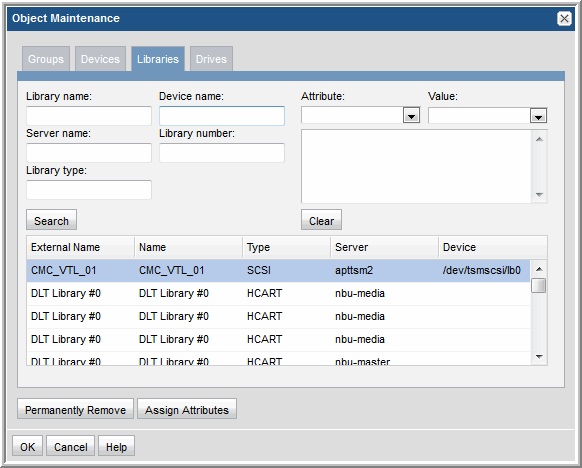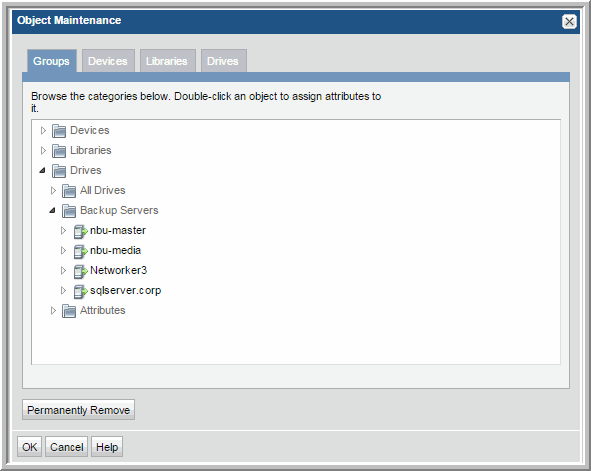Maintaining Objects
The Object Maintenance window enables several object maintenance functions:
•
Assign Attributes Using Object Maintenance - Objects can have attributes associated with them to enable a specific selection of objects in a report’s scope. Attributes can also be used to organize objects in the
Inventory view.
Some objects are maintained through the
Inventory view. See
Managing Objects in the Inventory List View.
Assign Attributes Using Object Maintenance
Attributes enable you to define a distinct data set based on a specific characteristic. They give you the ability to refine a report’s scope. Attributes can also be used to categorize objects within the Inventory view. The object type determines where attributes can be assigned.
Object Type | Product Area for Management |
Arrays | Inventory |
Backup Servers | Inventory |
Dedupe Appliances | Inventory |
Devices (shares and volumes) | Object Maintenance for searching only; attributes cannot be assigned |
Drives | Object Maintenance |
Hosts | Inventory |
Libraries | Object Maintenance |
Switches | Inventory |
VM Guests | Inventory |
VM Servers | Inventory |
Prerequisite: Prior to assigning an attribute to an object, you must create a list of values for the attribute. To configure attributes that can be assigned to objects, see
Managing Attributes.
To assign attributes in Object Maintenance
Within Object Maintenance, the following object types can have attributes associated with them:
Libraries and
Drives. Assigning attributes to Devices (Shares and Volumes) is
not supported. To assign attributes to other object types, see
Managing Objects in the Inventory List View.
1. Select Admin > Advanced > Object Maintenance.
2. Find the object that you want to modify using one of the following methods:
• Expand the
Groups tree to find a specific object.
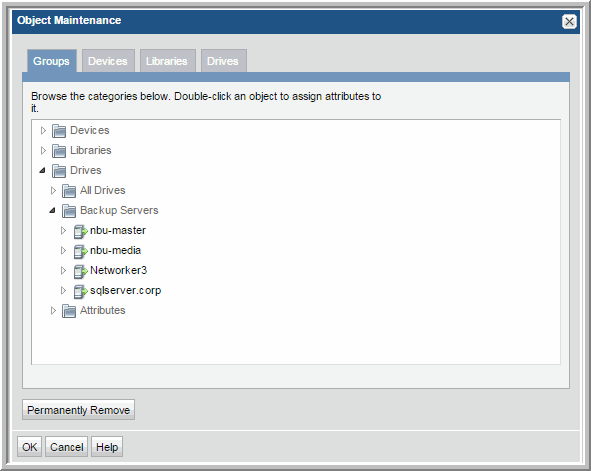
• Click a tab— Libraries or Drives—to use the search window for that object type.
3. Double-click an object to launch the Assign Attributes window.
4. Select the Attribute and associated Value from the drop-down lists and click Add.
5. Click OK to save this configuration to the database.
Now, when you generate a report for this object, a list of attributes will be available for you to generate a report based on that attribute.
Search for Objects by Type in Object Maintenance
Object Maintenance manages the following object types: devices, libraries and drives. All other object types are managed in the Inventory view.
1. Select Admin > Advanced > Object Maintenance.
2. Click a tab— Libraries, Drives, or Devices—to use the search window for that object type.
Example Search Window:
The asterisk (*) wildcard is supported for searches.
Customize Library Objects
In some environments, it is desirable to customize Tape Library names that are displayed in reports.
1. Select Admin > Advanced > Object Maintenance.
2. Click the Libraries tab and click Search.
3. Double-click a Library in the list.
4. Modify the name shown in the Object field and click OK in the Assign Attributes window.
Permanently Remove Devices, Libraries and Drives
Object Maintenance manages the following object types: devices, libraries and drives. All other object types are managed in the Inventory view.
Currently, the objects that can be removed through the Object Maintenance tool are:
• Devices
• Libraries
• Drives
1. Select Admin > Advanced > Object Maintenance.
2. Find the object that you want to modify using one of the following methods:
• Expand the
Groups tree to find a specific object.
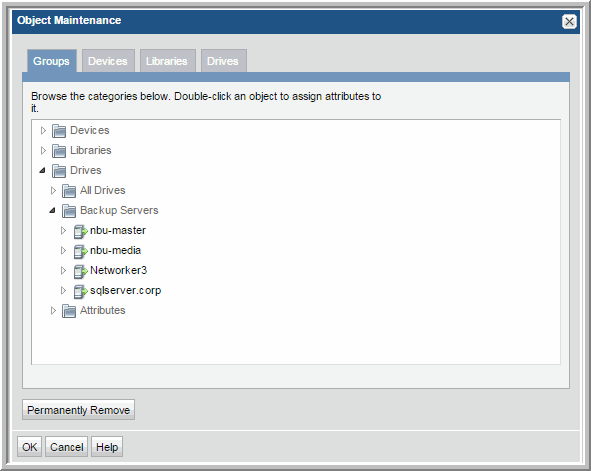
• Click a tab— Devices, Libraries, or Drives—to use the search window for that object type.
3. Select an object in the list and click Permanently Remove in the Object Maintenance window. You are prompted to verify this deletion.
CAUTION: When you permanently remove an object, all historical information is also deleted from the database.