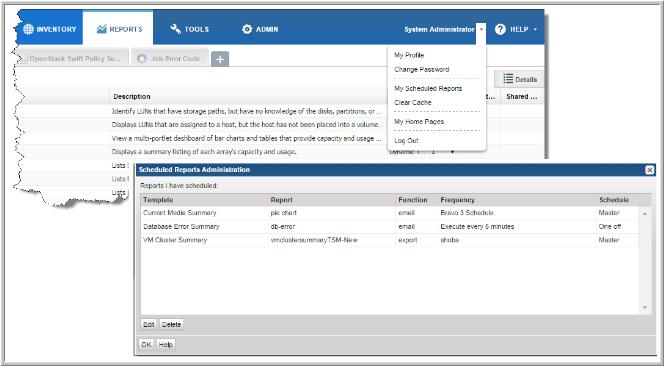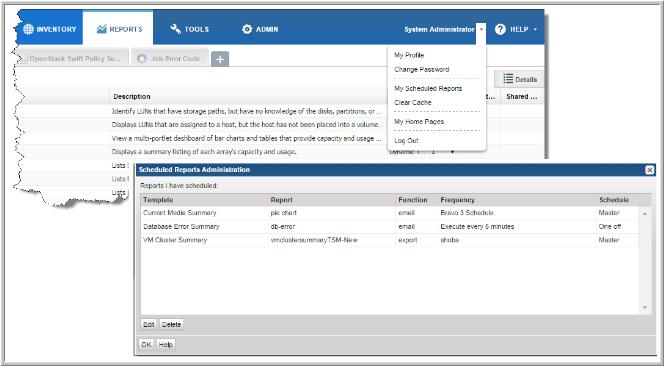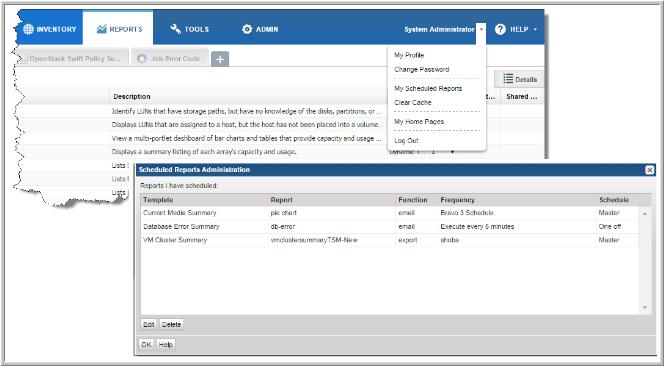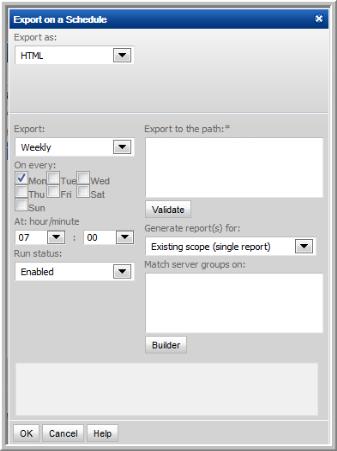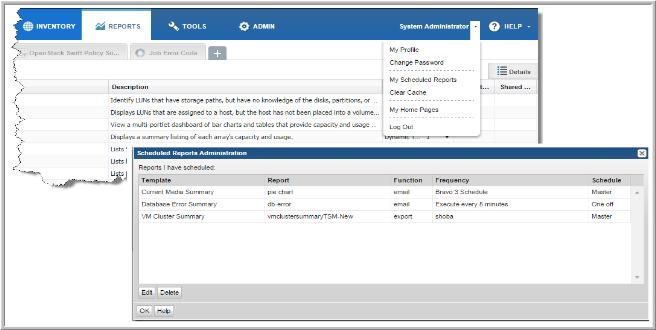Viewing and Managing Your Scheduled Reports
User type defines the access to scheduled reports:
• Non-Administrators can view, reschedule, delete and modify the export format for their own scheduled reports and those that belong to other users in their home group.
• As an Administrator, if you need to take an action on another user’s schedule reports, use the
Scheduled Reports Summary where you can view, reschedule, delete and modify the export format for
all users’ scheduled reports. For example, if a user leaves the company, but her scheduled reports continue to be emailed, you can delete the report’s schedule.
1. Click the User Account menu and select
My Scheduled Reports. The Scheduled Reports Administration dialog is displayed. See Schedule Types.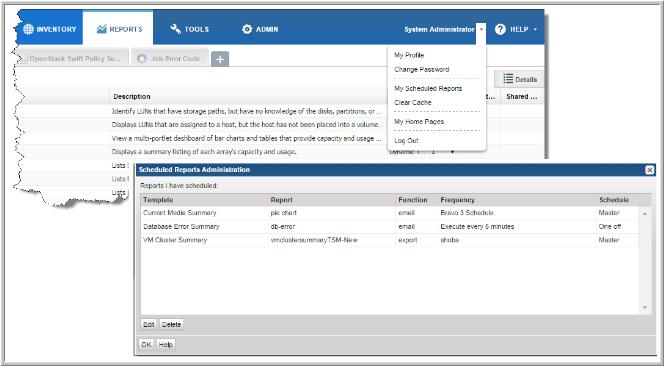
2. Select a report and click Edit to modify the export format or the schedule.
Schedule Types
The Schedule column in the Scheduled Reports Administration window lists the type of schedule for each scheduled report:
• Master - Use master schedules for your common report scheduling requirements. These schedules can be easily referenced when scheduling a report by selecting
On a defined schedule. See
Exporting Reports and Dashboards and
Emailing Reports and Dashboards. To create a master schedule, go to:
Admin > Reports > Schedules.
• One off - This schedule type refers to scheduling options other than a master schedule. Examples of this schedule type include Frequency in Minutes, Hourly, Daily, Weekly, and Monthly.
Deleting Scheduled Reports and Dashboards
To delete a scheduled report or dashboard
1. Click the User Account menu and select
My Scheduled Reports.
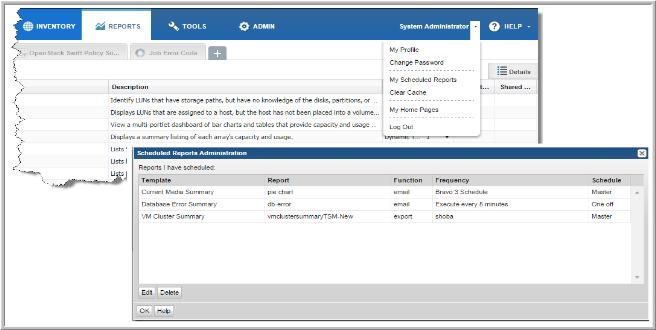
Your scheduled reports are displayed in the Scheduled Reports Administration window.
2. Select reports or dashboard and click Delete.