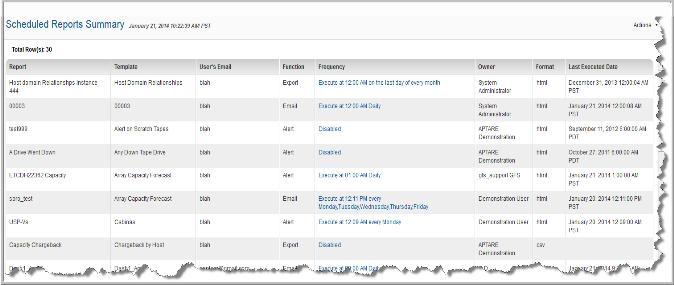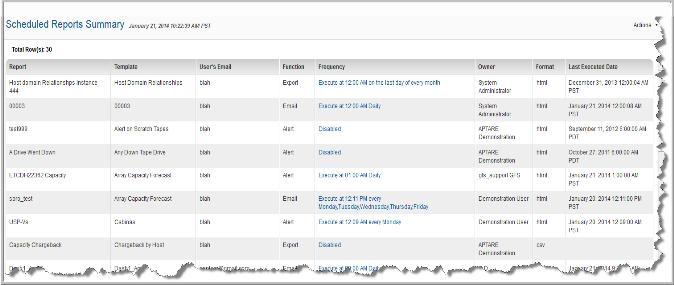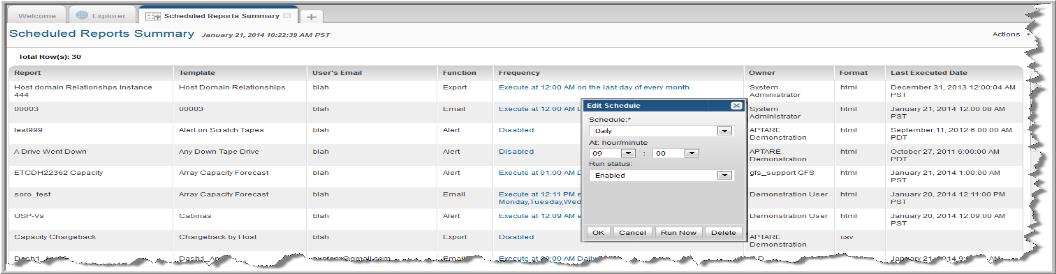Scheduled Reports Summary
User type defines the access to scheduled reports:
• Administrators can view, reschedule, delete and modify the export format for all users’ scheduled reports. This can be done using the Scheduled Reports Summary. For example, if a user leaves the company, but her scheduled reports continue to be emailed, you can delete the report’s schedule, as described below.
System Administration Reports > Scheduled Reports Summary
List a summary of reports that are scheduled as alerts, exports, or emails. Use this report to view and manage scheduled reports.
The following options enable you to manage scheduled reports:
Alert Type | Displays how the alert is delivered. |
Report | The name of the report instance. |
Template | The report template name. |
User’s Email | The email of the user receiving the scheduled report. |
Function | The scheduled action: Alert, Export, or Email. |
Frequency | The schedule frequency. Click the frequency information to edit and save the new schedule. You can also delete the schedule. |
Owner | Displays the owner of the report instance. |
Format | The report format that will be delivered, such as html, txt, or image. |
Last Executed Date | The date and time the report was last run. |
Disable or Delete a Scheduled Report
When a report no longer needs to be regularly scheduled, two options provide a means for removing the report from the schedule:
Disable a Scheduled Report and
Delete a Scheduled Report. These are the recommended ways to remove a report from the schedule. See also,
Modify a Schedule.
Note: An Administrator can disable or delete another user’s scheduled report.
Disable a Scheduled Report
Typically, this option is used to temporarily stop the schedule. The schedule is retained so that it can easily be enabled in the future.
• To disable a scheduled report, click the Frequency link of the report and select a Disabled run status.
Delete a Scheduled Report
Typically, this option is used to permanently remove a report from the schedule. This option simply removes the report from the schedule, but the report remains intact in the database and can be run manually.
• To delete a scheduled report, click the Frequency link of the report and then click Delete at the bottom of the Edit Schedule window.
Modify a Schedule
1. Click the
Frequency link to modify the schedule.
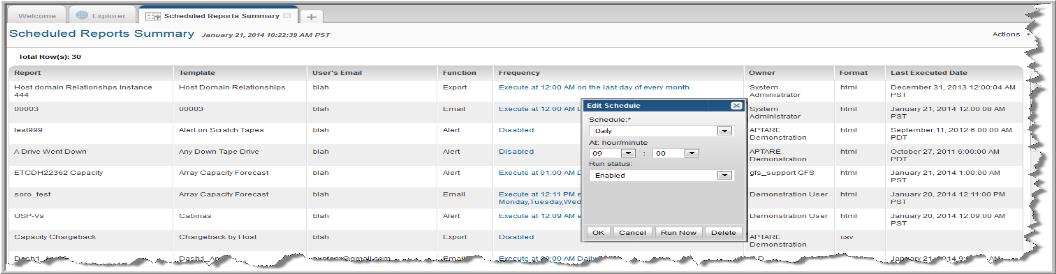
2. Modify or delete the report’s schedule. You can also run the report on-demand.