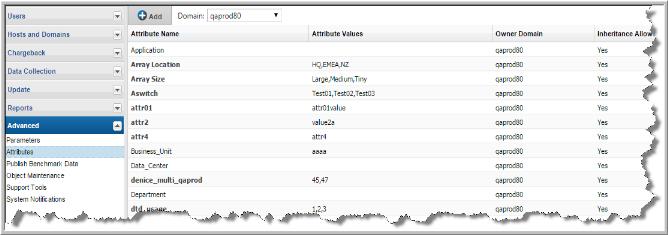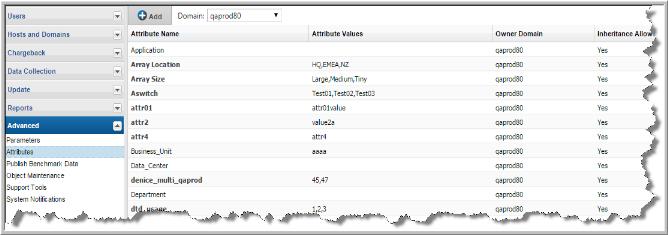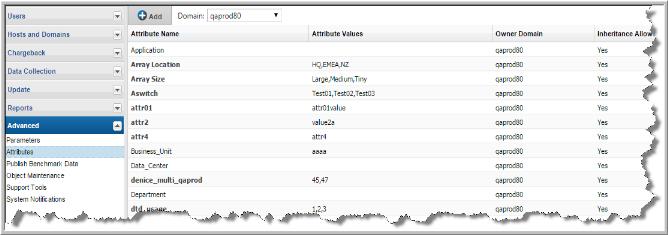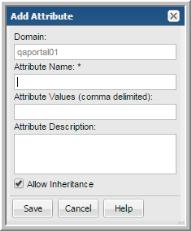Managing Attributes
You can add any number of attributes, and they can represent any characteristic. Ensure that you provide a descriptive name for the attribute and for the attribute values so that all users understand the intent of the attribute. The Inventory view uses attributes as a way for you to organize your view.
To manage attributes
1. Select Admin > Advanced > Attributes.
3. In the Attribute Management page, several functions are available, depending on the domain ownership: Add, Edit, Delete.
Adding Attributes
To add attributes
1. Select
Admin >
Advanced >
Attributes.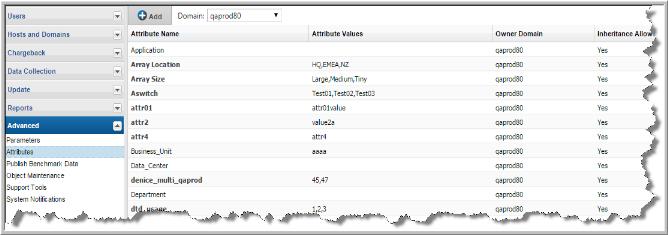
2. From the drop‑down list, select the domain to which you want to add the attribute. Your domain is displayed by default. Typically, only one domain is available and this domain selection is required only for multi-tenancy environments, such as Managed Services Partners (MSPs). When you add or delete attributes, you do so globally for your domain and all child domains. See also
Attribute Inheritance Overrides.
3. Click Add. The Add Attribute dialog is displayed.
4. Enter a name (see
Attribute-Naming Rules), a comma-separated list of values, and an optional description. The description will be displayed in the Dynamic Template Designer when you are creating report templates.
When you add an attribute, a validation process ensures that the attribute does not exist in the domain’s single hierarchy path. Duplicate attribute names are allowed only in sibling domain hierarchies. See
Attribute Inheritance.
The Allow Inheritance checkbox is checked by default to set a flag that enables child domains to inherit the attribute’s values. Uncheck this box if you do not want child domains to inherit this attribute’s values.
When inheritance is disabled, users in sub-domains will be able to see the attribute, but they will not be able to see values in the
Inventory or in a report scope. However, an administrator at the sub-domain or parent level can override the values of the attribute, making the attribute’s values available to the sub-domain. See
Override Inherited Attribute Values.
5. Enter a comma-separated list of values.
Values must be unique and are case-insensitive.
6. Click OK in the Add Attributes dialog. The new attribute is displayed.
Editing or Renaming Attributes
To edit attributes
Not all attribute details can be modified. For example, System Attribute details cannot be modified, but the list of values (LOV) assigned to them can be changed. The Domain can also restrict who can modify attributes. Attributes that can be fully modified are displayed in bold.
If the user-defined attribute was created within your StorageConsole Domain, the attribute name, values, and description can all be modified. Most environments have only a single Domain. However, for multi-tenancy environments, where a hierarchy of Domains is used to partition data, you are
not permitted to modify attribute names in child Domains. You can modify the inheritance flag and the list of values of an attribute that was inherited from a parent. See also,
Attribute-Naming Rules and
Attribute Inheritance.
Note that when you modify the name, a validation check is made to ensure that the name you enter does not conflict with an existing attribute in your Domain hierarchy.
1. Select Admin > Advanced > Attributes.
2. (Multi-tenancy/multi-domain environments) From the drop‑down list, select the Domain in which the attribute resides.
3. Select the attribute. Bold attribute names indicate that the attribute can be fully edited.
4. Click Edit.
5. Modify the name, values, and/or description.
• Enter a comma-separated list of values. Values must be unique and are case-insensitive.
• For
System Attributes, only the list of values and the
Allow Inheritance flag can be modified.
• For attributes inherited from a parent, you can modify
only the list of values and the inheritance flag. You are
not permitted to modify
attribute names in child Domains. See
Attribute Inheritance.
6. In the Edit Attribute dialog, click Save.
Deleting Attributes
Note: When you delete an attribute, it will continue to be available as a column in the Inventory view. Refresh the Inventory to access the most up-to-date list of attributes.
To delete attributes
1. Select Admin > Advanced > Attributes.
2. (Multi-tenancy/multi-domain environments) From the drop‑down list, select the Domain from which you want to remove the attribute.
3. Select the attribute. Click Delete.
• If the attribute is in use by a Dynamic Template, you will be prompted to confirm that you really want to delete the attribute. If you choose to delete an attribute that is in use, the template will no longer work as designed.
• Attributes inherited from a parent can only be deleted by an administrator of the Domain where the attribute was created.
Attribute-Naming Rules
Adhere to the following rules when creating attribute names. Attributes are validated against these rules so that there are no conflicts in the database, such as duplicates or the use of Oracle reserved words.
• Limit the length to 30 characters.
• Begin the name with an alphabetic character.
• Use only alpha, numeric, or underscore characters in the name. Spaces and special characters other than underscores are not allowed in attribute names, although they are allowed in the list of values (LOV) for an attribute.
• Names are not case-sensitive.
• Do
not use Oracle reserved words. See http://docs.oracle.com/cd/E15817_01/appdev.111/b31231/appb.htm. To list the Oracle reserved words, use this SQLPlus query at the command line:
SQL> SELECT * from v$reserved_words;
• Attribute names within a domain hierarchy must be unique.
Examples of Attributes and Values
Table 1 Example Attributes and Attribute Values
Attribute Name | Possible Values | Purpose |
Application | SAP Exchange | Data based on the software application running on the host. |
Asset_Tag | 0001234 0001235 | For asset management purposes, perhaps you want to report on backup servers by asset tag. |
Backup_Server | BackupServer1 BackupServer2 | You will certainly want to report on backup servers/clients based on the backup server that backs up the backup server/clients’ user data. Backup Server is the most common attribute, which is why the Portal creates a default group to represent this characteristic. |
Business_Unit | Marketing Accounting | Backup servers/hosts often contain backups of data owned by users from specific business groups (for example, Marketing). |
CPU | Opteron UltraSPARC | If you need to know how your backups are performing on your backup servers with specific CPUs, simply run reports based on this attribute. |
Location | Americas Asia | If you are responsible for hosts in a region, you can select a scope for your region. It may make sense to set up host groups by geographical location or, as an alternative, create an attribute to group hosts by location. |
Country_Code | 004 248 | You can be very specific about the location of hosts that you have spread throughout the world. |
Host_Type | Production Test Server | This attribute can represent production vs. test machines. Data on production systems is critical to your business. Test data is important, too, but you might want to know how data is being produced on your production systems particularly. |
SysAdmin | Alix Emily | Hosts are managed by this person. |
OS | Linux Windows Mac | If you need to roll out patches for a particular operating system, you can quickly determine when the user data on those hosts will be backed up. Your values can be general or specific (for example, Solaris 10). |