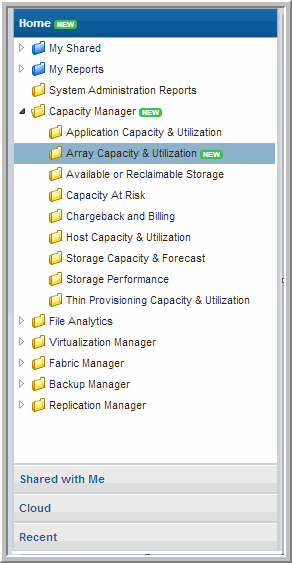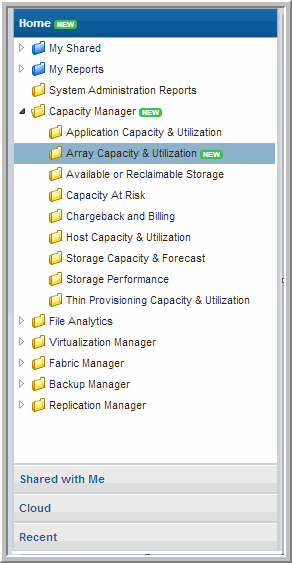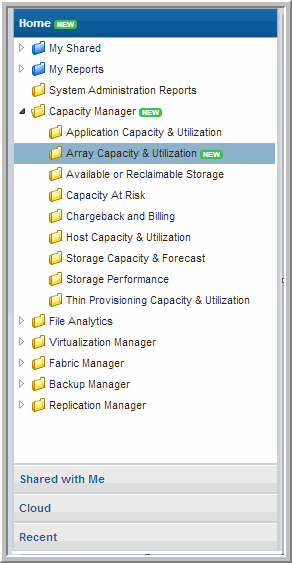About the Explorer
The Explorer is a management window for your reporting inventory that allows you to browse and manage StorageConsole templates, reports and dashboards, as well as your own custom reports. This view provides a number of visual prompts, enabling you to quickly determine report types, their state, and available new or updated templates.
Visit our YouTube channel to view demonstration videos featuring specific areas of the product:
http://www.youtube.com/user/APTAREIncSections in the Explorer Navigation Panel
The
Explorer window is divided into sections:
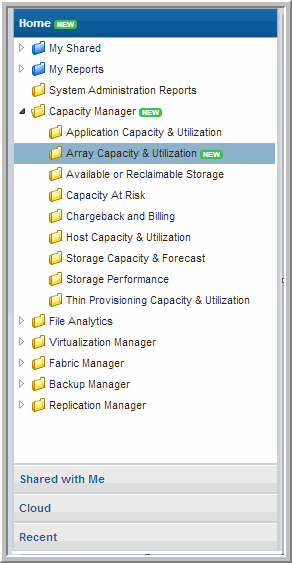
• Home - Contains folders for reports you’ve shared with other users and user groups, folders you’ve created, and the StorageConsole system report template inventory. System report templates refer to general product related report templates. User report templates refer to reports that users have either created using the Dynamic Templates Designer, the SQL Templates Designer or saved from system templates. These folders can also be identified by color. User folders are blue. System folders are yellow.
• Shared with Me - Contains a list of reports, dashboards, and templates that other users have shared with you. As the report/folder reader, you are limited in the actions you can perform on the report or folder. Shared reports can be emailed, exported or alerted on. You cannot edit or delete shared reports or folders.
• Cloud - Contains user defined cloud-based report templates. APTARE periodically publishes new or updated report templates and makes them available through the cloud. If this privilege has been enabled for your Portal account, you can view the Cloud section, access, run and save these as they become available in the
Explorer. Proxy connections are supported for Cloud reports. The
Cloud section and its folders may be badged with a
NEW flag to indicate that new or updated user report templates are available. See also
About Badging. For information about configuring your settings, see
Configure Proxy Server.
• Recent - Displays a list of the 20 most recently run, scheduled in a background run, or modified reports within the last 30 days as limited by your login. Note - if a report has been run and then your access to the report changes, for example through revoked sharing, that report is not displayed in the recent list.
About Badging
APTARE periodically publishes new or updated report templates and makes them automatically available within StorageConsole. There are two types of report templates, system and user. System report templates refer to general product related report templates. User report templates refer to reports that users have either created using the Dynamic Templates Designer, the SQL Templates Designer or saved from system templates. You can quickly identify system versus user folders by color. User folders are blue. System folders are yellow.
The Home section and its folders may be badged with NEW icons to indicate that new or updated report templates are available. Badges on user report folders and templates are visible to every user. Badges on system folders and report templates are only displayed to Super Users.
The Cloud section and its folders may be badged with a NEW icon to indicate that new user report templates are available. This badging is visible to every user with Cloud privileges. The badge is dismissed when a copy is made or saved as a user report template.
Home Section
In the
Home section, badges are displayed on product folders indicating when a template change has been introduced. Badges on user folders are shown only for Cloud templates, that is, those linked to templates in the cloud by users. Badges serve as a visual alert that new or updated report templates are available. For new system templates, the Super User must then enable new reports in the privileges for individuals or user groups. See
Enabling New Product Report Templates.
User report templates copied from the Cloud section into the Home section (My Reports), will also display UPDATED badges if revised versions of a user report template are available from the Cloud.
UPDATED badges are dismissed when you choose to update. NEW badges automatically expire in 14 days. You can customize the display duration for the NEW badge in the portal.properties file.
Cloud Section
The Cloud section in the Explorer will display a NEW badge to any user with Cloud privileges if a new user report template is available. The badge is dismissed when you copy the report template into your blue user folders or it is saved as a user report template.
See also: