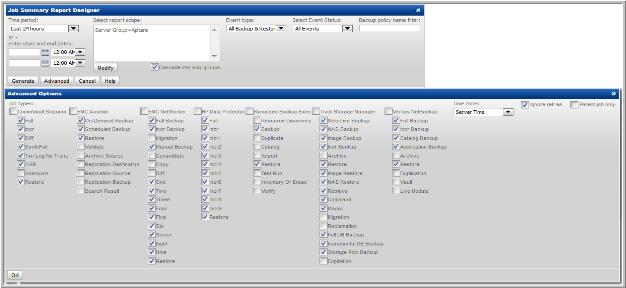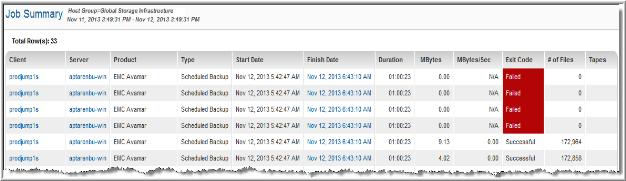
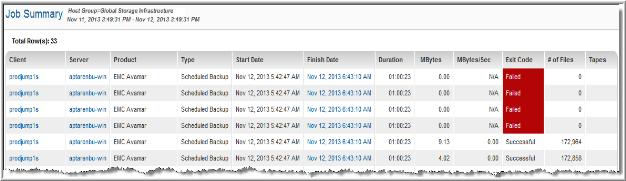
Client | Click on a client name for a job to view the client server details. |
Server | The management server name. |
Product | Vendor-specific backup software. |
Type | The type of backup job. For a list of the types that are relevant for each backup product, click the Advanced button in the Job Summary Report Designer. |
Start Date | Date and time of the beginning of the backup job |
Finish Date | Click on this link to launch the Job Details report. For HP Data Protector jobs, multiple items will be reported, representing the HP Data Protector session, which is a collection of clients and their mount points. For these jobs, the finish date is derived from one of the jobs in a session. |
Duration | Backup job duration |
MBytes | Amount written to the backup media |
MBytes/Sec | Backup throughput |
Exit Code | The exit code of the backup job. For failed jobs, place your mouse on top of the red exit code to view the exit code details in a pop-up tool tip. |
# of Files | The number of files written to the backup media. |
Tapes | Click on a tape link to launch a Tape Details Report. |
Client Name | Client that is backed up |
Group Name | Links to the Avamar Group Detail |
Activity Type | The type of backup, such as On-Demand or Scheduled |
Start Date | Actual start date and time of the job |
Finish Date | Actual finish date and time of the job |
Duration | Amount of time it took for this job to complete |
MBytes Sent | Amount of data transferred |
MBytes/Sec | Transfer rate |
% New Bytes | Percentage of backed up data that was determined to be new |
Status Code | Vendor-assigned status code that indicates if the backup was successful. Codes are colored as white, yellow, or red to highlight severity. |
Error Code | Vendor-assigned error code for issues that occurred during this backup |
Backup Type | The type indicates the recurrence interval, for example, Weekly |
Retention | The number of days in the retention period indicates how long the backup will be kept. Backups older than the retention are removed from the system. |
# of Files | The number of files written to the backup media |
Plugin | OS plug in |
Client | Click on a client name for a job to view the client server details. |
Server | The management server name |
Job Name | For Backup Exec jobs, this name links to the Job Details Report. |
Policy | The name of the backup policy links to the Backup Policy Details. |
Type | The type of backup job. For a list of the types that are relevant for each backup product, click the Advanced button in the Job Summary Report Designer. |
Device Name | For Backup Exec only, the device name. |
Resource | For Backup Exec only, the resource name. |
Start Date | Date and time of the beginning of the backup job |
Finish Date | Click on this link to launch the Job Details report. |
Duration | Backup job duration |
MBytes | Amount written to the backup media |
MBytes/Sec | Backup throughput |
Final Error | The final error code of the Backup Exec job. For failed jobs, place your mouse on top of the red final error code to view the exit code details in a pop-up tool tip. |
Status | Indicates the job status: Successful, In Process, Partial, Failed |
# of Files | The number of files written to the backup media |
Job ID | A backup job’s unique StorageConsole internal ID. Click this link to view the Job Details Report report. |
CommServe | CommServe database system host name. |
Simpana Job ID | Unique CommVault Simpana ID for the backup job. Click this link to view the Job Details Report report. |
Client | Click a client name for a job to view the Host Details Report. |
iDataAgent | Client software for a specific file system, data base, or hyper-visor. Resides on the Client. An individual host can host multiple iDataAgents. |
Policy | The CommVault Simpana storage policy and links to the CommVault Simpana Policy Backup Copy Details. |
Backup Copy | CommVault Simpana storage copy which defines where the backup is actually stored. Links to the copy details which includes policy details. |
Type | Backup type that was conducted: Differential, Full, Incremental or Synthetic. |
Status | Reflects the status of the job as interpreted by StorageConsole. This summary status is derived from our inspection of the data. The status may be: partial, successful, or failed. |
Simpana Status | Current status of the job as reported in the Job Controller of the CommVault Simpana Commcell Console. Job status can be success, killed, failed, or failed to start. |
Reason | If applicable, this field indicates a vendor-specific code that you can use to track down troubleshooting tips in the backup vendor’s reference guides. |
Start Date/Time | Date and time of the beginning of the backup job. |
End Date/Time | Date and time of the end of the backup job. Click on this link to launch the CommVault Simpana Job Details report. |
Duration | Backup job duration. |
# of Streams | Number of data channels that connect the client file system or database to the storage media. |
Total Job Size (MB) | Total job size in megabytes. |
MBytes/Sec | Megabytes per second. |
# of Objects | Number of directories determined to be available in the backup source at the start of a backup job, or the number of directories selected to be restored. |
Client | Click on a client name for a job to view the client server details. |
IP Address | The IP Address of the client |
Server | The management server name |
Mount Point | For HP Data Protector jobs, the mount point is listed. |
Start Date | Date and time of the beginning of the backup job |
Finish Date | Click on this link to launch the Job Details report. For HP Data Protector jobs, multiple items will be reported, representing the HP Data Protector session, which is a collection of clients and their mount points. For these jobs, the finish date is derived from one of the jobs in a session. |
Duration | Backup job duration |
Status | Indicates the job status: Successful, In Process, Partial, Failed |
# of Files | The number of files written to the backup media |
MBytes | Amount written to the backup media |
MBytes/Sec | Backup throughput |
Job ID | The ID of the backup job. Click on this link to view the Job Details Report. |
Client | Click on a client name for a job to view the client server details. |
Backup ID | The Backup ID links to the Job Details Report. |
Type | The type of backup job. For a list of the types that are relevant for each backup product, click the Advanced button in the Job Summary Report Designer. |
Policy | The name of the backup policy links to the Backup Policy Details. |
Start Time | Date and time of the beginning of the NetBackup backup job |
Finish Time | Click on this link to launch the NetBackup Job Details report. |
Duration | Backup job duration |
MBytes | Amount written to the backup media |
MBytes/Sec | Backup throughput |
Exit Code | The exit code of the NetBackup job. For failed jobs, place your mouse on top of the red exit code to view the exit code details in a pop-up tool tip. |
# of Files | The number of files written to the backup media |
Tapes | Click on a tape link to launch a Tape Details Report. |
Client/Server Deduplication | |
Dedup Location | Indicates where the deduplication took place: client-side or server-side. |
Bytes Scanned (MB) | Total amount of data scanned, before deduplication |
Stream Rate (MBytes/Sec) | Indicates the speed of the scan. KB scanned divided by scan length. |
CR Sent (MB) | This is the actual amount of data that is being protected; the amount that has been transmitted to the storage server. |
Dedup Ratio | Indicates the % of data that already has been stored. |
Cache Hits | Indicates that a database query was not required to get deduplication data. This is a % of time that the local cache included a record for the segment. |
HDR/TIR Deduplication | |
Bytes Scanned (MB) | Total amount of data scanned, before deduplication (client-side deduplication only). |
Stream Rate (MBytes/Sec) | Indicates the speed of the scan. KB scanned divided by scan length (client-side deduplication only). |
CR Sent (MB) | This is the actual amount of data that is being protected; the amount that has been transmitted to the storage server (client-side deduplication only). |
Dedup Ratio | Indicates the % of data that already has been stored (client-side deduplication only). |
Cache Hits | Indicates that a database query was not required to get deduplication data. This is a % of time that the local cache included a record for the segment.(client-side deduplication only). |
Client | Click on a client name for a job to view the client server details. |
Save Set | This NetWorker-specific field indicates the backup save set associated with the client’s backup job. |
Server | The management server name |
Group | NetWorker-specific group associated with the backup. |
Levels | This NetWorker-specific field indicates the backup level/type: Full, Incremental, Migration, Manual, Consolidate, Copy, Diff, 1-9, Restore |
Start Date | Date and time of the beginning of the backup job |
Finish Date | Click on this link to launch the Job Details report. |
Duration | Backup job duration |
MBytes | Amount written to the backup media |
MBytes/Sec | Backup throughput |
Status | Indicates the job status: Successful, In Process, Partial, Failed |
State | Indicates the progress of the backup job, such as Completed or Incomplete. |
Tapes | Click on a tape link to launch a Tape Details Report. |
Client | Click on a client name for a job to view the client server details. |
Node Name | For TSM jobs, the Node Name links to the Host Details Report. |
Server | The management server name |
Type | The type of backup job. For a list of the types that are relevant for each backup product, click the Advanced button in the Job Summary Report Designer. |
Policy | The name of the backup policy links to the Backup Policy Details. |
Schedule | If a backup schedule is available, this link will display the Policy Domain Details (for TSM). |
Start Date | Date and time of the beginning of the backup job |
Finish Date | Click on this link to launch the Job Details report. |
Duration | Backup job duration |
MBytes | Amount written to the backup media |
MBytes/Sec | Backup throughput |
Exit Code | The exit code of the backup job. For failed jobs, place your mouse on top of the red exit code to view the exit code details in a pop-up tool tip. |
Result Code | For TSM, the Result Code indicates degrees of success. Refer to the TSM documentation for details. |
Status | Indicates the job status: Successful, In Process, Partial, Failed |
# of Files | The number of files written to the backup media |