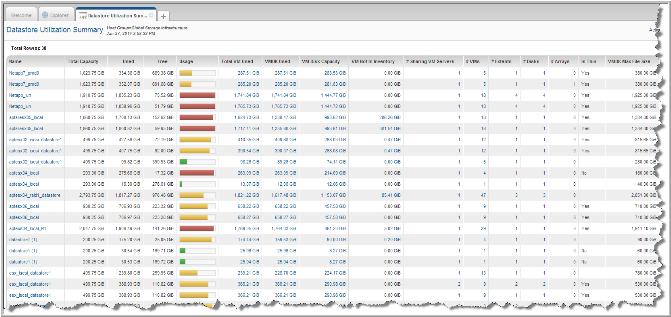
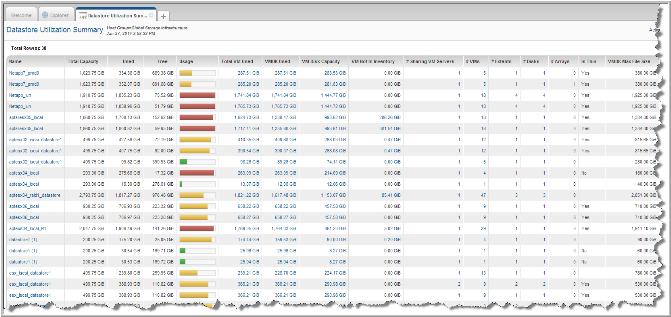
Name | The name of the Datastore links to Datastore Detail. |
Total Capacity | Total capacity of the datastore. |
Used | Total amount of the datastore that is in use, both VM usage and other files. |
Free | Amount of the datastore that currently is unused and potentially available. |
Usage | Mouse over the thermometer to view the % of the total capacity used. |
Total VM Used | Size of the virtual machine, which includes VMDK files, log files, and snapshots; the sum of all the files taking up storage by this VM. This value links to the VM Files Summary report, which lists the usage details. For details about data collection options that impact these values, see Virtualization Manager Data Collection Options and Datastore Utilization. |
VMDK Used | The sum of all virtual disks - VMDK (.vmdk files), that are occupying space. This sum does not include snapshot metadata files, however, other outdated snapshot data may be in vmdk files. For this reason, VMDK Used may exceed VM Disk Capacity, the amount that was configured when the VM was created. |
VM Disk Capacity | Amount of storage that was provisioned to the Guest OS when the virtual disk was originally created for the VM. For thin storage, this can be larger than the Datastore capacity associated with the VM. |
VM Not In Inventory | Indicates VMs that are not currently in the inventory, but are taking up space in the Datastore. These are VMs that are not visible in VMware vCenter. Click this link to view the VM Files Summary. This value will be zero if data collection is configured to collect data from only datastores associated with VMs in the inventory. For details about data collection options that impact these values, see Virtualization Manager Data Collection Options and Datastore Utilization. |
# Sharing VM Servers | The number of hosts configured to access this datastore. |
# VMs | Number of virtual machines stored on this datastore. |
# Extents | The number of extents that were added to expand the datastore (up to 32 physical storage extents). |
# Disks | The number of disks used by this datastore (up to 32 physical disks) |
# Arrays | The number of arrays from which this datastore gets physical storage Links to Array Capacity and Utilization. |
Is Thin | Indicates whether or not the datastore supports thin provisioning on a per file basis. When thin provisioning is used, backing storage is lazily allocated. This is supported by VMFS3. VMFS2 always allocates storage eagerly. Thus, this value is false for VMFS2. Most NAS systems always use thin provisioning. They do not support configuring this on a per file basis, so for NAS systems this value is also false. |
VMDK Max File Size | Some of the capacity of a virtual disk from the point of view of a virtual machine. |