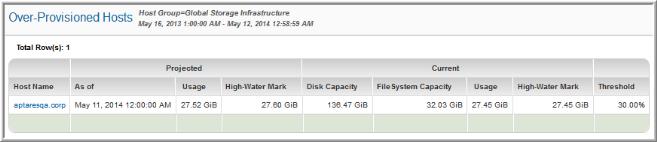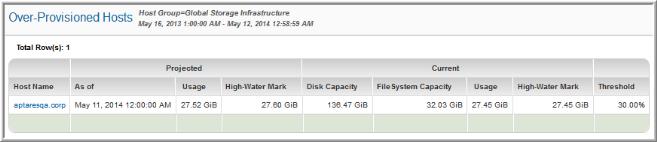Over-Provisioned Hosts
Use Quick Search to find a template, report or dashboard by name. Search is case insensitive, supports partial entries, and will display a list of potential matches.
As you enter the name in the Quick Search field, up to 10 potential matches are displayed. If the template, report or dashboard is shown, you can select and run it directly from the match list. You can also click All Items in the match list to go directly to the Search Results.
Use the Explorer to browse through the StorageConsole templates, dashboards and reports. The navigation pane displays templates organized by products along with user created, and system folders. This report is located here:
Capacity Manager > Capacity At Risk > Over Provisioned Hosts
By determining which hosts are
over‑provisioned, you can take steps to reclaim the space before committing resources to acquire additional storage. Over-provisioning leads to increased costs as a result of under-utilized storage.
In the report’s scope selector, the Host Type option can be used to include virtual hosts in this host-based report: VM Guest, VM Server, VIO Guest, VIO Server, or Other.
When you execute this report, you can select the Threshold for the list that will be displayed. Typically, you’ll be interested in the Low or Warning thresholds. Since this report shows over-provisioning, the list will show usage that has not reached the threshold.
Host Name | Click on a host name to access details in the Host Utilization Detail. |
As of (Projected) | This date indicates when the host became over-provisioned. |
Usage (Projected) | Projected consumption by the host. |
High-Water Mark (Projected) | The projected highest level of usage, based on historical data; the high-water mark represents the maximum usage for a period. |
Disk Capacity (Current) | The host’s current storage limit. |
FileSystem Capacity (Current) | The current (not projected) capacity of the filesystem. |
Usage (Current) | Storage already consumed. |
High Water Mark (Current) | The high-water mark represents the maximum usage for a period. Note that this size may represent temporary usage. |
Threshold (Current) | A host becomes over-provisioned when the usage is under the threshold. The default thresholds are set at: Low = 30%; Warning = 70%; Critical = 90%. To modify thresholds for a particular host, go to the Portal’s Admin toolbar: Admin > Threshold Policies. |