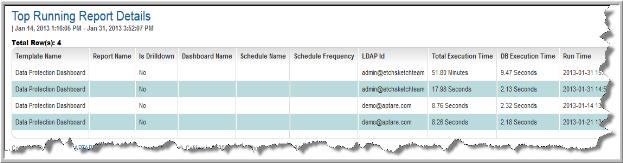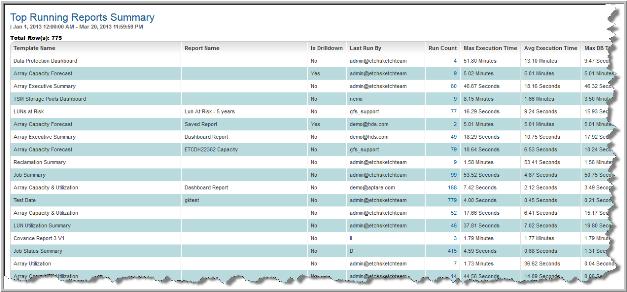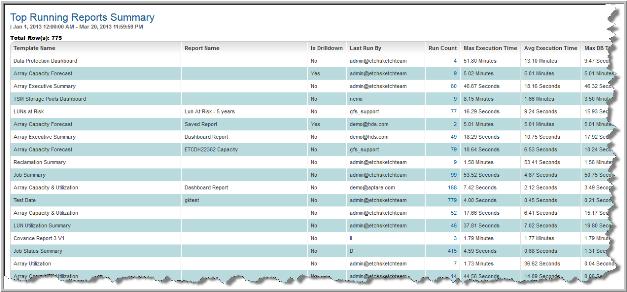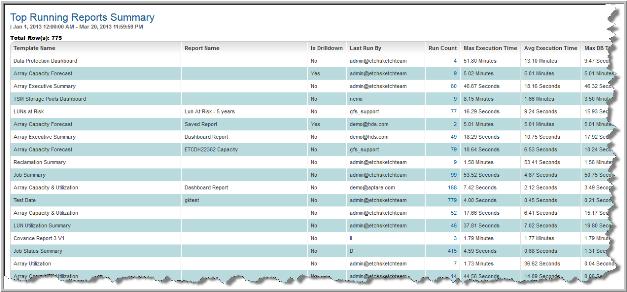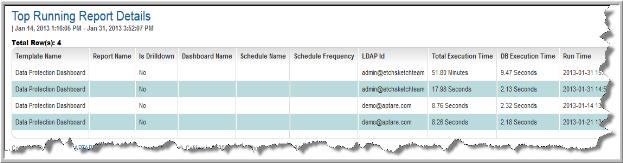Top Running Reports
Using this report, you can list the reports that have been running for long periods of time or that have run an excessive number of times. A report will be listed as Top Running, based on its overall cost to the system, determined by the average execution time * run count. By default, the most costly reports are listed first. Note that the average execution time includes not only the database query, but also the time associated with building the report on the Portal server.
Use Quick Search to find a template, report or dashboard by name. Search is case insensitive, supports partial entries, and will display a list of potential matches.
As you enter the name in the Quick Search field, up to 10 potential matches are displayed. If the template, report or dashboard is shown, you can select and run it directly from the match list. You can also click All Items in the match list to go directly to the Search Results.
Use the Explorer to browse through the StorageConsole templates, dashboards and reports. The navigation pane displays templates organized by products along with user created, and system folders. This report is located here:
System Administration Reports > Top Running Reports
Select the time range for the list in the scope selector.
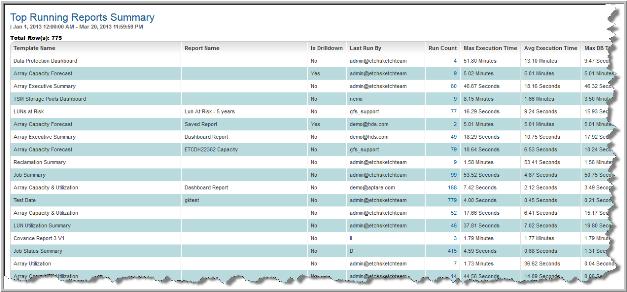
Click the
Run Count link to view
Top Running Reports.
Dashboard Considerations
A dashboard that contains four different reports (portlets) will appear in this Top Running Reports list as four separate records. This summary does not display a row for the high-level dashboard, just the reports contained within the dashboard.
• If the portlet within the dashboard is a saved report, the name of the saved report will be displayed in the Report Name column.
• If the portlet is not a saved report—that is, it was simply generated and dragged into the dashboard—then Dashboard Report will be displayed in the Report Name column.
Top Running Report Details
The Run Count in the Top Running Reports Summary provides access to the list of reports that have consumed higher than average resources. Use this list to determine if any actions need to be taken. For example:
• Adjust the scope of the report to narrow the content.
• Schedule certain top running reports to be run at off hours.
• Verify that automatically schedule reports are scheduled appropriately and are not running more frequently than is required.
• Consider scheduling frequently run reports to run once, with filesystem exports or emails to users.