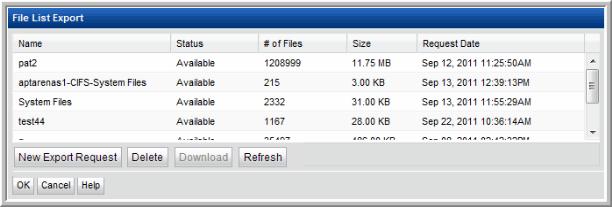
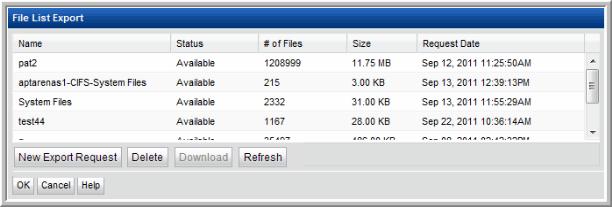

Export File | User-defined name for the export file |
Owners | Search only for files only for certain owners |
Create date between | Select only files within the creation date range |
Modified date between | Select only files within the modified date range |
Accessed date between | Select only files within the accessed date range |
Scope | Select specific server groups, servers, or Devices (hosts, shares, and volumes). When you click Modify, a Device search window facilitates device identification and selection. |
File Categories | Select the File Categories to be exported. Use Shift-click and Ctrl-click to select multiple categories. To add or modify the default list of file categories, go to Admin > File Categories. See also, File Categories. |
Directory Paths | Enter a comma-separated list of Directory Paths, where the files are located |
File Extensions | In addition to the file extensions represented by the File Categories, you can augment this selection with additional file extensions (rather than creating another file category) |
File size between | Specify the file sizes of interest to you |
Domain ID | The domain in which the host is located. |
Host | IP address or host name on which the file is located. |
Path | Full path and file name, such as: “services/Docs/Collateral/DS-ProLaunch_2011.pdf” This value is enclosed in quotes to accommodate spaces within the path and file name. |
File Size | The size of the file, in bytes. |
Owner | The file’s owner. |
Create Date | Date and time the file was created, in the format: YYYY-MM-DD HH:MM |
Modified Date | Date and time the file was last modified, in the format: YYYY-MM-DD HH:MM |
Access Date | Date and time the file was last accessed, in the format: YYYY-MM-DD HH:MM |
Attributes | File attributes, if attributes are enabled for the file, are listed. A single character represents each attribute. This value can contain multiple, concatenated attributes, such as SRE. D = Directory S = System R = Read-only H = Hidden E = Encrypted C = Compressed A = Archive |
100000 | 172.16.1.27 | PS/Doc/.DS_Store | 6148 | Unknown | 1/3/2010 1:49 | 2/13/2010 2:04 | 12/13/2010 1:49 | AH |
100000 | 172.16.1.27 | PS/Doc/Services Tasks.docx | 23428 | Unknown | 4/1/2011 5:40 | 4/11/2011 15:40 | 4/11/2011 15:40 | A |
100000 | 172.16.1.27 | PS/Doc/Migration.docx | 18387 | Unknown | 8/7/2013 8:38 | 10/7/2013 18:38 | 10/7/2013 18:38 | A |
100000 | 172.16.1.27 | PS/Proc/Disaster Recov.docx | 305792 | Unknown | 3/5/2013 2:30 | 9/15/2013 20:30 | 10/15/2013 20:30 | A |