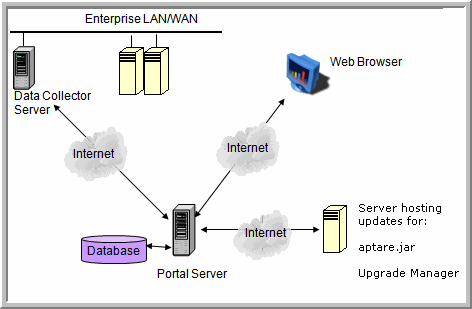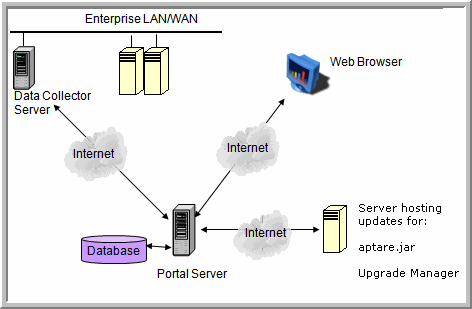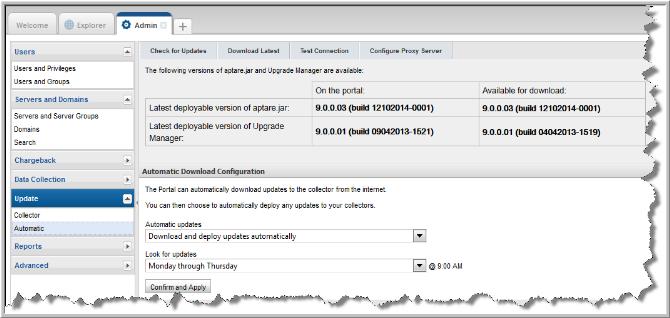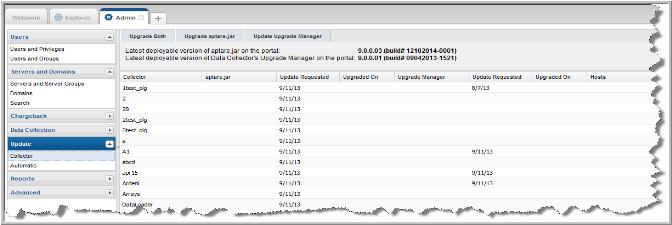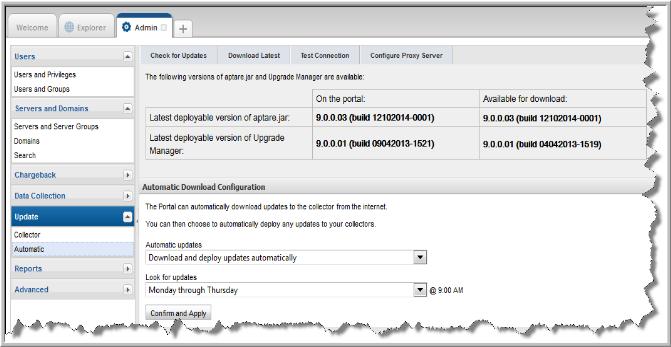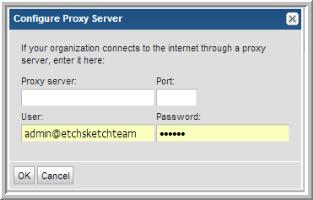Data Collector Upgrader
The Data Collector Upgrader provides options to manually or automatically upgrade to the latest Data Collector logic. A regularly scheduled process checks if updates are available. Updates then can be downloaded to the Portal server (see
Download Updates to the Portal). From the Portal server, you can push the updates out to individual Data Collector servers (see
Deploying Updates to Collectors). In addition, these updates can be automated (see
Configuring Automatic Updates).
Upgrade aptare.jar
This part of the Data Collector is responsible for event and metadata processing threads.
Update Upgrade Manager
The Upgrade Manager is responsible for all Data Collector upgrade activities.
Download Updates to the Portal
1. Select Admin > Update > Automatic.
This display shows the latest versions that were discovered. Every day a scheduled task checks for the latest available updates.
2. If the automatic updates encounter errors, see the APTARE StorageConsole System Administrator’s Guide for steps to manually download the aptare.jar using the downloadlib utility.
Deploying Updates to Collectors
1. Select Admin > Update > Collector.
Collectors that are not running the current version have the version number displayed in red.
To download the latest version, click one of the following:
• Upgrade Both
• Upgrade aptare.jar
• Update Upgrade Manager
Configuring Automatic Updates
1. Select Admin > Update > Automatic.
2. Use this window to configure automatic updates. Choose from the following:
• Never check for updates (not recommended)
• Check for updates but let me choose whether to download and deploy them
• Download updates but let me whether to deploy them
• Download and deploy updates automatically
Schedule when to check for updates:
• Monday through Thursday at 9:00 a.m.
• Daily at 9:00 a.m.
3. Click Confirm and Apply to save the configuration
4. If the automatic updates encounter errors, see the APTARE StorageConsole System Administrator’s Guide for steps to manually download the aptare.jar using the downloadlib utility.
Test the Connection
Click Test Connection to test that the Portal can download the updates using the Internet.
Configure Proxy Server
If a proxy server is used to connect to the Internet, click
Configure Proxy Server to provide the details in the configuration window.
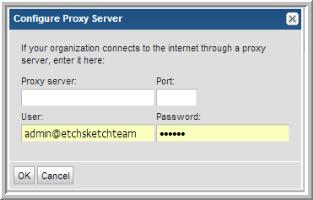
• Proxy Server Name
• Port number on which the Proxy Server communicates
• User ID and Password (for HTTP Proxy authentication)