3. Click Add and select IBM Tivoli Storage Manager. The IBM Tivoli Storage Manager Data Collector Policy screen is displayed.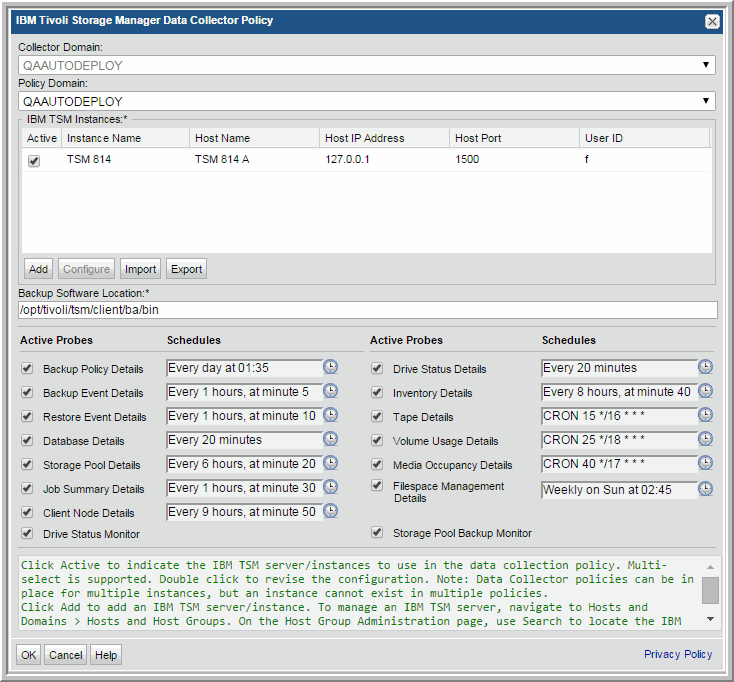
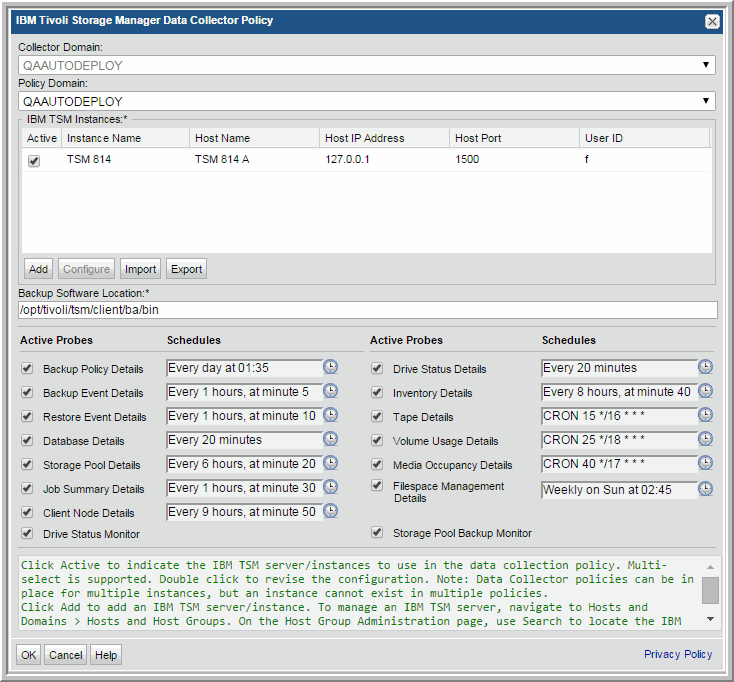
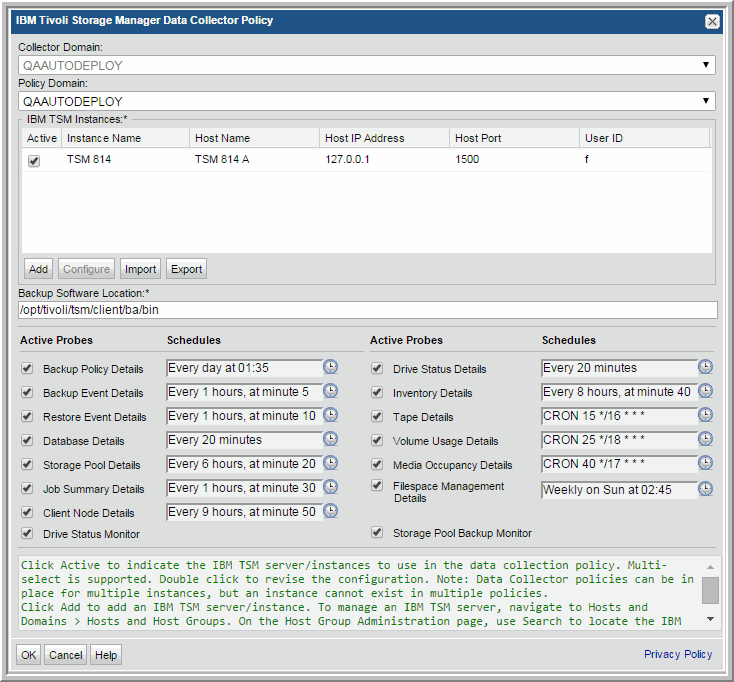
Field | Description |
Collector Domain | The domain of the collector to which the collector backup policy is being added. This is a read-only field. By default, the domain for a new policy will be the same as the domain for the collector. This field is set when you add a collector. |
Policy Domain | The Policy Domain is the domain of the policy that is being configured for the Data Collector. The Policy Domain must be set to the same value as the Collector Domain. (The Collector Domain is the domain that was supplied during the Data Collector installation process.) The domain identifies the top level of your host group hierarchy. All newly discovered hosts are added to the root host group associated with the Policy Domain. Typically, only one Policy Domain will be available in the drop-down list. If you are a Managed Services Provider, each of your customers will have a unique domain with its own host group hierarchy. To find your Domain name select Admin > Hosts and Domains > Domains. |
IBM TSM Instances | |
Active | Click Active to indicate the IBM TSM server/instances to use in the data collection policy. Multi-select is supported. If additional fields must be configured, the Configure Server dialog is automatically displayed when you make your selection. To manage an IBM TSM Host, navigate to Hosts and Domains > Hosts and Host Groups. On the Host Group Administration page, use Search to locate the IBM TSM server to manage. |
Add | Click Add to add an IBM TSM server/instance. The IBM TSM servers added to this table using IBM Tivoli Storage Manager Data Collector Policy screen are also displayed under Host Management and Host Group Administration. Note: Data Collector policies can be in place for multiple instances, but an instance cannot exist in multiple policies. |
Configure | Select a row in the IBM TSM Instances table. Double-click or click Configure to revise or add information to the TSM server/instance you selected. See also Adding/Configuring an IBM TSM Server within the Data Collector Policy. |
Import | Click Import to browse for the CSV file in which you entered the IBM TSM server/instance configuration details. This enables you quickly add a list of IBM TSM instances or servers. See also Importing EMC Avamar Server Information. |
Export | Click Export to create and download a comma-separated values (CSV) file containing all the host/instance information listed in the IBM TSM Instances table. This enables you to extract your IBM TSM server information and transfer it easily into a spreadsheet or some other media. See also Exporting EMC Avamar Server Information. |
Backup s/w Location* | The home directory of the TSM Admin Client software—that is, the dsmadmc command on the Data Collector server. Typically C:\Program Files\Tivoli\TSM\baclient for Windows, or /opt/tivoli/tsm/client/ba/bin for Linux |
Active Probes and Schedules | |
Schedule | Click the clock icon to create a schedule. Every Minute, Hourly, Daily, Weekly, and Monthly schedules may be created. Advanced use of native CRON strings is also available. NOTE: Explicit schedules set for a Collector policy are relative to the time on the Collector server. Schedules with frequencies are relative to the time that the Data Collector was restarted. |
Backup Policy Details | Collects backup policy details including policy name, policy identifier, date and time as it relates to the specified IBM TSM instances/servers. |
Backup Event Details | Collects backup event details including backup type, client names, duration, dates, size, files, directories and so on. |
Restore Event Details | Collects restore event details such as job duration, number of files backed up and also skipped, amount of data restored, and restore job status. |
Database Details | Collects IBM TSM backup database details, such as total capacity, available space, cache hit percentages, and buffer requests. |
Storage Pool Details | Collects IBM TSM storage pool information, such as migration and reclamation details. |
Job Summary Details | Collects IBM TSM job summary details including client name, node name, backup type, dates, duration and so on, as it relates to the specified IBM TSM instances/servers. |
Client Node Details | Collects client node details covered by the selected policy domain as they relate to the specified IBM TSM instances/servers. |
Drive Status Monitor | Continuously monitors the IBM TSM console for drive status messages, there is no schedule. |
Drive Status Details | Collects drive status details including, drive name, library name, status, start and end times as it relates to the specified IBM TSM instances/servers. |
Inventory Details | Collects IBM TSM host details including host name, IP Address, Host ID, and port number. Also collects from drives and paths such as device type, device name, library name, and ACS drive ID. |
Tape Details | Collects the tape details including media type name, media status, storage pool name, and estimated capacity. |
Volume Usage Details | Collects client and node information, and then for each node it retrieves the volume usage details from the IBM TSM instance or server. |
Media Occupancy Details | Collects details of tape media occupying the storage pool. Details include the number of tapes, GBytes, and tape media status. |
Filespace Management Details | Collects filespace details such as capacity, backup start/finish dates, and the percentage of the filespace that is occupied. |
Storage Pool Backup Monitor | Continuously monitors the IBM TSM console for storage pool migration messages, there is no schedule. |
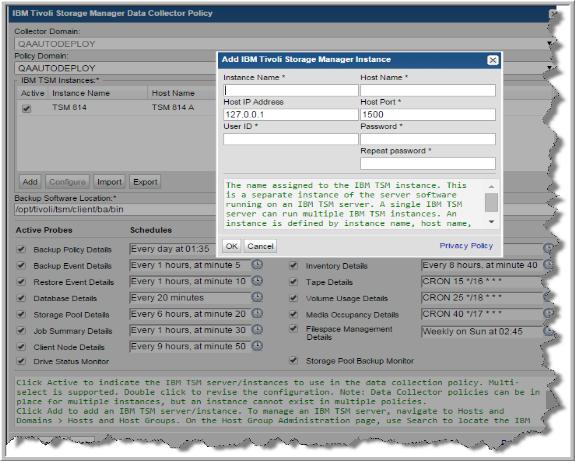
Field | Description |
Instance Name | The name assigned to the IBM TSM instance. This is a separate instance of the server software running on a IBM TSM server. A single IBM TSM server can run multiple IBM TSM instances. An instance is defined by instance name, host name, and port number. |
Host Name | The name of the IBM TSM server. This is the host running the IBM TSM server software. This system will be known by its host name. If you do not know the Host Name, you can enter the IP Address in this field. |
Host IP Address | The IP address of the host running the IBM TSM server software. By default it is set to 127.0.0.1. You can revise it as required and this field is not mandatory. |
Host Port | Port number used by dsmadmc to communicate with the IBM TSM Instance. Each instance will have its own specific port. By default it is set to 1500. You can revise it, but the field is required. |
User ID | IBM TSM user ID with query and select privileges. |
Password | Password associated with the IBM TSM administrator account credentials. |