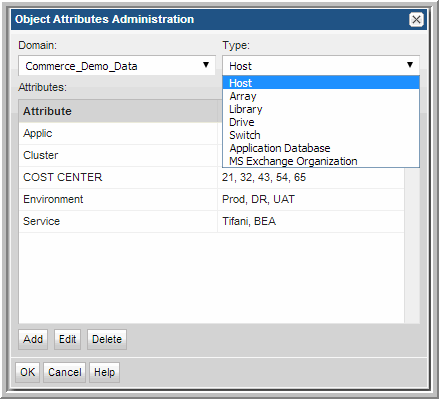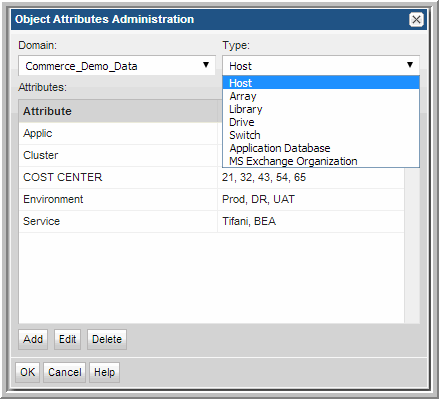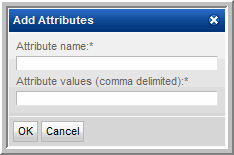Adding Attributes
To get the most out of report scope, you can define attributes with discrete values. Attributes are characteristics of your hosts or other enterprise objects. You can add any number of attributes, and they can represent any characteristic. Ensure that you provide a descriptive name for the attribute and for the attribute values so that all users understand the intent of the attribute. See
Attribute-Naming Rules and
Attributes Imported with Dynamic Template Designer Report Templates.
Attribute-Naming Rules
Adhere to the following rules when creating attribute names. Attributes are validated against these rules so that there are no conflicts in the database, such as duplicates or the use of Oracle reserved words.
• Limit the length to 30 characters.
• Begin the name with an alphabetic character.
• Use only alpha, numeric, or underscore characters in the name. Spaces and special characters are not allowed in attribute names.
• Names are not case-sensitive.
• Do
not use Oracle reserved words. See http://docs.oracle.com/cd/E15817_01/appdev.111/b31231/appb.htm. To list the Oracle reserved words, use this SQLPlus query at the command line:
SQL> SELECT * from v$reserved_words;
• Attribute names within a domain hierarchy and attribute type must be unique.
Example Attributes and Values
Table 10.1 Example Attributes and Attribute Values
Attribute Name | Example Values | Description |
Application | SAP | Data based on the type of application running on the host. |
AssetTag | 0001234 0001235 | For asset management purposes, perhaps you want to report on backup servers by asset tag. |
Business_Unit | Marketing Accounting | Backup servers often contain backups of data owned by users from specific business groups (for example, Marketing). |
CPU | Opteron UltraSPARC | If you need to know how your backups are performing on your backup servers with specific CPUs, simply run reports based on this attribute. |
Geo_Location | Americas Asia | If you are responsible for hosts in a region, you can select a scope for your region. It may make sense to set up host groups by geographical location or, as an alternative, create an attribute to group hosts by location. |
Country_Code | 004 248 | You can be very specific about the location of hosts that you have spread throughout the world. |
Host_Type | Production Server Test Server | This attribute could be used to represent production vs. test machines. |
SystemAdmin | Vadim Emily | Hosts are managed by this person. |
OS | Linux Solaris | If you need to roll out patches for a particular operating system, you can quickly determine when the user data on those hosts will be backed up. Your values can be general or specific (for example, Solaris 10). |
Attributes Imported with Dynamic Template Designer Report Templates
Some attributes may appear in your reporting database automatically. This occurs when importing a report template that was created with the Dynamic Template Designer and that template required specific attributes to render the report. Attribute types supported in the Dynamic Template Designer include: Array, Drive, Host, and Library.
To add attributes
1. Select Admin > Advanced > Attributes
2. From the drop‑down list, select the domain to which you want to add the attribute. Typically, this domain selection is required only for multi-tenancy environments, such as Managed Services Providers.
When you add or delete attributes, you do so globally for your domain and all the relevant objects in that domain. Unless you are an MSP, you will never see multiple domains.
3. Select the object Type from the drop-down list: Host, Array, Library, Drive, Switch, Application Database, MS Exchange Organization.
NOTE: Application attributes (Application Database and MS Exchange Organization) currently apply only to reports generated using the SQL Template Designer, not the Dynamic Template Designer.
4. Click Add on the Object Attributes Administration window.
5. Enter the name of the attribute in the Add Attributes dialog. The new attribute is displayed in the Attributes pane.
6. Enter a comma‑separated list of values for the attribute in the Attribute values field and click OK.