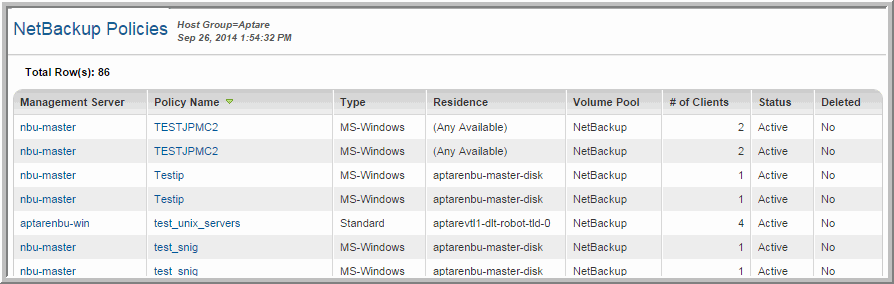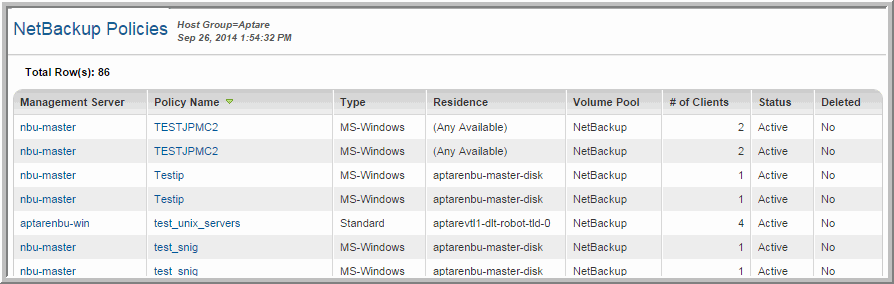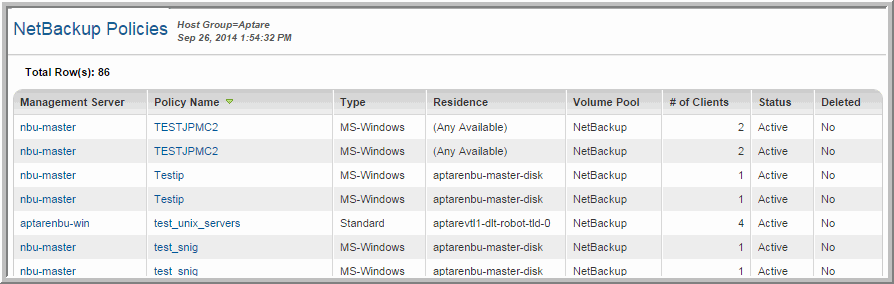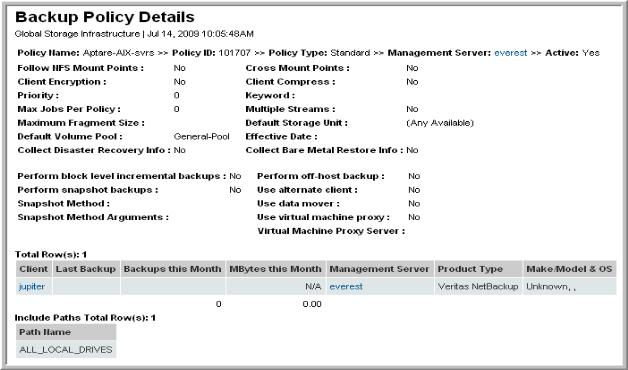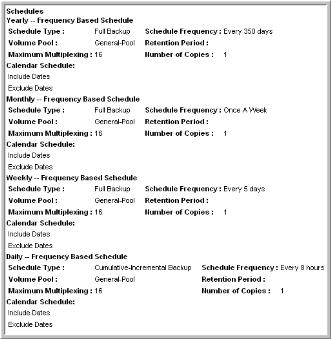Symantec NetBackup Policy
Use Quick Search to find a template, report or dashboard by name. Search is case insensitive, supports partial entries, and will display a list of potential matches.
As you enter the name in the Search field, up to 10 potential matches are displayed. If the template, report or dashboard is shown, you can select and run it directly from the match list. You can also click All Items in the match list to go directly to the Search Results.
Use the Explorer to browse through the StorageConsole templates, dashboards and reports. The navigation pane displays templates organized by products along with user-created, and system folders. This report is located here:
Backup Manager > Backup Policies > NetBackup Policies
This report provides the details of the underlying NetBackup Policies that have been defined for your environment.
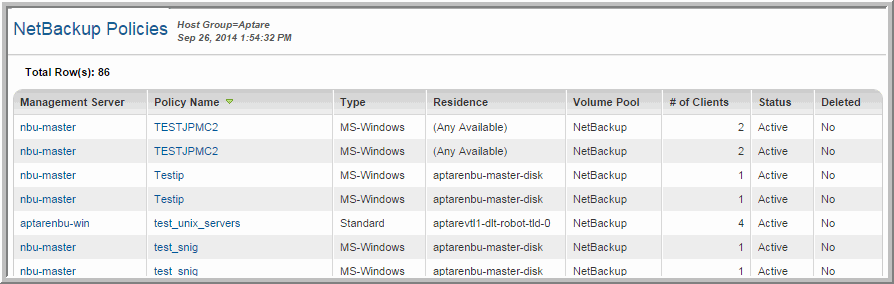
Management Server | The server that is executing the backup policy. Click this link to view the Host Details Report. |
Policy Name | Name assigned to this policy. Click this link to access the Backup Policy Details report. |
Type | Indicates the specific components it is managing—for example, MS-SQL server, Oracle, NDMP, MS-Windows. |
Storage Unit | The name of the storage unit. |
Volume Pool | The name of the volume pool to which the media belongs. |
# of Clients | # of clients being backed up. |
Status | The backup status code returned by NetBackup. |
Deleted | Policy has been deleted and does not exist in the NetBackup catalog. |
Backup Policy Details
Detail reports are related to a specific enterprise object, such as a backup job or SAN fabric. You can only access detail reports through a link presented in the context of a main report, providing additional information that augments the main report. Detail reports cannot be generated, customized, or saved, as they are specific to the report from which they were derived. Therefore, they will not be available in search results.
Use Quick search to find the main template, report or a dashboard by name. Search is case insensitive, supports partial entries, and will display a list of potential matches.
As you enter the template, dashboard or report name in the Quick Search field, up to 10 potential matches are displayed. If the result is shown, you can select and run it directly from the match list. You can also select All Items to display the full search results page and further filter your results.
You can use the Explorer tab to browse through the StorageConsole templates, dashboards and reports. The navigation pane displays templates organized by products along with user created, and system folders. The main report is located here:
Backup Manager > Backup Policies > NetBackup Policies
Click the Policy Name.
The Policy Details include not only a list of clients covered by the policy, but also the scheduling details. Often the list of clients is long, so you’ll need to scroll to the bottom of the report to see the scheduling details.
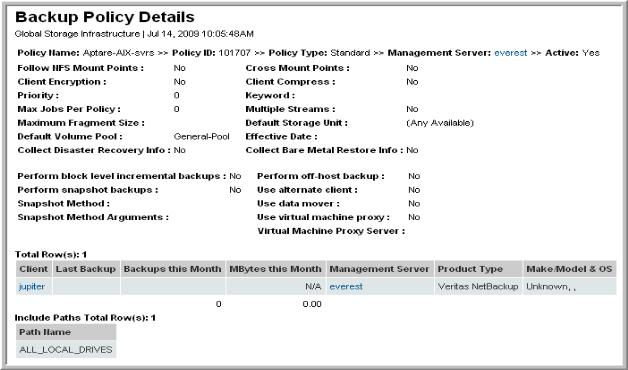
Policy Details | This section includes details that are found in the EMC Avamar Groups page. In addition, the following Yes/No indicators reflect the current policy settings: • Follow NFS Mount Points • Cross Mount Point • Client Encryption • Client Compress • Priority • Keyword • Max Jobs Per Policy • Multiple Streams |
Client Details | • Client - The Client name. • Last Backup - Date of the last backup job. • Backups this Month - Number of backup jobs for the current month. • Written this Month - Amount of data backed up for the current month. • Management Server - The Server responsible for backups. • Product Type - Backup solution product name. • Make/Model & OS - Client’s details, if known. |