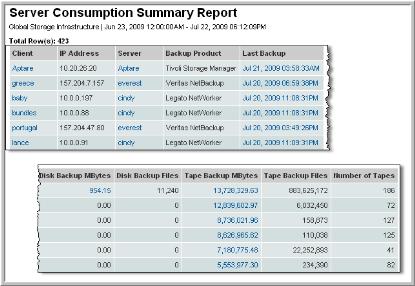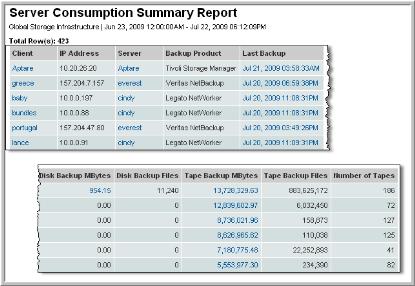Server Consumption Summary
Use Quick Search to find a template, report or dashboard by name. Search is case insensitive, supports partial entries, and will display a list of potential matches.
As you enter the name in the Search field, up to 10 potential matches are displayed. If the template, report or dashboard is shown, you can select and run it directly from the match list. You can also click All Items in the match list to go directly to the Search Results.
Use the Explorer to browse through the StorageConsole templates, dashboards and reports. The navigation pane displays templates organized by products along with user-created, and system folders. This report is located here:
Backup Manager > Billing and Usage Reports > Server Consumption Summary
The consumption details are listed in a table, which you can sort by column headers. If you are in a large enterprise, this table can get unwieldy, so consider modifying the scope to filter the data by host group.
By default, the report lists clients in descending consumption order, with the heaviest consumer at the top. The following algorithm determines total consumption:
total disk backup + total tape backup = total consumption
Tip: Sort the data by Tape Backup or Disk Backup to identify heaviest storage device consumers.
The fields are self-explanatory, so they are not described.
Use the following links to access additional details:
Link | Report Generated |
Client | Host Details Report |
Server | Host Details Report |
Last Backup | |
Disk Backup | |
Tape Backup | |
Client | The client name. |
IP Address | IP address of the client. |
Server | Backup server. |
Backup Product | Backup product used to backup the client data. |
Last Backup | Date and time of the last backup event. |
Disk Backup MBytes | Amount of data backed up to disk. |
Disk Backup Files | Number of files backed up to disk. |
Tape Backup MBytes | Amount of data backed up to tape. |
Tape Backup Files | Number of files backed up to tape. |
Number of Tapes | Number of tapes used for the backup. |