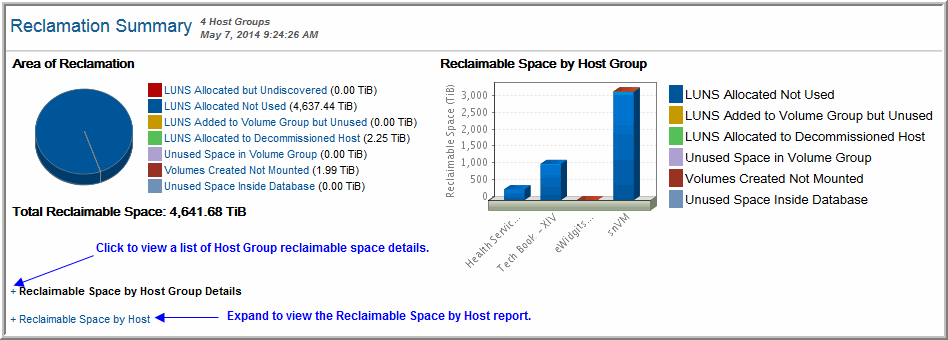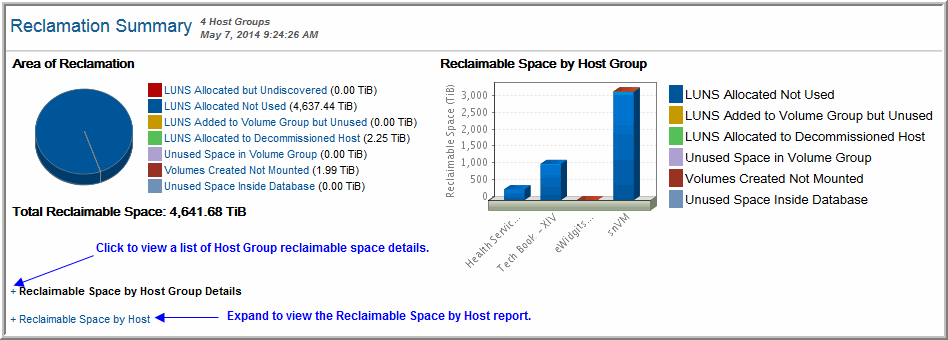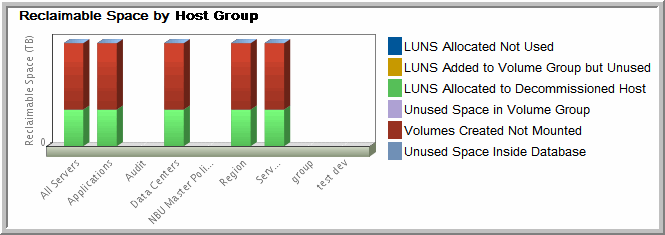Reclamation Summary
Use Quick Search to find a template, report or dashboard by name. Search is case insensitive, supports partial entries, and will display a list of potential matches.
As you enter the name in the Search field, up to 10 potential matches are displayed. If the template, report or dashboard is shown, you can select and run it directly from the match list. You can also click All Items in the match list to go directly to the Search Results.
Use the Explorer to browse through the StorageConsole templates, dashboards and reports. The navigation pane displays templates organized by products along with user-created, and system folders. This report is located here:
Capacity Manager > Available or Reclaimable Storage > Reclamation Summary
Within this single report, you can visualize all the possible types of storage that potentially could be reclaimed. The Areas of Reclamation charts provide drilldowns to relevant details.
A pie chart illustrates potential reclamation categories.
The LUNS allocated but undiscovered link takes you to the Allocated But Undiscovered LUNs report. All other pie chart links are host related and therefore are described in the following tables.
For HP 3PAR: LUNs refer to Virtual Volumes and Volume Groups refer to Common Provisioning Groups.
Reclaimable Space by Host Group
A bar chart illustrates additional areas that should be considered for reclamation. Click a section of a bar to view details.
Reclaimable Space by Host Group Details
Click the + to expand the list of details.
Host Group | Host Group name links to the Host Utilization Detail report. |
LUNs Allocated Not Used | Hosts can see these LUNs, but have done nothing with them; this links to the Allocated But Unused LUNs report. For HP 3PAR: LUNs refer to Virtual Volumes (VVs). |
LUNs Added to Volume Group but Unused | LUNs were added to the Volume Group, but the LUNs are still partly unused. For HP 3PAR: LUNs refer to Virtual Volumes (VVs). |
LUNs Allocated to Decommissioned Host | Links to the Suspected De-provisioned Hosts report. In the Report Designer, select a time period for “No host update for” to help identify decommissioned hosts. For HP 3PAR: LUNs refer to Virtual Volumes (VVs). |
Unused Space in Volume Group | Additional space is available in the Volume Group to give to filesystems. For HP 3PAR: Volume Group refers to Common Provisioning Group (CPG). |
Volumes Created Not Mounted | |
Unused Space Inside Database | |
Total | The total amount of space that could be a candidate for reclamation. |
Reclaimable Space by Host
Click the Reclaimable Space by Host link to list the details.
NOTE: Due to rounding, some values may appear as zeros when in fact, they are not. By changing the units—for example, from TB to GB—smaller values will be displayed.
Host | Host name links to the Host Utilization Detail report. |
LUNs Allocated Not Used | Hosts can see these LUNs, but have done nothing with them; this links to the Allocated But Unused LUNs report. For HP 3PAR: LUNs refer to Virtual Volumes (VVs). |
LUNs Added to Volume Group but Unused | LUNs were added to the Volume Group, but the LUNs are still partly unused. For HP 3PAR: LUNs refer to Virtual Volumes (VVs). |
LUNs Allocated to Decommissioned Host | Links to the Suspected De-provisioned Hosts report. In the Report Designer, select a time period for “No host update for” to help identify decommissioned hosts. For HP 3PAR: LUNs refer to Virtual Volumes (VVs). |
Unused Space in Volume Group | Additional space is available in the Volume Group to give to filesystems. For HP 3PAR: Volume Group refers to Common Provisioning Group (CPG). |
Volumes Created Not Mounted | Links to the Unused Partitions/Logical Volumes report. |
Unused Space Inside Database | Links to the Over-Provisioned Applications report. |
Total | The total amount of space that could be a candidate for reclamation. |
LUNS Added to Volume Group but Unused
Detail reports are related to a specific enterprise object, such as a backup job or SAN fabric. You can only access detail reports through a link presented in the context of a main report, providing additional information that augments the main report. Detail reports cannot be generated, customized, or saved, as they are specific to the report from which they were derived. Therefore, they will not be available in search results.
Use Quick search to find the main template, report or a dashboard by name. Search is case insensitive, supports partial entries, and will display a list of potential matches.
As you enter the template, dashboard or report name in the Quick Search field, up to 10 potential matches are displayed. If the result is shown, you can select and run it directly from the match list. You can also select All Items to display the full search results page and further filter your results.
You can use the Explorer tab to browse through the StorageConsole templates, dashboards and reports. The navigation pane displays templates organized by products along with user created, and system folders. The main report is located here:
Capacity Manager > Available or Reclaimable Storage > Reclamation Summary
Click LUNs Added to Volume Group by Unused.
Access this report from the Reclamation Summary report.
Host Name | Host associated with the Volume Group. For HP 3PAR: Volume Group refers to Common Provisioning Group (CPG). |
Volume Group | Volume Group name. For HP 3PAR: Volume Group refers to Common Provisioning Group (CPG). |
Capacity | Capacity of the Volume Group. For HP 3PAR: Volume Group refers to Common Provisioning Group (CPG). |
Used | Amount of Volume Group space that is in use for this host. For HP 3PAR: Volume Group refers to Common Provisioning Group (CPG). |
Available | Amount of Volume Group space for this host that is available. For HP 3PAR: Volume Group refers to Common Provisioning Group (CPG). |
RAID Type | RAID type. |