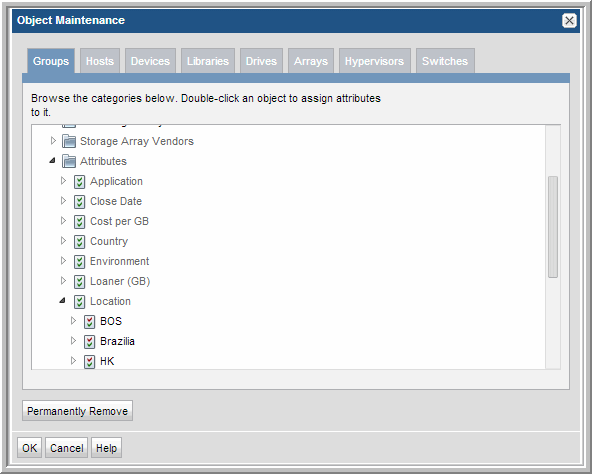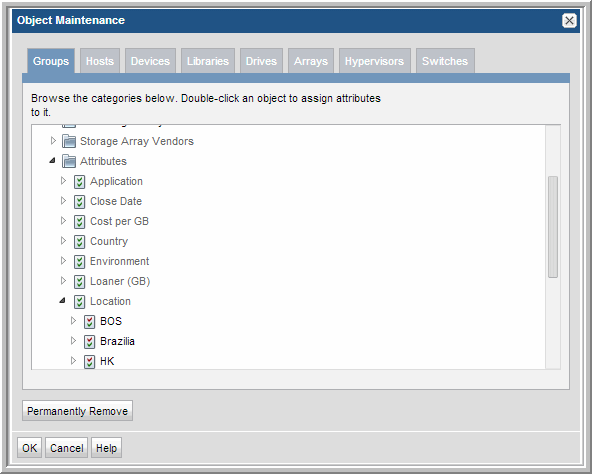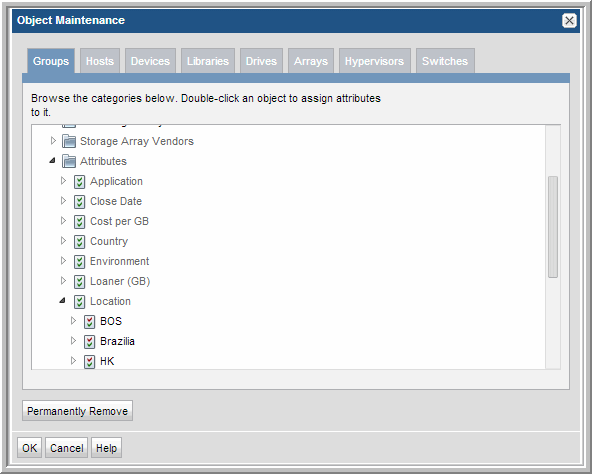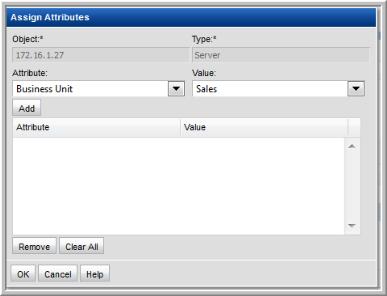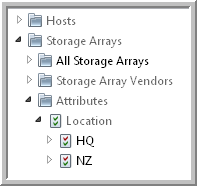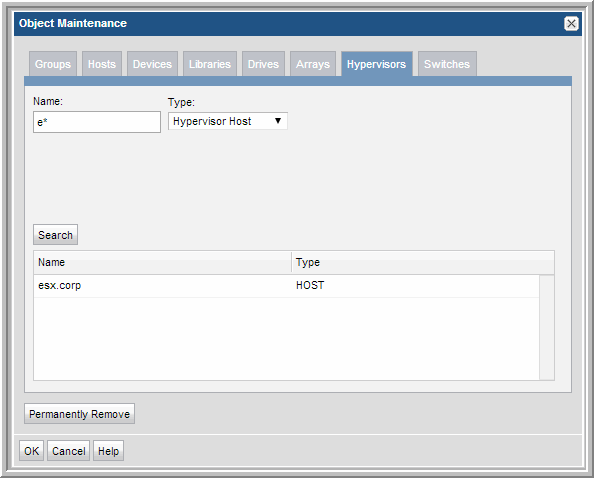Maintaining Objects
The Object Maintenance window enables several object functions:
• Permanently Remove Objects - Permanently deletes the object from the database. All historical information will be deleted from the database.
Assign Attributes to an Object
Attributes give you the ability to refine a report’s scope.
Prerequisite: Before you can assign an attribute to an object, you must create a set of attributes. Attributes are specific to an object type, such as hosts or arrays. To configure a set of attributes that can be assigned to objects, see
Adding Attributes.
To assign attributes to an object
1. Select Admin > Advanced >Object Maintenance.
2. Find the object that you want to modify using one of the following methods:
• Expand the Groups tree to find a specific object.
• The following object types can have attributes associated with them:
Hosts,
Array,
Library,
Switch, and
Drive. Assigning attributes to Devices (Shares & Volumes) and Hypervisors is
not supported.
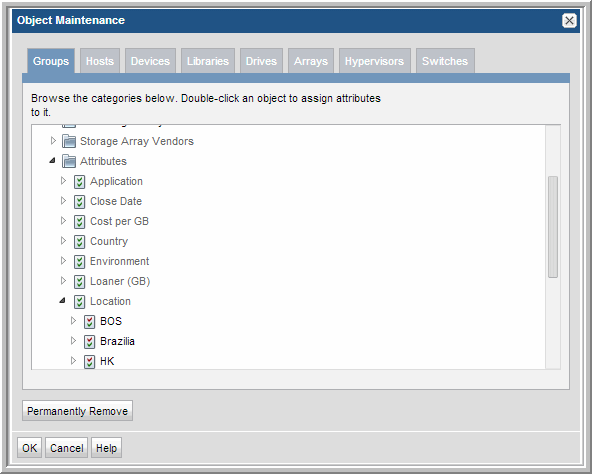
• Click a tab—Hosts, Libraries, Drives, Arrays, or Switches—to use the search window for that object type.
• The following object types can have attributes associated with them: Host, Array, Library, Switch, and Drive. Assigning attributes to Devices (Shares & Volumes) and Hypervisors is not supported.
3. Double-click an object to launch the Assign Attributes window.
4. Select the Attribute and associated Value from the drop-down lists and click Add.
5. Click OK to save this configuration to the database.
Now, when you generate a report for this object, a list of attributes will be available for you to generate a report based on that attribute.
Search for Objects by Object Type
1. Select Admin > Advanced > Object Maintenance
2. Click a tab—Hosts, Libraries, Drives, Arrays, Hypervisors, or Switches—to use the search window for that object type.
Example Search Window:
The asterisk (*) wildcard is supported for searches.
Customize Library Objects
In some environments, it is desirable to customize Tape Library names that are displayed in reports.
1. Select Admin > Advanced > Object Maintenance.
2. Click the Libraries tab and click Search.
3. Double-click a Library in the list.
4. Modify the name shown in the Object field and click OK in the Assign Attributes window.
Permanently Remove Objects
Currently, the only objects that can be removed through the Object Maintenance tool are:
• Arrays
• Hypervisors
• Hosts
• Shares/Volumes
• Switches
1. Select an object in the list and click Permanently Remove in the Object Maintenance window. You are prompted to verify this deletion.
CAUTION: When you permanently remove an object, all historical information is also deleted from the database.