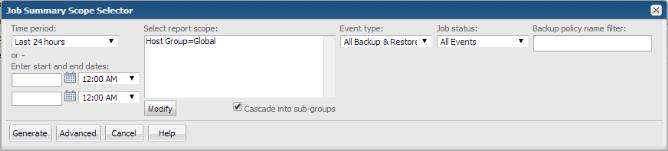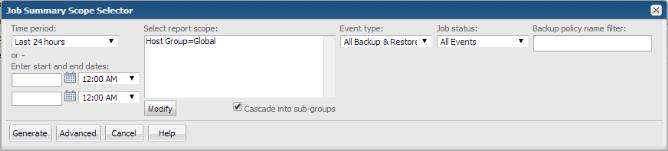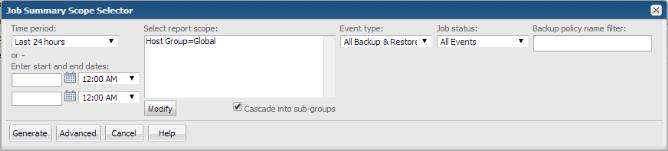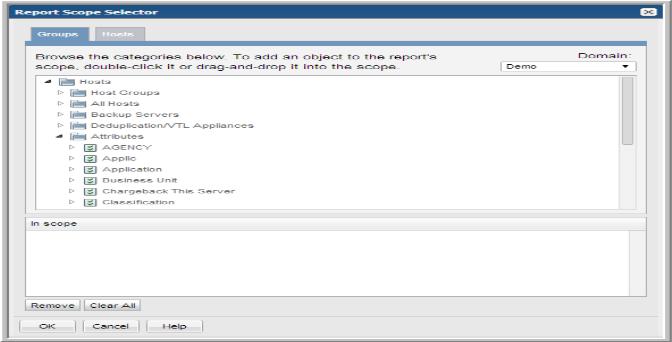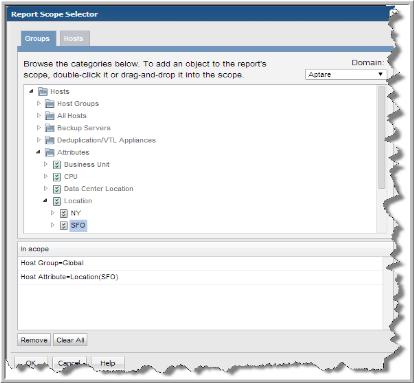Filtering Report Scope with Attributes
Attributes give you the ability to fine-tune a set of data to populate reports. In addition, attributes provide flexibility for categorizing data. For example, you may want to organize hosts by location and business unit. For more information on how to create and manage attributes, see
Managing Attributes and Objects and
Setting Attributes on Hosts.To filter a report’s scope using attributes
1. Search for a report or report template to generate the report. For example: Job Summary.
The Job Summary Scope Selector allows you to specify parameters, report criteria and generate a report as shown in the following example:
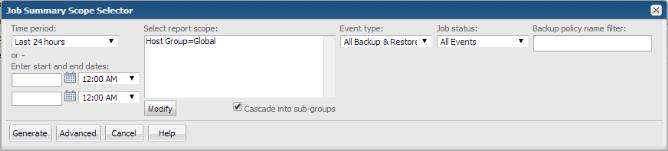
2. Click Modify. The Report Scope Selector window launches.
3. On the Groups tab, expand the Hosts folder to view the Attributes folder.
4. Expand the Attributes folder to view the list of attributes that have been created for your environment. Refer to
Managing Attributes and Objects for
details on creating and managing attributes and their values.
5. Drag the attribute values into the “In scope” pane.
For example, find all hosts where the attribute, Location, is set to
SFO.
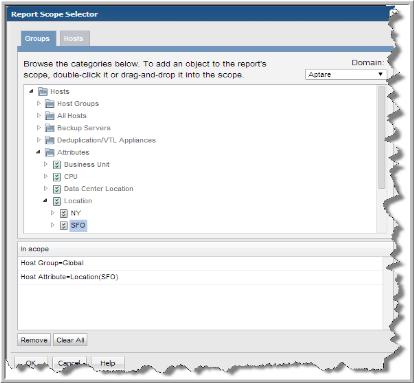
Filtering Hosts by Attributes
Because many environments have thousands of hosts to manage, it is often necessary to group hosts in a variety of ways to efficiently manage them. Use host attributes to add additional properties to a host to generate reports for discrete sets of hosts. Conversely, you may want to discover what hosts do not have an attribute set. This is also an option. By selecting the attribute No Value Set enables you to produce a results set without a set value.
Filtering with Host Attributes Examples
• Show all hosts owned by Marketing.
• Show the hosts in Europe that belong to Sales.
• Show hosts by location, business unit, and application.
Find Hosts Without an Attribute Value Set
• Show all hosts that have not been tagged with a Location value. This enables you to find hosts that may not be grouped correctly for host management.
• Show all hosts that have not been tagged with a Business Unit.