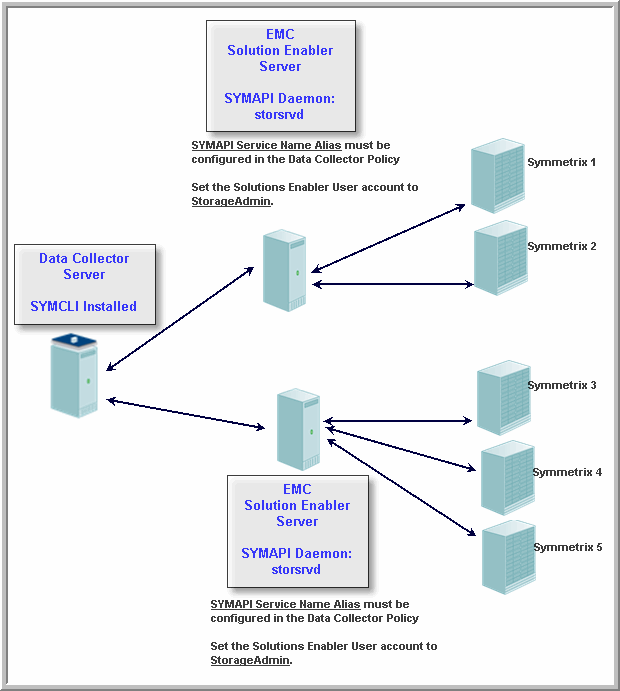Note: Only one EMC Symmetrix policy is permitted per Data Collector.


Field | Description | Sample Value |
Domain | The domain identifies the top level of your host group hierarchy. The name was supplied during the installation process. All newly discovered hosts are added to the root host group associated with this domain. Typically, only one Domain will be available in the drop-down list. If you are a Managed Services Provider, each of your customers will have a unique domain with its own host group hierarchy. To find your Domain name, in the menu list at the left of the Portal window, click Admin > Hosts and Domains > Domains to view the list. | yourdomain |
SYMAPI Service Names | Enter a comma-separated list of SYMAPI service names, such as SYMAPI_SECURE. These names are defined in $EMC_HOME\SYMAPI\config\netcnfg of the Data Collector server. Typically, $EMC_HOME on Windows is C:\Program File\EMC and on Linux it is /usr/ This option is only used with remote host configuration, not when the Data Collector is the primary Solutions Enabler host. | SYMAPI_SECURE |
EMC Symmetrix Client Software Location * | This location refers to the location on the Data Collector. Linux: /usr/symcli/bin Windows: C:\Program Files\EMC\symCLI\bin On Windows, the short name for the directory path may be required when spaces are included in a path: C:\PROGRA~2\EMC\symCLI\bin. The short name can be determined with the “dir /x” command in the parent directory. | |
Arrays to Exclude | Enter one or more Symmetrix SymIDS to be excluded. Comma-separated SymIDs are supported. Example: 000190102500, 000190102501 | |
Array Details | Click the checkbox to activate array details collection. Note that at least one collection from this array must be performed BEFORE array performance data can be collected. Click the clock icon to create a schedule. Every Minute, Hourly, Daily, Weekly, and Monthly schedules may be created. Relative schedules are relative to when the Data Collector is restarted. Advanced use of native CRON strings is also available. Examples of CRON expressions: */30 * * * * means every 30 minutes */20 9-18 * * * means every 20 minutes between the hours of 9am and 6pm */10 * * * 1-5 means every 10 minutes Mon - Fri. | |
Array Performance | Click checkbox to activate array performance collection. Click the clock icon to create a schedule. Every Minute, Hourly, Daily, Weekly, and Monthly schedules may be created. Relative schedules are relative to when the Data Collector is restarted. Advanced use of native CRON strings is also available. Examples of CRON expressions: */30 * * * * means every 30 minutes */20 9-18 * * * means every 20 minutes between the hours of 9am and 6pm */10 * * * 1-5 means every 10 minutes Mon - Fri. |