2. Configure the VMware Data Collector.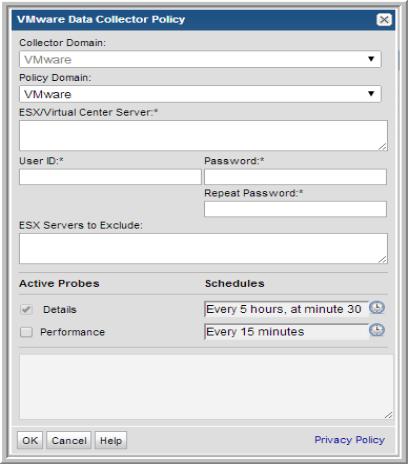 :
:
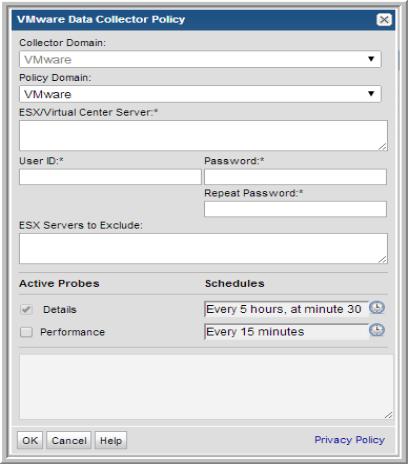 :
: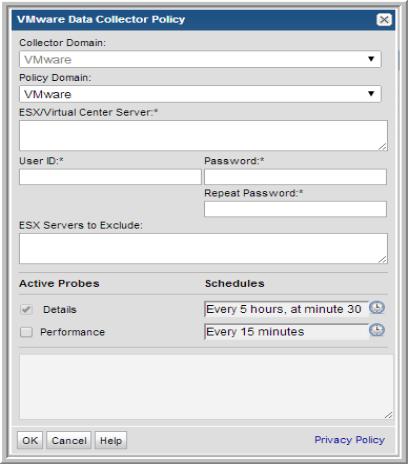 :
:Field | Description | Sample Value |
Collector Domain | The domain of the collector to which the collector backup policy is being added. This is a read-only field. By default, the domain for a new policy will be the same as the domain for the collector. This field is set when you add a collector. | |
Policy Domain | The Policy Domain is the domain of the policy that is being configured for the Data Collector. The Policy Domain must be set to the same value as the Collector Domain. The domain identifies the top level of your host group hierarchy. All newly discovered hosts are added to the root host group associated with the Policy Domain. Typically, only one Policy Domain will be available in the drop-down list. If you are a Managed Services Provider, each of your customers will have a unique domain with its own host group hierarchy. To find your Domain name select Admin > Hosts and Domains > Domains. | |
ESX/Virtual Center Server* | One or more IP addresses or host names to probe. Comma-separated addresses or IP ranges are supported. The VMware Data Collector is multi-threaded enabling it to poll up to five vCenters in one polling cycle. If the server requires an SSL certificate, refer to Adding a Certificate to the Java Keystore for instructions. | 192.168.0.1-250, 192.167.1.10, myhost |
User ID* | The view-only VMware user ID that has a role with the following privileges: Read-Only and Browse Datastore. | |
Password* | The password associated with the User ID. | |
ESX Servers to Exclude | Enter one or more ESX server names or IP addresses. Comma-separated names/addresses or IP ranges are supported. | |
Details | Click the check box to activate details collection. Click the clock icon to create a schedule. Every Minute, Hourly, Daily, Weekly, and Monthly schedules may be created. Relative schedules are relative to when the Data Collector is restarted. Advanced use of native CRON strings is also available. Examples of CRON expressions: */30 * * * * means every 30 minutes */20 9-18 * * * means every 20 minutes between the hours of 9am and 6pm */10 * * * 1-5 means every 10 minutes Mon - Fri. | */30 * * * * |
Performance | Click the check box to activate performance collection. Click the clock icon to create a schedule. |