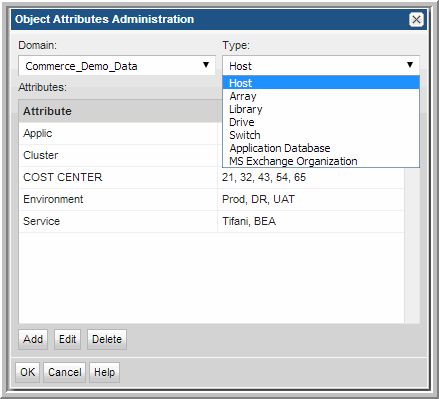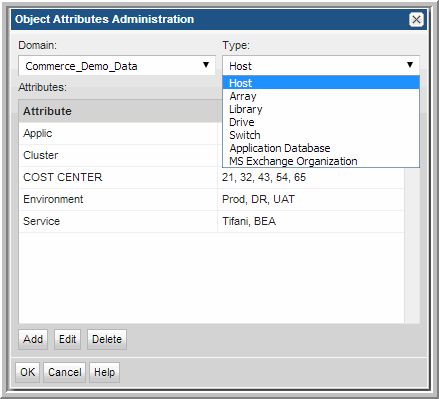
Attribute Name | Possible Values | Purpose |
Application | SAP Microsoft Windows Exchange | Data based on the type of software application running on the host. |
0001234 0001235 | For asset management purposes, perhaps you want to report on backup servers by asset tag. | |
Backup Server | BackupServer1 BackupServer2 | You will certainly want to report on backup servers/clients based on the backup server that backs up the backup server/clients’ user data. Backup Server is the most common attribute, which is why the Portal creates a default group to represent this characteristic. |
Business Unit | Marketing Accounting | Backup servers/hosts often contain backups of data owned by users from specific business groups (for example, Marketing). |
CPU | Opteron UltraSPARC | If you need to know how your backups are performing on your backup servers with specific CPUs, simply run reports based on this attribute. |
Geographical location | Americas Asia | Geography is a popular way to scope report data. If you are responsible for hosts in a region, you can scope for your region. It may make sense to simply set up host groups by geographical location or you can create this attribute to filter by location. |
004 248 | You can be very specific about the location of hosts that you have spread throughout the world. | |
Host/Server Type | Production Server Test Server | This attribute can represent production vs. test machines. Data on production systems are critical to your business. Test data is important, too, but you might want to know how data is being produced on your production systems particularly. |
System Administrator | Vadim Charles Emily | Hosts are managed by this person. |
Operating System | Linux Operating System Mac | If you need to roll out patches for a particular operating system, you can quickly determine when the user data on those hosts will be backed up. Your values can be general or specific (for example, Solaris 10). |