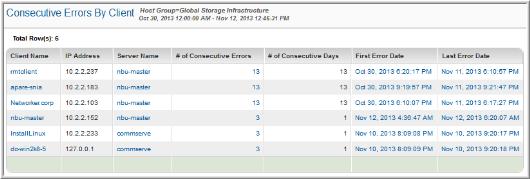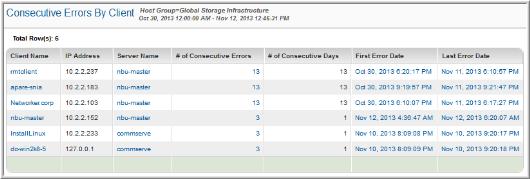Consecutive Errors By Client
Use Quick Search to find a template, report or dashboard by name. Search is case insensitive, supports partial entries, and will display a list of potential matches.
As you enter the name in the Quick Search field, up to 10 potential matches are displayed. If the template, report or dashboard is shown, you can select and run it directly from the match list. You can also click All Items in the match list to go directly to the Search Results.
Use the Explorer to browse through the StorageConsole templates, dashboards and reports. The navigation pane displays templates organized by products along with user created, and system folders. This report is located here:
Backup Manager > Management Reports> Consecutive Errors by Client
Use this report to proactively manage clients and servers. Consecutive errors may portend hardware reliability issues. Using this report you can identify not only consecutive errors, but also the number of consecutive days that the errors persisted.
The default order for this listing is descending order, with the clients having the most consecutive errors listed first. Correlate the number of consecutive errors with the number of consecutive days so that you can disregard errors that appear to be intermittent.
The Consecutive Errors by Client report provides the following information:
Client Name | The client is the system that is being backed up. |
IP Address | Client’s IP address on the LAN. |
Server Name | The server is the system that is managing the storage devices. Click on any server name to link to the Host Details Report, which provides you comprehensive information about that server. Then, from the Host Details Report, click on the Host Group link to determine the host groups to which this server belongs. |
# of Consecutive Errors | # of consecutive errors logged within the designated time frame. Click on the number to launch the related Job Summary report where you’ll find a detailed listed of the errors. |
# of Consecutive Days | # of days in which the client’s consecutive errors were logged. |
First/Last Error Dates | Date of the first and last errors, within the specified time frame, gleaned from logs. The range between the first and last error dates gives some insight into the severity of the problem. Click on each of the error dates to generate two separate Job Summary reports so that you can compare the snapshots of the start and end of the error events. |