This four-portlet dashboard initially presents a list of paths in the upper left portlet. The other three portlets remain blank until a path is selected.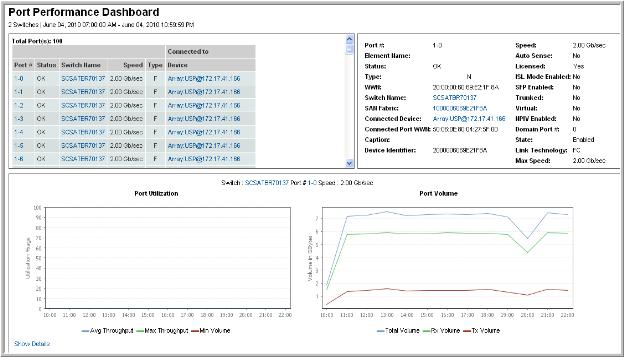
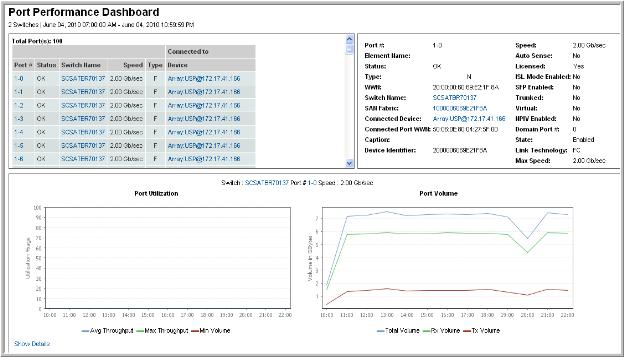
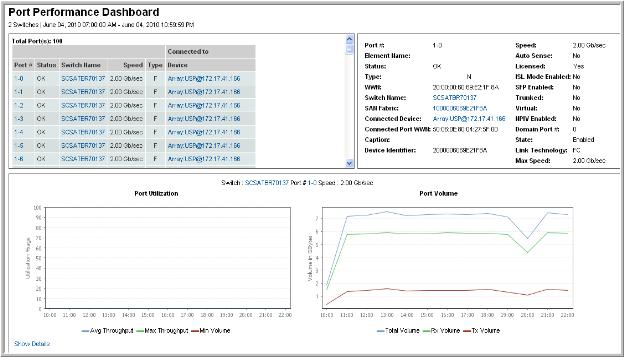
Port # | The number of the port. This is a string, not a numeric field. |
Status | The status of the port. |
Switch Name | The name of the Switch. Click to link to the Switch Details. |
Gb/Sec | The speed of the port. |
Type | The type of port. |
Licensed | Indicates if the port is licensed |
Connected To | |
Device | The device the port is connected to. Click the link to view the Array Capacity & Utilization Report. |
Port # | The number of the port. This is a string, not a numeric field. |
Element Name | Element name |
Status | The status of the port; could indicate an error condition |
Type | The type of port |
WWN | The Worldwide name of the port |
Switch Name | The name of the Switch. Click to link to the Switch Details. |
SAN Fabric | The name of the SAN Fabric. Click to link to the SAN Fabric Details. |
Connected Device | The device to which the port is connected |
Connected Port WWN | The WWN of the port of the connected device |
Caption | The short description of the port |
Device Identifier | Unique identifier for the connected device |
Gb/Sec | The speed of the port |
Auto Sense | Indicates if the port can automatically determine the speed of attached devices |
Licensed | Indicates if there is a license for this port |
ISL Mode Enabled | Denotes inter-switch link capabilities |
Trunked | The capability for multiple connections defined as a single link, on inter-switch links |
Virtual | |
NPIV Enabled | Indicates if a single Fibre Channel port is enabled to appear as multiple, unique ports. |
Domain Port # | This port’s number within the switch’s domain |
State | Enabled or Disabled. If the port is not connected, the state is not applicable. |
Max Gb/Sec | The maximum speed of the port. |
Port Index | The port’s position in the slot or switch |