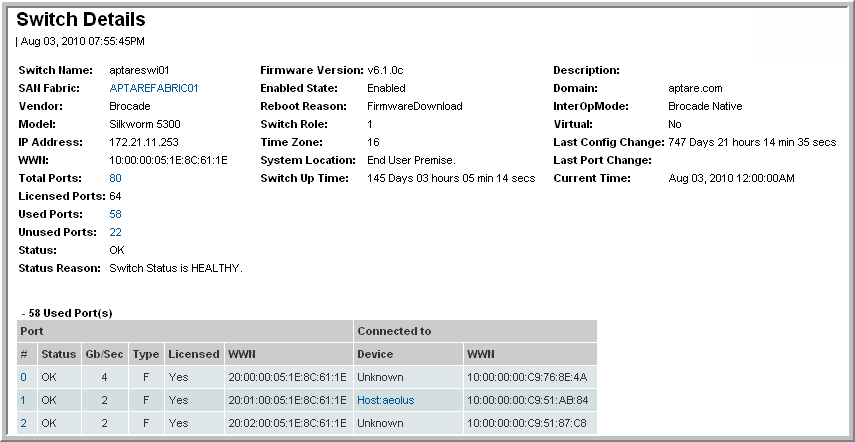
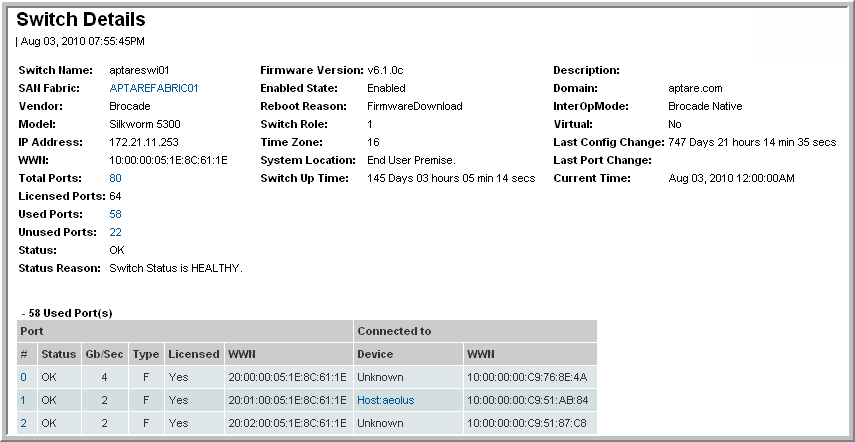
Switch Name | The name of the Switch in the SAN Fabric |
SAN Fabric | The name of the SAN Fabric |
Vendor | The switch’s vendor |
Model | The model of the switch |
IP Address | The IP address of the switch |
WWN | The Worldwide name of the switch |
Total Ports | The total number of ports. Click the link to view the Port Summary. |
Licensed Ports | The number of licensed ports on the switch. |
Used Ports | The total number of used ports. Click the link to view the Port Summary. |
Unused Ports | The total number of free ports. Click the link to view the Port Summary. |
Status | Indicates the status of the switch |
Status Reason | Additional details related to the status |
Firmware Version | The version of the software on the switch |
Enabled State | Indicates the state of the switch, either enabled or disabled |
Reboot Reason | Indicates why the switch rebooted |
Switch Role | Role of the switch |
Time Zone | The time zone of where the switch is located |
System Location | Where the system is located |
Switch Up Time | The time the switch was last turned on |
Description | The description of the switch |
Domain | The domain name assigned to the switch |
InterOpMode | Indicates if the switch is operating in interoperability mode. For McData switches, this could be modes 2 or 3. |
Virtual | Indicates if it is a virtual switch (Cisco) |
Last Config Change | Date and time of the last change made to the switch |
Last Port Change | Date and time of the last change made to any port on the switch |
Current Time | The last time the data was collected |
Ports | |
# | The number of the port. Click the link to view the Port Details. |
Status | The status of the port |
Gb/Sec | The port speed |
Type | The type of port |
Licensed | The number of licensed ports on the switch. |
WWN | The Worldwide Name of the port |
Connected To | |
Device | The device to which the port is connected. Click the link to view the Switch Details. |
WWN | The Worldwide Name of the port |