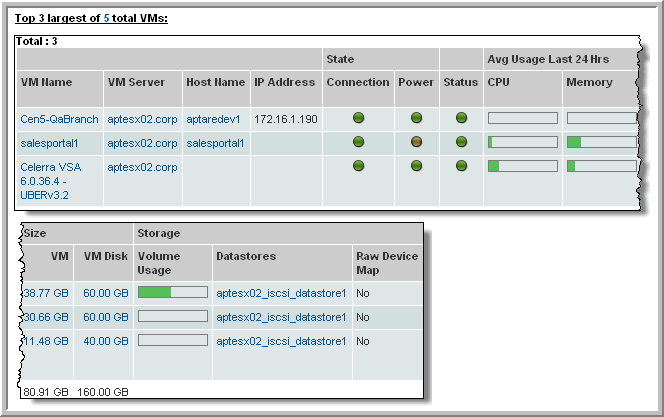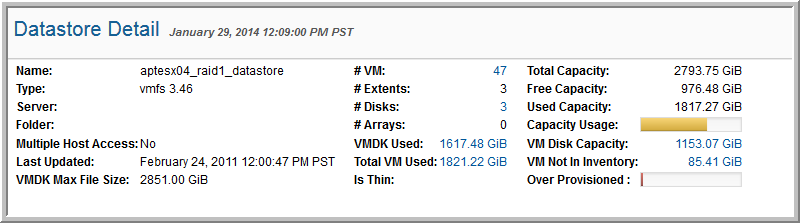
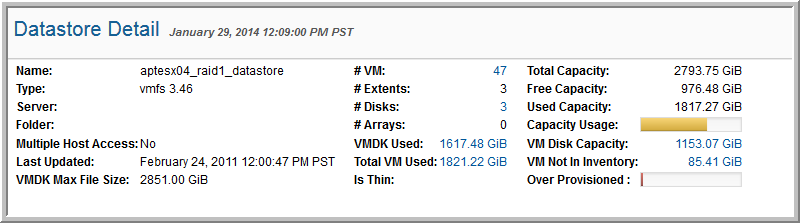
Name | Name of the datastore. |
Type | Datastore type: a specific NFS file system or NAS. |
Server | This field is related to Datastore type and will be populated only when the type is NAS. |
Folder | The VM folder in which this Datastore is located. This field is related to Datastore type and will be populated only when the type is NAS. |
Multiple Host Access | Indicates if this datastore can be shared by multiple hosts: Yes or No. |
Last Updated | Timestamp of the last write access. |
VMDK Max File Size | The capacity of a virtual disk from the point of view of a virtual machine. |
# VMs | This number links to the VM Summary report, listing the VMs associated with this Datastore. |
# Extents | The number of extents that were added to expand the datastore (up to 32 physical storage extents). |
# Disks | The number of physical disks associated with the datastore. |
# Arrays | The number of arrays from which this datastore gets physical storage links to Array Capacity & Utilization. |
VMDK Used | The sum of all virtual disks - VMDK (.vmdk files). This sum does not include snapshot metadata files, however, other outdated snapshot data may be in vmdk files. For this reason, VMDK Used may exceed VM Disk Capacity, the amount that was configured when the VM was created. |
Total VM Used | Amount of the Datastore used by VMs. |
Is Thin | Indicates whether or not the datastore supports thin provisioning on a per file basis. When thin provisioning is used, backing storage is lazily allocated. This is supported by VMFS3. VMFS2 always allocates storage eagerly. Thus, this value is false for VMFS2. Most NAS systems always use thin provisioning. They do not support configuring this on a per file basis, so for NAS systems this value is also false. |
Total Capacity | Total capacity of this Datastore. |
Free Capacity | Available capacity in this Datastore |
Used Capacity | Amount of this Datastore’s capacity already in use |
Capacity Usage | Mouse over this thermometer to view the usage percentage |
VM Disk Capacity | This is the amount of storage that was configured and presented to the Guest OS when the virtual disk was originally created for the VM. When you connect to a VM client, this capacity appears as hard disks. The VM disk capacity values included the size of all VMDKs, excluding snapshots. |
VM Not In Inventory | Indicates VMs that are not currently in the inventory, but are taking up space in the Datastore. These are VMs that are not visible in VMware vCenter. Click this link to view the VM Files Summary. |
Over Provisioned | Indicates what percentage is over-provisioned. This helps you in evaluating possible virtual environment expansions. |
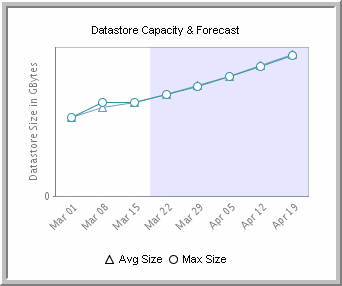
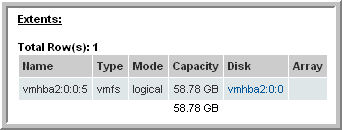
Name | Name of the storage device with the following 4-part name: HBA, SCSI target, SCSI LUN, disk partition EXAMPLE: vmhba1:1:3:1 If vmhba appears in the name, it indicates a specific physical HBA on the ESX server. If the fourth segment is not included in the name, it indicates that the datastore has consumed the whole disk/LUN. |
Type | VMFS or NFS |
Mode | physical, logical |
Capacity | Capacity of this particular extent |
Disk | The disk on which the extent resides |
Array | If there is a LUN mapping, a link to the corresponding array accesses the Array Capacity and Utilization report. |