NOTE: VMTools must be installed to enable collection of the IP address, Host name, mount points, and guest operating system of the VM.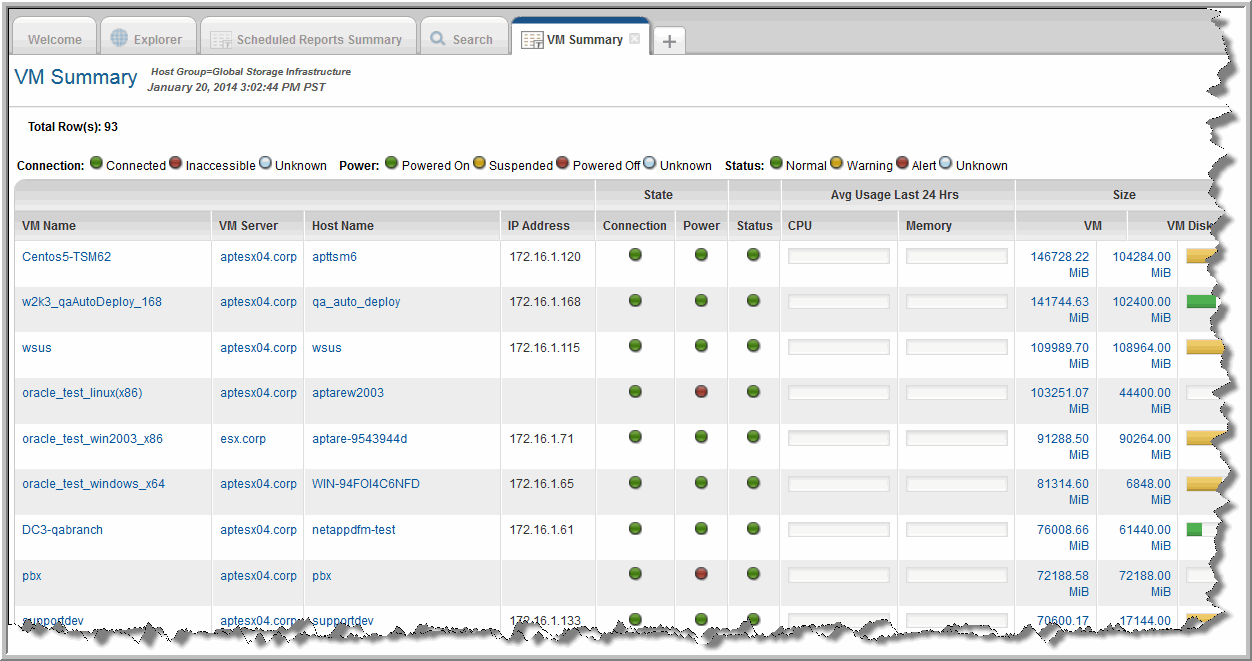
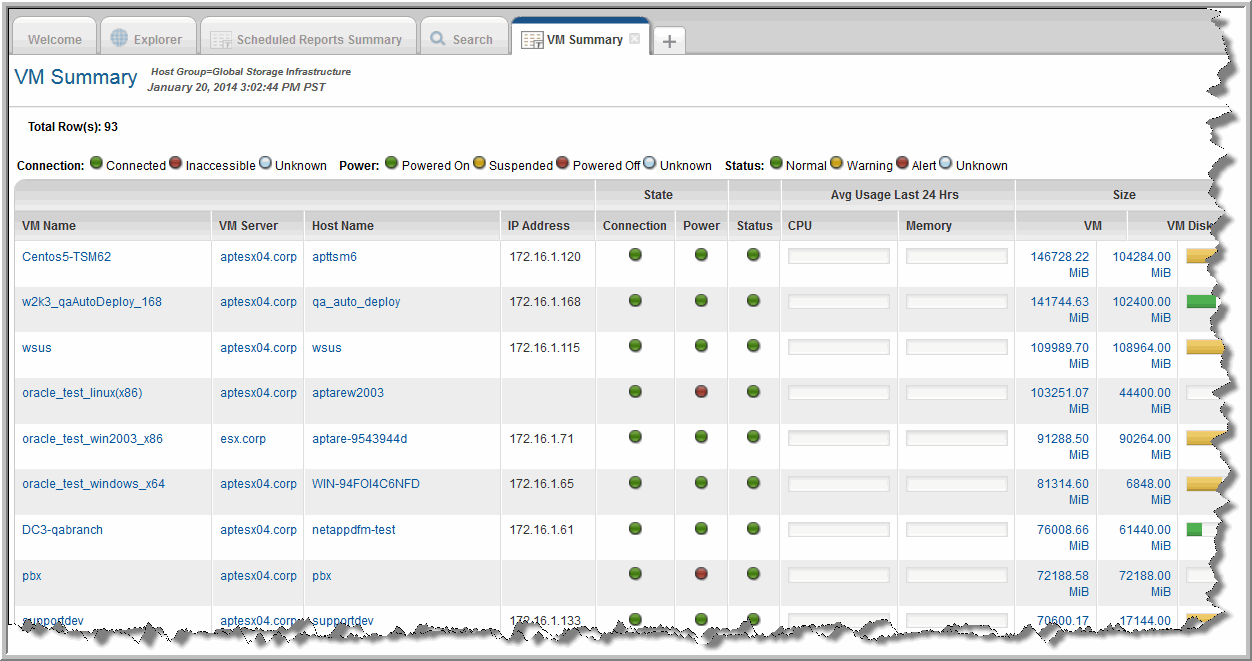
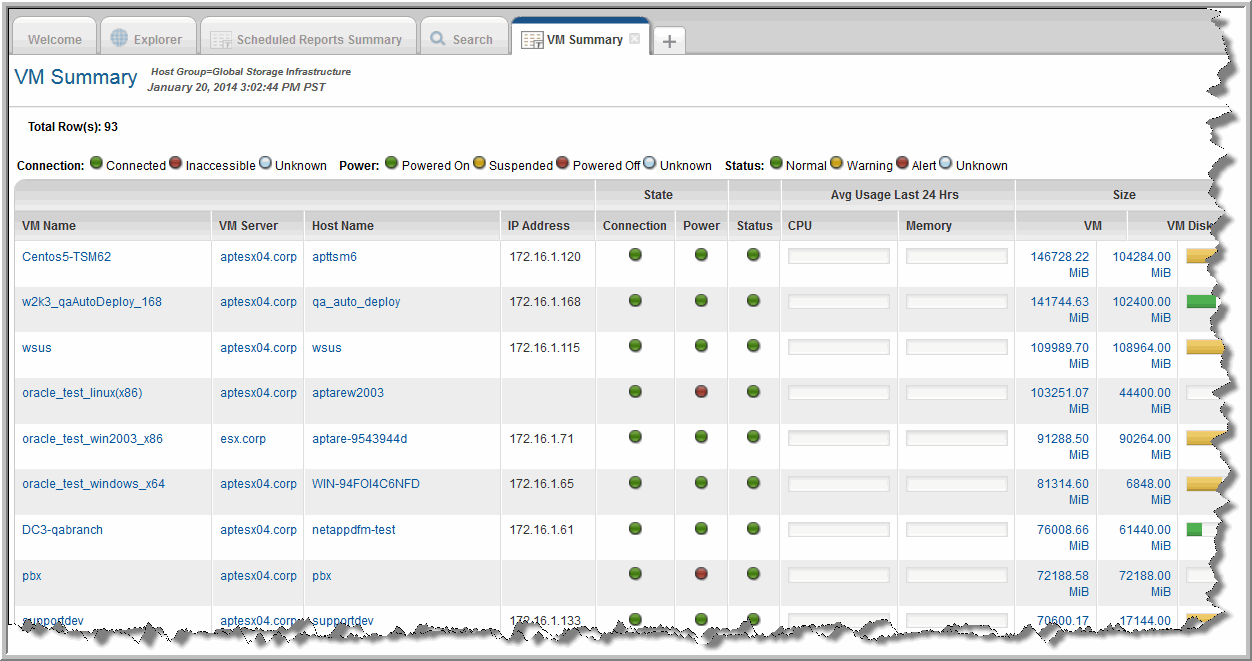
VM Name | Name of the Virtual Machine |
VM Server | The server that is hosting the VM |
Host Name | Hostname of the guest; value is displayed only if VMTools is installed |
IP Address | IP address of the Virtual Machine; value is displayed only if VMTools is installed |
State: Connection | None, Connected, or Suspended |
State: Power | Powered Off, Powered On |
Status | This is essentially an alarm indicator that reflects the condition of the resources: Gray=Status Unknown, Green=Normal, Yellow=Warning, Red=Alert, definite problem |
Avg CPU Usage Last 24 Hours | The host’s average CPU usage for the past 24 hours for the number of samples taken within that time frame |
Avg Memory Usage Last 24 Hrs | The host’s average Memory usage for the past 24 hours for the number of samples taken within that time frame |
Size: VM | Size of the virtual machine, which includes VMDK files, log files, and snapshots; the sum of all the files taking up storage by this VM. |
Size: VM Disk | This is the amount of storage that was configured and presented to the Guest OS when the virtual disk was originally created for the VM. |
Storage: Volume Usage | This is the disk usage inside of the VM (for example, C:\, D:\) A Volume maps to logical disks, such as C:\ and D:\, as seen by the guest OS; usage for the past 24 hours for the number of samples taken within that time frame. For inactive VMs, the usage is unknown. |
Storage: Datastores | Datastores used by this VM |
Storage: Raw Device Map | Indicates if the VM is using Raw Device Mapping. |