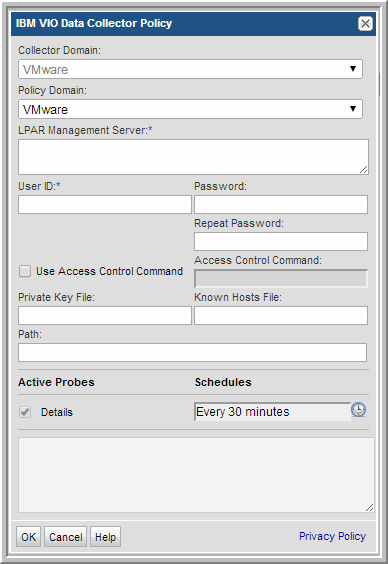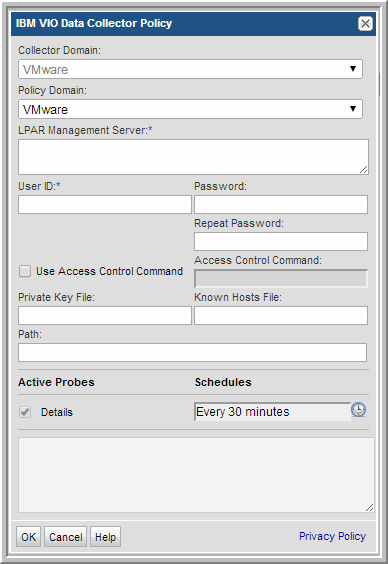Adding an IBM VIO Data Collector Policy
IBM VIO Data Collection requires collection from servers in the following order:
As an APTARE StorageConsole Administrator, you may not have a complete list of the server combinations in your enterprise. Therefore, APTARE recommends that you enable HBA and Multipath Probes for the servers, monitor error messages, and then disable probes, as needed.
VIO Servers (IBM Virtual I/O Servers)
To configure collection for IBM VIO Servers:
1. On the VIO Servers, create a normal AIX user instead of a padmin user.
2. In StorageConsole, access the Host Inventory window.
Admin > Data Collection > Host Inventory
3. In the Host Inventory window, either use Discover Hosts to collect the initial data for the VIO Servers or search for the VIO Servers.
4. Configure capacity probes for each of the VIO Servers according to the following guidelines:
• Capacity: enable.
• HBA Probe: enable, since the VIO Servers are connected directly to the SAN.
• Volume Manager: enable.
• Multipathing:
If the VIO Servers have any third-party multipathing software such as EMC PowerPath or Hitachi HDLM Multipathing, the Multipath Probe should be enabled.
If the VIO Servers are using native AIX multipathing, the Multipath Probe should be disabled.
LPAR Clients (IBM Logical Partitioning Clients) Managed by VIO Servers
To configure collection for IBM LPAR Clients, take the following steps to enable probes:
1. In StorageConsole, access the Host Inventory window.
Admin > Data Collection > Host Inventory
2. In the Host Inventory window, either use Discover Hosts to collect the initial data for the LPAR Clients or search for the LPAR Clients.
3. Configure capacity probes for each of the LPAR Clients according to the following guidelines:
• Capacity: enable.
• HBA Probe:
• If the disks are given to LPAR Clients using VSCSI, the HBA Probe should be disabled since the LPAR Clients are not connected directly to the SAN.
• If the disks are given to LPAR Clients using NPIV, the HBA Probe should be enabled.
• Volume Manager: enable.
• Multipathing:
If the LPAR Clients have any third-party multipathing software such as EMC PowerPath or Hitachi HDLM Multipathing, the Multipath Probe should be enabled.
If the LPAR Clients are using native AIX multipathing, the Multipath Probe should be disabled.
HMC (IBM Hardware Management Console)
To configure data collection from the HMC (the LPAR management server), see
Configuring an IBM VIO Data Collector Policy.
Configuring an IBM VIO Data Collector Policy
Before adding the policy: A Data Collector must exist in the Portal, to which you will add Data Collector Policies. See
Adding/Editing Data Collectors. For specific prerequisites and supported configurations, see
Capacity Manager: Collection of Array Capacity and Host Data and the
APTARE StorageConsole Certified Configurations Guide.
1. Select Admin > Data Collection > Collectors.
The list of currently configured Portal Data Collectors is displayed.
2. Select a Data Collector from the list.
3. Click Add, and then select IBM VIO.
4. Specify Data Collector Properties.
5. Enter or select the parameters. Mandatory parameters are denoted by an asterisk (*):
Field | Description | Sample Value |
Collector Domain | The domain of the collector to which the collector backup policy is being added. This is a read-only field. By default, the domain for a new policy will be the same as the domain for the collector. This field is set when you add a collector. | |
Policy Domain | The Collector Domain is the domain that was supplied during the Data Collector installation process. The Policy Domain is the domain of the policy that is being configured for the Data Collector. The Policy Domain must be set to the same value as the Collector Domain. The domain identifies the top level of your host group hierarchy. All newly discovered hosts are added to the root host group associated with the Policy Domain. Typically, only one Policy Domain will be available in the drop-down list. If you are a Managed Services Provider, each of your customers will have a unique domain with its own host group hierarchy. To find your Domain name select Admin > Hosts and Domains > Domains. | yourdomain |
LPAR Management Server* | The address of the IBM LPAR Management Server of either HMC or IVM—either the IP address or server name. Comma-separated addresses or IP ranges are supported, e.g. 192.168.0.1-250, 192.168.1.10, myhost. | eva_server1 |
User ID* | Username and password for the LPAR Management Server. For HMC, the username should have at least HMC Viewer permissions. | Administrator |
Password* | Note: The password is encrypted prior to saving in the database and is never visible in any part of the application. | Password1 |
Use Access Control Command | Click the check box to indicate access control commands | |
Access Control Command | Access control command for the IBM VIO server, either sudo, pbrun, or sesudo. | |
Private Key File | The private key file for the IBM VIO server | |
Known Hosts File | Known hosts file for the IBM VIO Server. | |
Path | The path used by the VIO server | |
Details | Click the check box to collect array details. Click the clock icon to create a schedule. Every Minute, Hourly, Daily, Weekly, and Monthly schedules may be created. Relative schedules are relative to when the Data Collector is restarted. Advanced use of native CRON strings is also available. Examples of CRON expressions: */30 * * * * means every 30 minutes */20 9-18 * * * means every 20 minutes between the hours of 9am and 6pm */10 * * * 1-5 means every 10 minutes Mon - Fri. | |
6. Click OK to save the policy.
7. On the Data Collector server, install/update the Data Collector software.