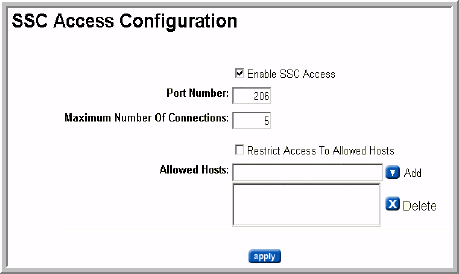
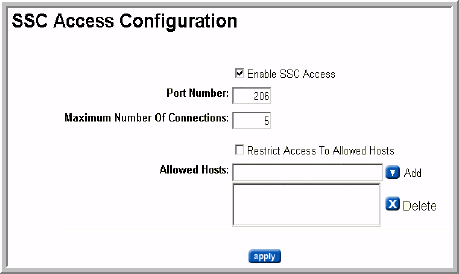
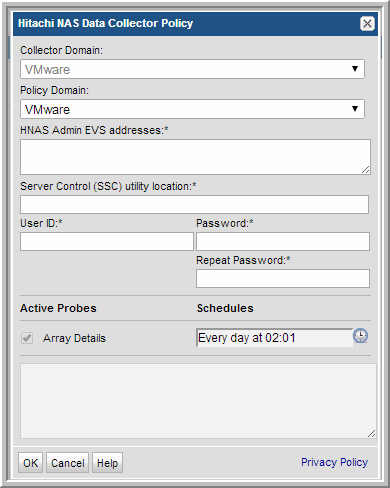
Field | Description | Sample Value |
Collector Domain | The domain of the collector to which the collector backup policy is being added. This is a read-only field. By default, the domain for a new policy will be the same as the domain for the collector. This field is set when you add a collector. | |
Policy Domain | The Collector Domain is the domain that was supplied during the Data Collector installation process. The Policy Domain is the domain of the policy that is being configured for the Data Collector. The Policy Domain must be set to the same value as the Collector Domain. The domain identifies the top level of your host group hierarchy. All newly discovered hosts are added to the root host group associated with the Policy Domain. Typically, only one Policy Domain will be available in the drop-down list. If you are a Managed Services Provider, each of your customers will have a unique domain with its own host group hierarchy. To find your Domain name select Admin > Hosts and Domains > Domains. | yourdomain |
HNAS Admin EVS Addresses* | Enter one or more Hitachi NAS Admin EVS addresses separated by commas. Note: You must also create a separate Data Collector policy to collect the block storage that shares the space with Hitachi NAS (HNAS). Choose a relevant supported storage vendor policy such as Hitachi Block Storage. | |
Server Control (SSC) utility location* | The location of the SiliconServer Control (SSC) CLI. See HNAS Configuration Requirements. Linux: /usr/bin/ssc Windows: c:\program files\ssc | |
User ID* | Create a user with supervisor privileges for accessing the Hitachi NAS. | Administrator |
Password* | Password associated with the User ID. The password is encrypted prior to saving in the database and is never visible in any part of the application. | Password1 |
Array Details | Click the clock icon to create a schedule. Every Minute, Hourly, Daily, Weekly, and Monthly schedules may be created. Relative schedules are relative to when the Data Collector is restarted. Advanced use of native CRON strings is also available. Examples of CRON expressions: */30 * * * * means every 30 minutes */20 9-18 * * * means every 20 minutes between the hours of 9am and 6pm */10 * * * 1-5 means every 10 minutes Mon - Fri. |