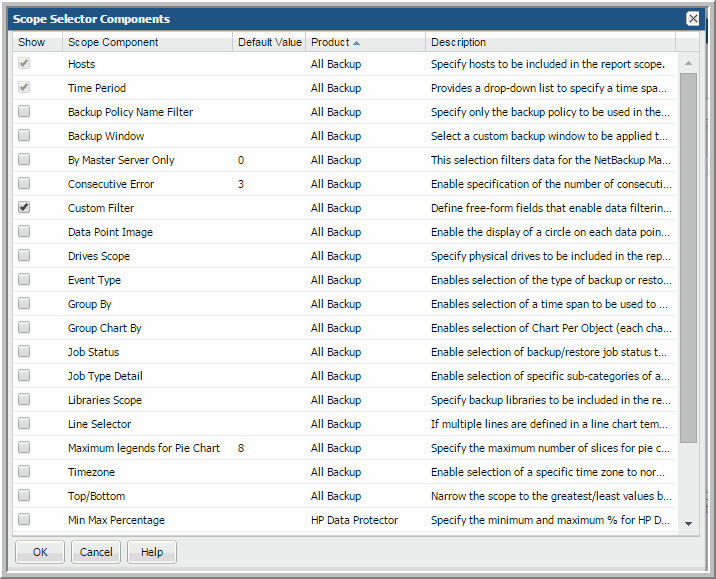
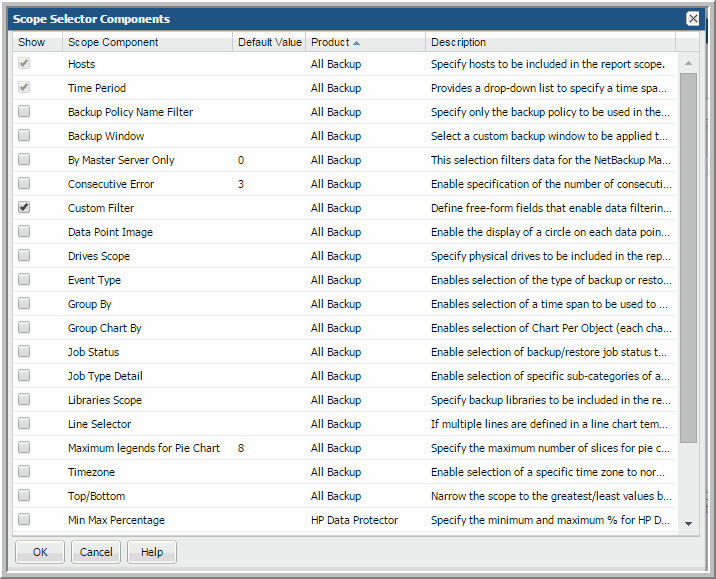
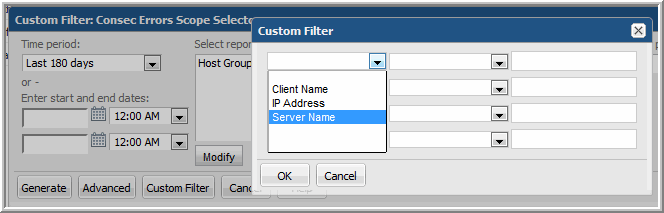
Operator | Description |
equals | Filters data where the value of the associated field is equal to the value entered. |
not equal | Filters data where the value of the associated field is not equal to the value entered. |
greater than | Filters data where the value of the associated field is greater to the value entered. |
less than | Filters data where the value of the associated field is smaller than the value entered. |
greater than or equal to | Filters data where the value of the associated field is greater than or equal to the value entered. |
less than or equal to | Filters data where the value of the associated field is less than or equal to the value entered. |
in | Looks for a match in a comma-separated list. Wildcards are not supported. Note: Do not include spaces after the commas in the comma-separated list. |
not in | Returns data for values that are not in the comma-separated list. Wildcards are not supported for values in this list. Note: Do not include spaces after the commas in the comma-separated list. |
is null | Checks for null values. This is a special operation that looks for the absence of values. |
is not null | Checks for non-null values. This is a special operation that looks for values that are not null. |
Operator | Description |
equals | Filters data where the value of the associated field is equal to the value entered. |
not equal | Filters rows where the value of the associated field is not equal to the value entered. |
in | Looks for a match in a comma-separated list. Note: Do not include spaces after the commas in the comma-separated list. |
not in | Returns data for values that are not in the comma-separated list. Note: Do not include spaces after the commas in the comma-separated list. |
like | Matches patterns of characters. Wildcards are supported for substring matches: *, %. |
not like | Returns data for strings that are not in the pattern of characters. Wildcards are supported for substring matches: *, %. |
is null | Checks for null values. This is a special operation that looks for the absence of values. |
is not null | Checks for non-null values. This is a special operation that looks for values that are not null. |
Custom Filter | Define free-form fields that enable data filtering at run time. When the report is run, the Scope Selector displays the fields that can be selected to specify values to filter the report results. When the Custom Filter is selected, the report template is restricted to one product only. See
Scope Selector Component - Custom Filter. |
Data Point Image | Enable the display of a circle of each data point in a line chart. This allows for quick identification of roll-over information in the chart. |
Group By | Enables selection of a time span to be used to group the data by: Hours, Days, Weeks, Months, Quarters, or Years. When using Group By, in general, an aggregation function, such as sum, min, or max, should be included in the report template definition. |
Group Chart By | Enables selection of Chart Per Object (each chart is for a single object, with one or more metric lines) or Chart Per Metric (each chart is for one metric, with one or more objects represented as lines). This is a required scope selector component if the report template includes a field of type, Group by Object. |
Hosts | Specify hosts to be included in the report scope. |
Line Selector | If multiple lines are defined in a line chart template, this component enables the user to select the line to be shown in the chart. |
Maximum legends for Pie Chart | Specify the maximum number of sectors for pie chart rendering. |
Time Period | Provides a drop-down list to specify a time span, such as last 90 days or previous month. |
Top/Bottom | Narrow the scope to the greatest/least values based on a given metric. |
Backup Server Type | The type of host in a backup environment, such as Client or Media Server. |
Byte Size | Select the units for displayed capacity values; for example, TB or PB. |
Custom Filter | Define free-form fields that enable data filtering at run time. When the report is run, the Scope Selector displays the fields that can be selected to specify values to filter the report results. When the Custom Filter is selected, the report template is restricted to one product only. See
Scope Selector Component - Custom Filter. |
Data Point Image | Enable the display of a circle of each data point in a line chart. This allows for quick identification of roll-over information in the chart. |
Domain | The domain to which the enterprise object belongs. |
Group By | Enables selection of a time span to be used to group the data by: Hours, Days, Weeks, Months, Quarters, or Years. When using Group By, in general, an aggregation function, such as sum, min, or max, should be included in the report template definition. |
Group Chart By | Enables selection of Chart Per Object (each chart is for a single object, with one or more metric lines) or Chart Per Metric (each chart is for one metric, with one or more objects represented as lines). This is a required scope selector component if the report template includes a field of type, Group by Object. |
Host | Name of the host, as defined in the collected product. |
Host Creation Date | The date and time the host was added to the reporting database. |
Host Type | Indicates how a host has been commissioned in an enterprise, such as VM Server, VM Guest, or Other. |
Host Updated Date | The date and time that the host data was last updated in the reporting database. |
Hosts | Specify hosts to be included in the report scope. |
Line Selector | If multiple lines are defined in a line chart template, this component enables the user to select the line to be shown in the chart. |
List of Client IDs | List of Client IDs for drilldown. |
Make | Make of the host, such as Dell. |
Maximum legends for Pie Chart | Specify the maximum number of sectors for pie chart rendering. |
Model | Model of the host, such as Windows-x86. |
OS Platform | Host’s OS type, such as Linux or Windows. |
OS Version | Version of the host’s operating system. |
Product Collected | Find hosts that have been collected from this product, such as Veritas NetBackup. |
Product Group Collected | Find hosts that have been collected from this product group, such as capacity collection. |
Product Group Not Collected | Find hosts that have not been collected from this product group, such as capacity collection. |
Product Not Collected | Find hosts that have not been collected from this product, such as Veritas NetBackup. |
Time Period | Provides a drop-down list to specify a time span, such as last 90 days or previous month. |
Timezone | Enable selection of a specific time zone to normalize the report by any time zone equivalent in the world. The default setting for this parameter is the time zone setting of the location of the Data Collector. The Data Collector must be installed on a server that is in the same time zone as the subsystem from which data is collected. |
Top/Bottom | Narrow the scope to the greatest/least values based on a given metric. |
Backup Policy Name Filter | Specify only the backup policy to be used in the report's scope. |
Backup Window | Select a custom backup window to be applied to the report. Typically, backups begin at the end of the business day, but they do not finish before the end of the day-thereby skewing the success statistics for the day. To more accurately reflect backup SLA metrics, you can re-define a day with a custom backup window. These custom backup windows are defined by the Portal administrator. |
By Master Server Only | This selection filters data for the NetBackup Master Server only. |
Consecutive Error | Enable specification of the number of consecutive errors logged for the object, within the report's timeframe. |
Custom Filter | Define free-form fields that enable data filtering at run time. When the report is run, the Scope Selector displays the fields that can be selected to specify values to filter the report results. When the Custom Filter is selected, the report template is restricted to one product only. See
Scope Selector Component - Custom Filter. |
Data Point Image | Enable the display of a circle of each data point in a line chart. This allows for quick identification of roll-over information in the chart. |
Drives Scope | Specify physical drives to be included in the report scope. |
Event Type | Enables selection of the type of backup or restore, such as Restores or Incremental Backups. |
Group By | Enables selection of a time span to be used to group the data by: Hours, Days, Weeks, Months, Quarters, or Years. When using Group By, in general, an aggregation function, such as sum, min, or max, should be included in the report template definition. |
Group Chart By | Enables selection of Chart Per Object (each chart is for a single object, with one or more metric lines) or Chart Per Metric (each chart is for one metric, with one or more objects represented as lines). This is a required scope selector component if the report template includes a field of type, Group by Object. |
Hosts | Specify hosts to be included in the report scope. |
Job Status | Enable selection of backup/restore job status to be included in a report. For example, Warning or Failed jobs. |
Job Type Detail | Enable selection of specific sub-categories of a backup vendor's jobs; for example, duplication, catalog, or vault. |
Libraries Scope | Specify backup libraries to be included in the report scope. |
Line Selector | If multiple lines are defined in a line chart template, this component enables the user to select the line to be shown in the chart. |
List of Client IDs | List of Client IDs for drilldown. |
Maximum legends for Pie | Specify the maximum number of sectors for pie chart rendering. |
Min Max Percentage | Specify the minimum and maximum % for HP Data Protector sessions. |
Parent Job Only | Enable reporting on the status of the backup parent job only. For NetBackup, the Portal groups the jobs with the same parent-child relationship that NetBackup uses. |
Session Status | For HP Data Protector, enable selection of a session status: Unknown, Completed, Completed/Failures, Failed, Completed/Errors, Aborted. |
Time Period | Provides a drop-down list to specify a time span, such as last 90 days or previous month. |
Timezone | Enable selection of a specific time zone to normalize the report by any time zone equivalent in the world. The default setting for this parameter is the time zone setting of the location of the Data Collector. The Data Collector must be installed on a server that is in the same time zone as the subsystem from which data is collected. |
Top/Bottom | Narrow the scope to the greatest/least values based on a given metric. |
TSM Scope | Include TSM backup/restore data in the report scope. |
Array Disk Class | Specify array disk classes to be included in the report scope. |
Array RAID Types | Enables selection of specific, relevant RAID types, such as RAID_5_6+P. |
Array States | Specify storage array states to be included in the report scope. |
Arrays Scope | Specify storage arrays to be included in the report scope. |
Byte Size | Select the units for capacity values; for example, TB or PB. |
Celerra VNX Volume Types | Include specific Celerra volume types, such as Slice, Stripe, Meta, Disk, and Pool, in a report. |
Custom Filter | Define free-form fields that enable data filtering at run time. When the report is run, the Scope Selector displays the fields that can be selected to specify values to filter the report results. When the Custom Filter is selected, the report template is restricted to one product only. See
Scope Selector Component - Custom Filter. |
Data Point Image | Enable the display of a circle of each data point in a line chart. This allows for quick identification of roll-over information in the chart. |
Disk Classes | Report on specific disk classes, such as enterprise fibre channel drives (ENT) or Nearline ATA drives (NL). |
Disk Stages | Enable selection of specific disk states, such as Installing, Formatting, or Rebuilding. |
Disk Type | Enable selection of specific disk types, such as FC, SCSI, or SATA. |
Disk Usage | Enable selection of specific disk usage types, such as Unconfigured or Spare. |
Extent Pool Storage Types | Enables selection of specific, relevant Extent Pool storage types, such as fixed block. |
File System Types | Include specific file system types, such as Unix, Raw, and Mirror, in a report. |
Group By | Enables selection of a time span to be used to group the data by: Hours, Days, Weeks, Months, Quarters, or Years. When using Group By, in general, an aggregation function, such as sum, min, or max, should be included in the report template definition. |
Group Chart By | Enables selection of Chart Per Object (each chart is for a single object, with one or more metric lines) or Chart Per Metric (each chart is for one metric, with one or more objects represented as lines). This is a required scope selector component if the report template includes a field of type, Group by Object. |
Hard Empty Percentage | For IBM XIV storage pools, enable the selection of a utilization % that provides an indicator of empty physical pool capacity. |
Hard Near Capacity Percentage | For IBM XIV storage pools, enable selection of a utilization % that provides an indicator of reaching physical pool capacity. |
Hard Over-Provisioned High Percentage | For IBM XIV storage pools, enable selection of a utilization % that provides the high-end indicator for the range of over-provisioned physical pool capacity. |
Hard Over-Provisioned Low Percentage | For IBM XIV storage pools, enable selection of a utilization % that provides the low-end indicator for the range of over-provisioned physical pool capacity. |
HDS DP Pool IDs | HDS dynamic provisioning pool IDs. |
HDS DP Type | HDS dynamic provisioning type. |
HDS Open Reserved | HDS Open Reserved. |
Hosts | Specify hosts to be included in the report scope. |
IBM Array Site Disk Classes | Enable specification of IBM array site disk classes in a report. For example, ENT or NL. |
IBM Array Site States | Enable specification of IBM array site states in a report. For example, Assigned, Unassigned, or Unavailable. |
IBM Extent Pool IDs | Unique Identifier for the IBM extent pool. |
IBM Rank IDs | List of IBM rank IDs. |
In Use | For EMC VNX (Celerra) SnapSure data, provide a selection to include data for checkpoints that are in use. A checkpoint is in use if a filesystem is registered in the mount table of a Data Mover. |
Line Selector | If multiple lines are defined in a line chart template, this component enables the user to select the line to be shown in the chart. |
LUN Status | Enable selection of the LUN status to be included in the report. For example, Allocated but Unused or Allocated but undiscovered. |
Maximum Legends for Pie Chart | Specify the maximum number of sectors for pie chart rendering. |
Qtree Status | Enable selection of the NetApp Qtree status to be included in the report. For example, Snap Vaulted or Read Only. |
RAID State | Enable selection of one or more array states, such as partner, zeroing, or reconstructing. |
RAID Status | Enable selection of one or more raid status, such as normal, copying, reconstruct. |
RAID Type | RAID type. |
Rank Array States | Enable specification of IBM Rank states in a report. For example, Below, Exceeded, or Full. |
Rank RAID Types | Include specific IBM Rank RAID types, such as fixed block, in a report. |
Rank Status | Select an IBM rank status for report filter; for example, normal, configuring, unassigned, or reserved. |
Security Style | Enable selection of the NetApp security style to be included in the report. For example, Unix, NTFS, or Mixed. |
Session ID | Unique Identifier for the HPDP Session |
Snapshot Busy | Choose to report data for NetApp Snapshot busy state: Yes or No. |
Snapshot Only | Snapshot Only |
Soft Near Capacity Percentage | For IBM XIV storage pools, enable selection of a utilization % that provides an indicator of reaching virtual (thin-provisioned) pool capacity. |
Space Guarantee | Select a space guarantee for NetApp volumes; for example, volume, file, or none. |
Thin-Provisioned | Included thin-provisioned array storage in the report scope. |
Time Period | Provides a drop-down list to specify a time span, such as last 90 days or previous month. |
Top/Bottom | Narrow the scope to the greatest/least values based on a given metric. |
Volume Styles | Include specific volume style, such as flex, striped, infinitevol. |
Volume Type | Select a NetApp volume type, such as flex or trad. |