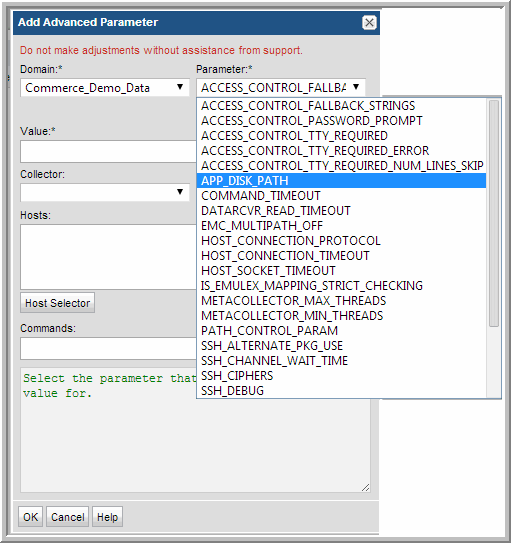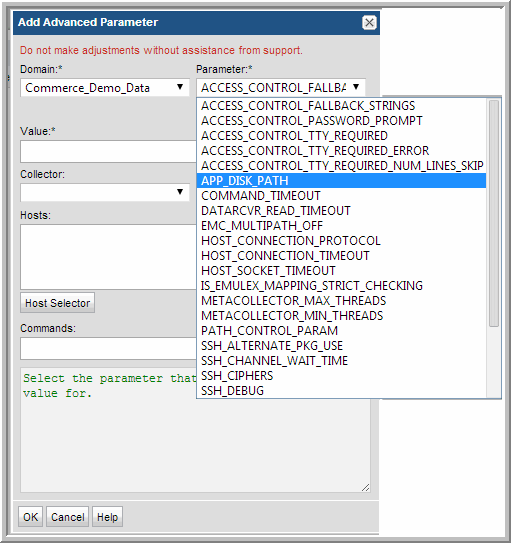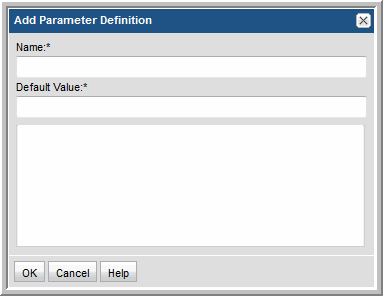Adding an Advanced Parameter
Warning: Making changes to Advanced Parameters should not be undertaken unless the user understands the impact of the parameter changes. If undesired results occur, revert the settings and contact Veritas Support or visit the APTARE Community web site for further guidance.
Advanced Parameters by Function and Product
A standard set of Advanced Parameters is shipped with the Portal software. Other parameters can be added, using the following steps.
1. Select Admin > Advanced > Parameters.
3. Click the Parameter drop-down list to view the possible out-of-the-box parameters that can be configured. Note that a custom parameter can be added by clicking Add (underneath the Parameter list).
4. In the Add Parameter Definition window, enter the specific advanced parameter name. Note that the name is case-sensitive and must precisely match the supported parameter name, as listed in this documentation. See
Advanced Parameters by Function and Product.