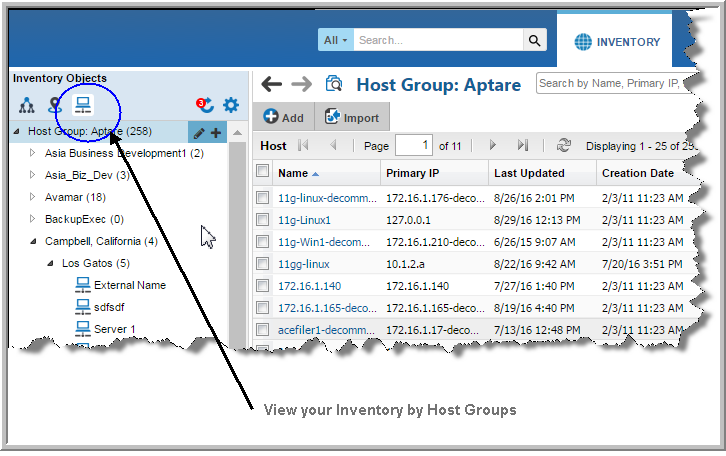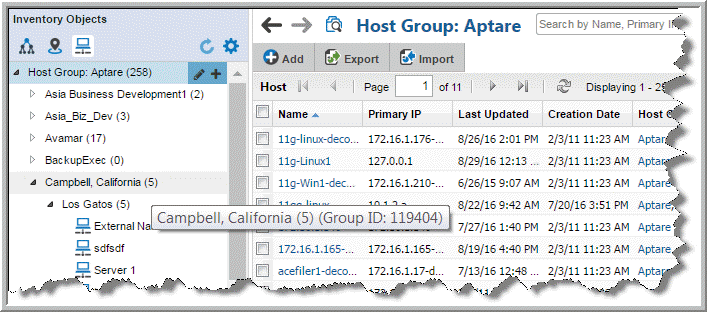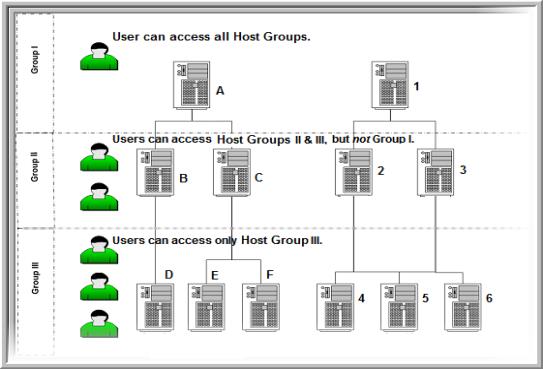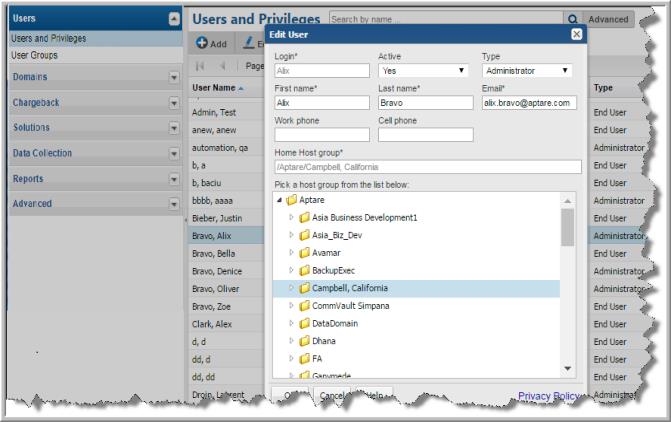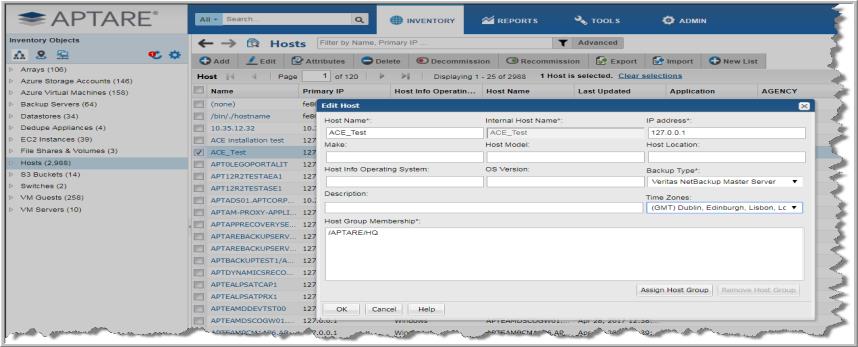Finding a Host Group ID
To identify the unique identifier associated with a host group, take the following steps in the Portal.
1. Navigate to the Inventory.
2. Click the
Host Groups icon to switch the Inventory view.
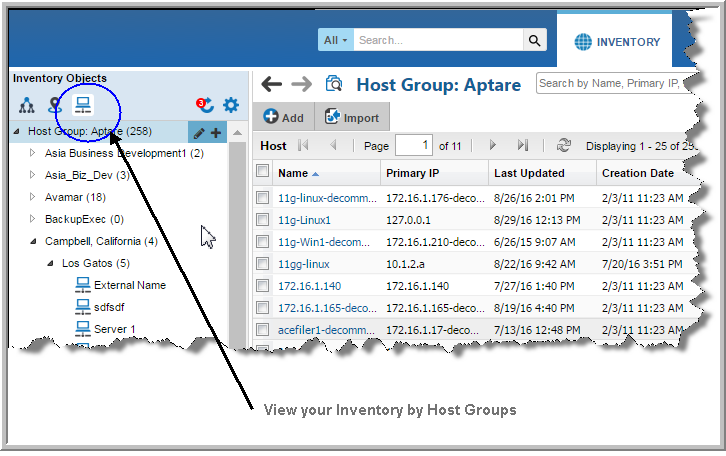
3. Verify the Host Group column is displayed on the grid, and optionally, use Advanced Filtering to locate the Host Group.
Note: The Host Group column, displayed in the Inventory for the Host Group management view, has sorting disabled to improve portal performance.
4. Hover your mouse over the Host Group folder in which your hosts reside. The Group ID will display in a tooltip.
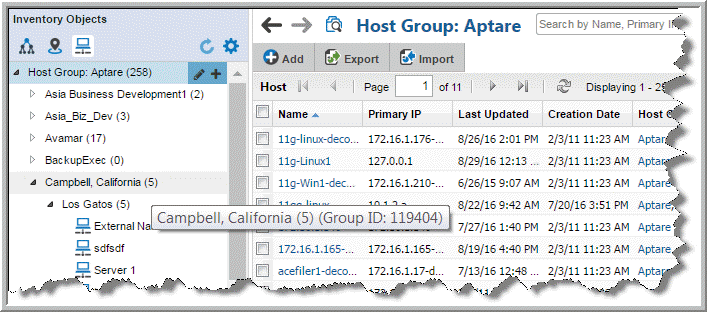
Assigning a User Home Host Group
When you assign a user to a host group, the user can only gain visibility to those hosts at their assigned level and
below. This assigned level is called a
home host group. The user will not see any host groups above their defined home group.
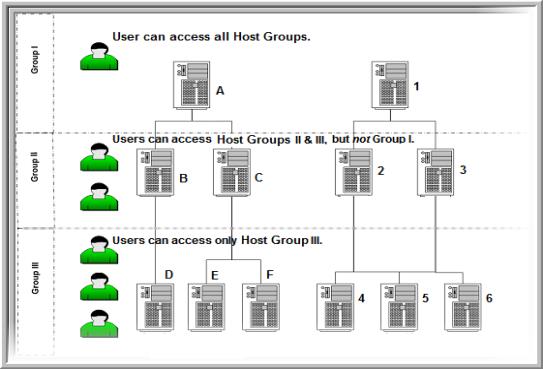
To assign a user to a host group
1. Choose
Admin >
Users >
Users and Privileges. The window displays all Portal users.
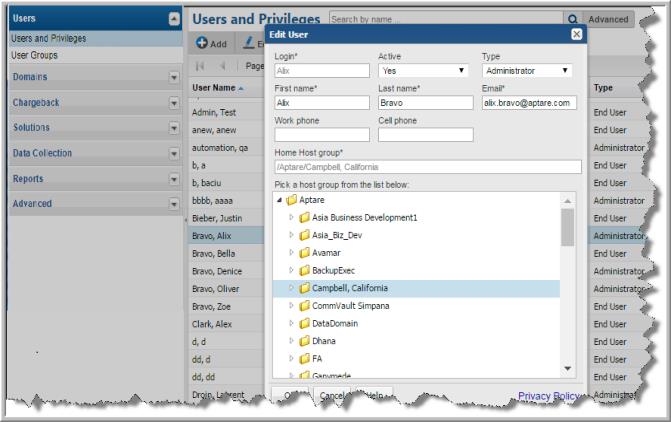
2. Select the user name to which you want to assign a host group, and click Edit. The window displays the user’s profile.
3. In the home group list, select the host group to which you want the user to belong and click OK.
Managing Backup Servers
Backup servers are classified as a host. Although they are displayed as separate object in the Inventory, they are classified as special type of host. This means, all host report and management actions are valid for backup servers.
NetBackup Master Servers
NetBackup Master Servers have special considerations for setup and use.
Configure the Time Zone for a NetBackup Master Server
Whenever the Time Zone is modified, the system marks the Data Collector so that the updates are pushed to the Data Collector server. If the time zone is not explicitly configured for a NetBackup Master Server, the system defaults to the time zone of the Data Collector server.
Note that in reports, the date and time displayed for a backup transaction represents the date and time when the event actually happened.
Note: Currently, the Time Zone setting is available only for a host that is configured as a NetBackup Master Server.
2. Select the specific server, when located, to edit the details.
3. Click
Edit. The
Edit Host dialog is displayed. The fields displayed are dynamic and Time Zones are displayed when the
Backup Type, Master Server is selected.
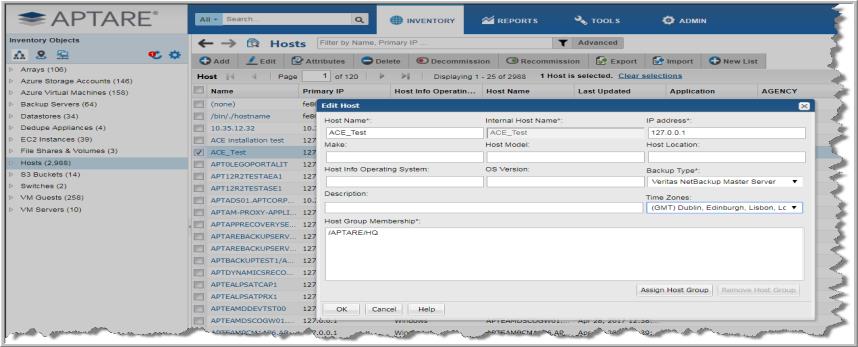
Default Host Group Hierarchy for Veritas NetBackup
During the initial installation, the Data Collector searches for all backup servers and clients, and assigns them to their respective default host groups. The result is a default hierarchy that consists of the following host groups:
• Master Servers. If a client is being backed up by a backup server (or master server), the Data Collector assigns the client to this host group. This group organizes clients under host groups based on the backup server name.
• Clients Not In Policy. If a client does not have a backup policy, the Data Collector assigns the client to this host group. This applicable to Veritas NetBackup only.
• Inactive Policy Clients. After the initial installation, the Data Collector may create this host group for clients that have inactive policies. For more information, see
Identifying Inactive Clients (For Veritas NetBackup).
This applicable to Veritas NetBackup only. About the Master Servers Group
The Master Servers group represents the physical pool of backup servers. As you create additional host groups, you’ll add backup servers/clients from this Master Servers group into your new logical groups. This Master Servers group is created automatically and updated each day.
Note: Do not create new host groups within this default master group, as it is a system-maintained group, populated by Data Collectors. It is a best practice to retain this master pool of servers. To set up logical groupings for reports, create additional host groups outside of this default group and add clients from the Master Servers group.
Identifying Inactive Clients (For Veritas NetBackup)
Note: Beginning with release version 10.1, the host groups mentioned in this section are no longer automatically created. For legacy systems, if these host groups are no longer desired, a
serverGroupCleanup utility can be used to re-locate the clients and then delete the system-generated group. See
Move Hosts and Remove Host Groups.
There are two types of inactive clients, and in both cases these clients are not being backed up, maybe intentionally or unintentionally:
• Clients Not in Policy are not part of a policy at the time that a new Data Collector was added. Often these clients are resolved at the time of installation.
• Inactive Policy Clients were once part of a policy, but are not anymore.
To identify inactive clients
1. Navigate to Inventory.
2. Activate the Host Group view.
3. Select the Veritas NetBackup host group.
4. Select the
Clients Not in Policy host group. If you notice that there are clients in this host group, either assign them to a policy—if they should be backed up—or delete them. In some cases, you might determine that a client need not be backed up and should be removed. In this case, go to
Deleting Hosts.
5. Select the
Inactive Policy Clients host group. If you notice that there are many clients in the
Inactive Policy Clients host group and all these clients are supposed to be backed up by the same backup server, you probably accidently disabled the policy and need to enable it. In some cases, you might determine that a client does not need to be backed up, and should be removed. In this case, go to
Deleting Hosts.
6. Give the Data Collector time to refresh its list of clients. Every night the Data Collector queries your backup servers for a list of clients and assigns clients to their appropriate host groups.