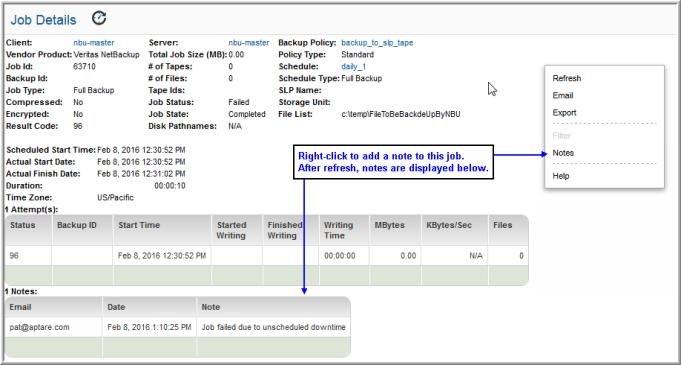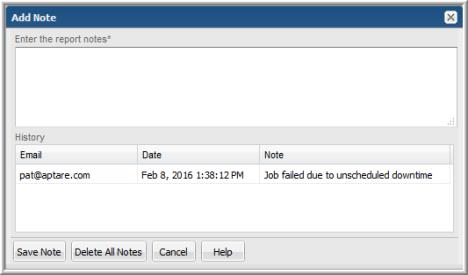Several reports—for example,
Job Summary Report—contain a Finish Date link, which launches a Job Details report.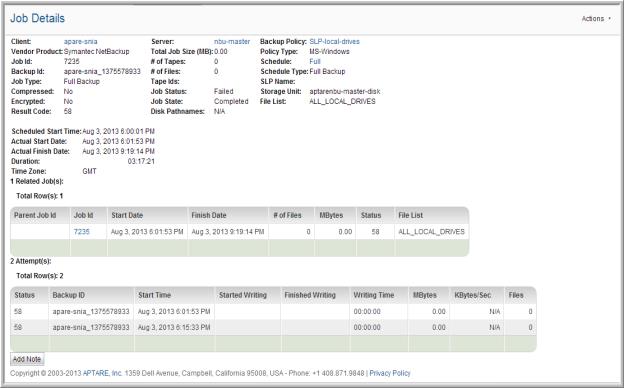
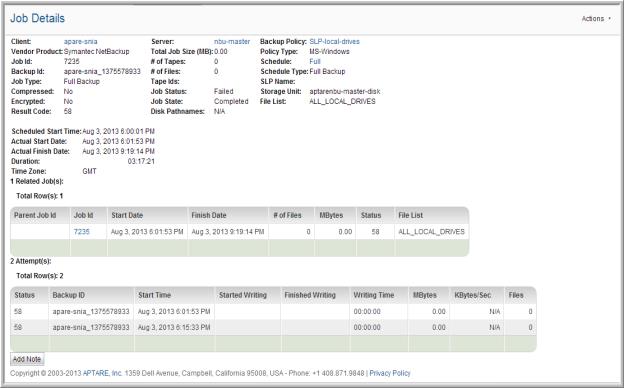
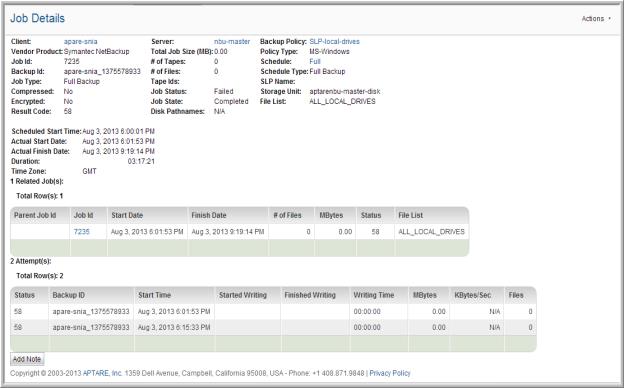
Client | Click the client name to view the
Host Details. |
Client ID | Displayed only for TSM jobs. |
Node Name | Displayed only for TSM jobs. |
Vendor Product | Vendor-specific backup software. |
Job ID | Backup job unique identifier, For NetBackup jobs, this is the ID assigned by the backup software. For all other backup jobs, this is a unique internal ID. |
Backup ID | Unique backup ID. |
Job Type | Backup type that was conducted: Differential, Full, Incremental or Synthetic. |
Job Status | Reflects the status of the job. This summary status is derived from the data collector’s inspection of the data. The status may be: partial, successful or failed. |
Job State | Indicates if the job actually finished running. |
Result Code | This vendor-specific code can be used to track down troubleshooting tips in the backup vendor’s reference guides. |
Scheduled Start Date | The planned date and time of the job’s initiation. |
Actual Start Date | Date and time of the beginning of the backup job. |
Actual Finish Date | Date and time when the backup job ended. |
Duration | Backup job duration. |
MBytes/Sec | Megabytes per second. |
Server Time Zone | The time zone where the job ran. |
Server | Click the Server name to launch the
Host Details. |
Total Job Size (MB) | Job size in MB. |
# of Tapes | Number of tapes used by this backup job. |
# of Files | Number of files backed up by this job. |
Tape IDs | Which tapes were used by the job. |
Storage Unit | Physical device name. |
File List | Directory path of the file list location. |
Disk Pathnames | Disk pathnames |
Backup Policy | Click the policy name to launch the Policy Details screen. |
Policy Type | Assigned by the System Administrator. |
Policy Domain | Displayed only for TSM jobs. |
Schedule | Click the schedule name to launch the Policy Details screen. |
Schedule Type | The name of the schedule type |
SLP Name | Storage Lifecycle Policy, if relevant for NetBackup jobs |
Compressed/Encrypted | Indicates how the backup data was treated. |
Paths and Related Jobs | The paths being backed up for the job are displayed in a comma‑delimited list. When there are multiple related jobs, each of the jobs and associated paths is displayed in the related jobs listing. Clicking on any of the related job IDs will take you to the Job Details report. |
Backup Image | Click on the Media Name to access additional details in the Tape Details report. |
Job Attempts | When there are re-try attempts for any given job, each attempt will be listed in the attempts section at the bottom of the Job Detail. Each attempt row displays details of that attempt, including but not limited to, the backup ID, backup status, started writing date, finished writing date, and transfer rate. |
VM Name | For HP Data Protector jobs only, the name of the Virtual Machine. |
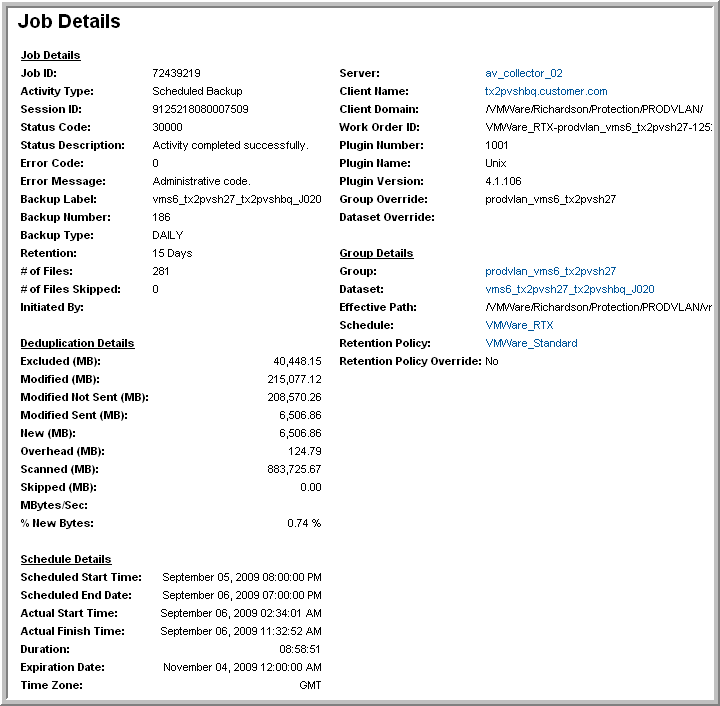
Job Details | |
Job ID | Unique backup job ID |
Activity Type | Type of backup activity |
Session ID | Backup session ID |
Status Code | Indicates if the backup was successful |
Status Description | Message associated with the status |
Error Code | Vendor-assigned error code for issues that occurred during this backup |
Error Message | Message associated with the error code |
Backup Label | The backup label associated with this job |
Backup Number | Number of the backup |
Backup Type | Type of backup job |
Retention | Indicates how long the backup will be retained |
# of Files | Number of files backed up by this job |
# of Files Skipped | Number of files skipped by this job |
Initiated By | Indicates who initiated this backup job |
Server | Avamar server responsible for the backup |
Client Name | Client being backed up |
Client Domain | Domain of the client being backed up |
Work Order ID | Work order ID |
Plugin Number | Plug in number |
Plugin Name | Descriptive name associated with the plug in number |
Plugin Version | Plug in version |
Group Override | If set to Yes, Avamar group settings take precedence |
Dataset Override | If set to Yes, dataset settings take precedence |
Deduplication Details | |
Excluded (MB) | Amount of data that was not included to avoid duplication of data |
Modified (MB) | Amount of data that was identified as Modified and therefore a candidate for backups |
Modified Not Sent (MB) | Amount of the modified data that was determined to be duplicate data and therefore was not sent |
Modified Sent (MB) | Amount of modified data that was identified as needing to be backed up |
New (MB) | Amount of new data that was never backed up before |
Overhead (MB) | Amount of space taken up by overhead data |
Scanned (MB) | Amount of data that was scanned to determine if it needed to be backed up |
Skipped (MB) | Amount of data that was not backed up because it was determined to be duplicate data |
MBytes/Sec | Transfer rate |
% New Bytes | Percentage of the backed up data that was determined to be new |
Schedule Details | |
Scheduled Start Time | Date and time that the job was expected to start |
Scheduled End Time | Date and time that the job was expected to complete |
Actual Start Time | Actual start time of the job |
Actual Finish Time | Actual finish time of the job |
Duration | Amount of time required for this job to complete |
Expiration Date | When is job expires |
Time Zone | Time zone where the backup took place |
Group Details | |
Group | Name of the Avamar group |
Dataset | Name of the group dataset |
Effective Path | Path to the group dataset |
Schedule | Schedule associated with this group |
Retention Policy | Retention policy for this group |
Retention Policy Override | Indicates if the retention policy can be overridden |
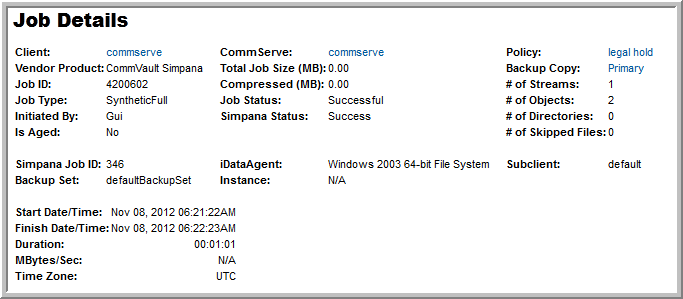
Client | Click a client name for a job to view the
Host Details. |
Vendor Product | Vendor-specific backup software. |
Job ID | A backup job’s unique internal ID. |
Job Type | One of the following: Full Backup, Incremental Backup, Restore. |
Initiated By | Indicates if the job was initiated by a user through the user interface (GUI) or if it was scheduled. |
Is Aged | Indicates if the backup has been aged out. |
Simpana Job ID | A backup job’s unique Commvault Simpana internal ID. |
Backup Set | Backup set that was protected/recovered during the operation and to which the subclient belongs. |
Start Date/Time | Date and time of the beginning of the backup job. |
Finish Date/Time | Date and time when the backup job ended. |
Duration | Backup job duration. |
MBytes/Sec | Megabytes per second. |
Time Zone | The time zone where the job ran. |
CommServe | Click to launch the
Host Details. |
Total Job Size (MB) | Job size in MB. |
Compressed (MB) | Size of the data on the storage media. |
Job Status | Reflects the status of the job. This summary status is derived from the data collector’s inspection of the data. The status may be: partial, successful, or failed. |
Simpana Status | Current status of the job as reported in the Job Controller of the Commvault Simpana Commcell Console. Job status can be success, killed, failed, or failed to start. |
iDataAgent | Client software for a specific file system, database, or hyper-visor. Resides on the client. An individual client can host multiple iDataAgents. |
Instance | Name of the database instance that will be backed up (for a database iDataAgent). |
Policy | the Commvault Simpana storage policy. Links to
Commvault Simpana Policy Backup Copy Details report. |
Backup Copy | Commvault Simpana storage copy which defines where the backup is actually stored. Links to the copy details (which also includes policy details). |
# of Streams | Number of data channels that connect the client file system or database to the storage media. |
# of Objects | Number of objects involved in the backup or restore. For a file system backup, this is the number of files. |
# of Directories | Number of directories determined to be available in the backup source at the start of a backup job, or the number of directories selected to be restored. |
# of Skipped Files | Number of files that failed to be backed up. |
Subclient | Name of the Commvault Simpana Subclient that defined the backup job. |
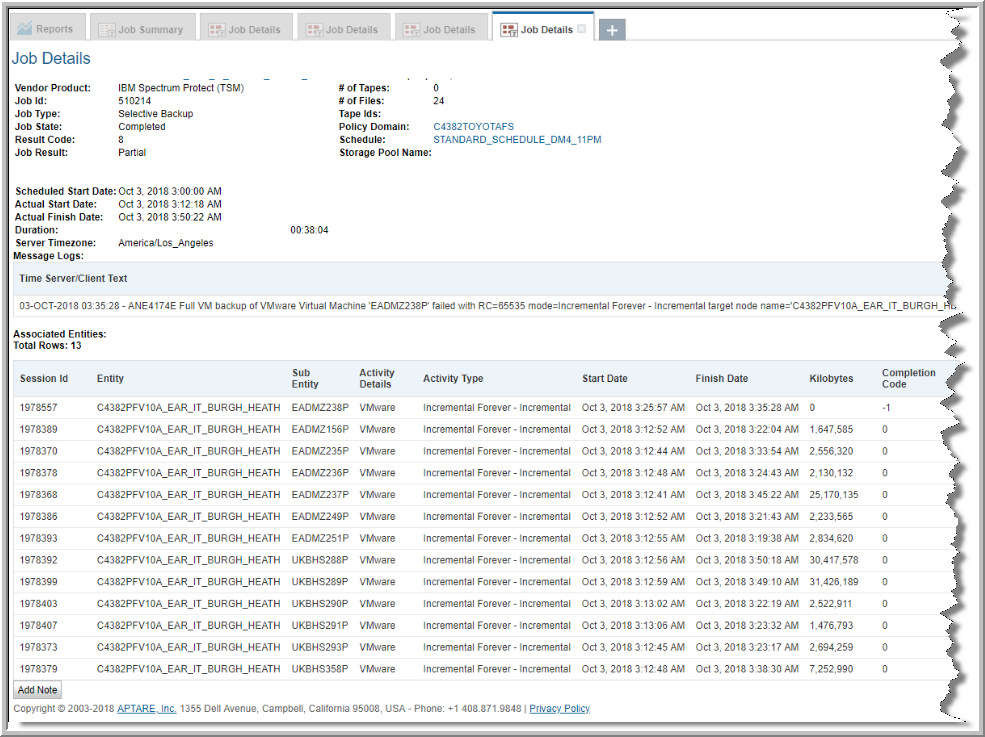
Session ID | Session number; this session number will correspond to the activity log messages generated for this virtual machine. |
Entity | The name of the proxy target on whose behalf the activity was performed. Proxy node agent for a BACKUP or RESTORE activity. |
Sub Entity | VMware vSphere display name of the virtual machine being backed up or restored. |
Activity Details | Context for the type of operation. All Data Protection for VMware records will display a value of VMware. |
Activity Type | Type of activity such as for backup and restore of virtual environments. Valid values include: Incremental Forever - Incremental: The backup was an incremental forever backup, for example, only incremental changes since the last backup of the virtual machine were captured in the backup. Incremental Forever - Full: The backup requested was for a full backup of the virtual machine or the backup requested was an incremental forever backup but the entire (full) virtual machine was captured in the backup. This could be because this was the first backup for the virtual machine, the virtual machine is not capable of tracking incremental changes (for example legacy VMware hardware version), or there was an error encountered in the VMware change block tracking (CBT) mechanism which necessitated a full backup. Periodic Full - Incremental: The backup was a legacy incremental backup, for example, only incremental changes since the last backup of the virtual machine were captured in the backup Periodic Full - Full: The backup was a legacy full backup. |
Start Date | Backup start date and time for the virtual machine. |
Finish Date | Backup finish date and time for the virtual machine. |
Kilobytes | Number of bytes sent transferred to/from the Tivoli Storage Manager Server for a virtual machine backup or restore operation. For backup operations, this number represents the amount of data sent to the Tivoli Storage Manager Server after any data reduction techniques have been applied to the data, e.g., client-side deduplication and/or compression. |
Completion Code | This is the return code for the operation as reported in the activity log. For a successful backup or restore, this value will be 0. |
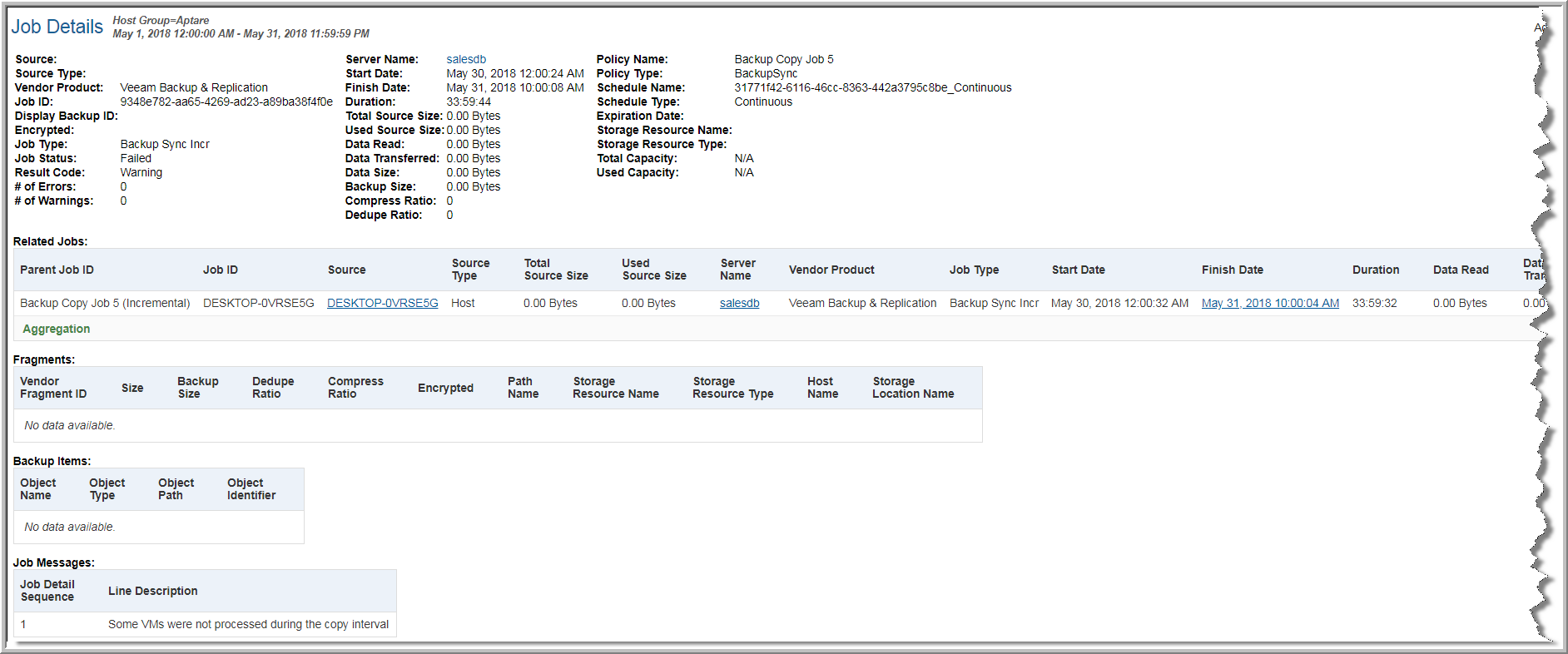
Source | Click the Source name to view the
Host Details or
Object Details reports. If an Object is being backed up, client name will be same as server nam |
Source Type | Defines the source type such as resource pool, datastore or a folder. |
Vendor Product | Vendor-specific backup software. |
Job ID | Backup job unique identifier. This is a unique internal ID. It is a vendor specific job identifier. |
Display Backup ID | Original identifier of this backup. |
Encrypted | Indicates if this backup job is encrypted (Yes) or (No). |
Job Type | Backup type that was conducted: Differential, Full, Incremental or Synthetic. |
Job Status | Reflects the status of the job. This summary status is derived from the data collector’s inspection of the data. The status may be: partial, successful or failed. |
Result Code | This vendor-specific code can be used to track down troubleshooting tips in the backup vendor’s reference guides. |
# of Errors | The number of errors logged for the backup job within the designated time frame. |
# of Warnings | The number of warnings logged for the backup job within the designated time frame. |
Server Name | Click the Server name to launch the
Host Details. |
Start Date | Date and time of the beginning of the backup job. |
Finish Date | Date and time when the backup job ended. |
Duration | Backup job duration. |
Total Source Size | Indicates the total physical size of the source which is being backed up in this session in KiB. For example, if a VM that is being backed up, has a physical disk of 100GB, this field will be equal to 100GB. |
Used Source Size | Indicates the physical used size of the source which is being backed up in this session in KiB. For example, if a VM that is being backed up, has 60GB of used physical disk space, this field will be equal to 60GB. |
Data Read | Indicates the total amount of data read from the source. |
Data Transferred | Indicates the total amount of data transferred from the source. |
Data Size | The size of the backup job in kilobytes. |
Backup Size | Indicates the size of the data that got backed up in this session in KiB (so far). |
Compress Ratio | Indicates the compression ratio for this backup job. |
Dedupe Ratio | Indicates the deduplication ratio for this backup job. |
Policy Name | The name of protection policy associated to the protected object. A protection policy contains the list of objects to be protected. The protection policy is associated with a policy template that describes the backup retention and archive schedules. |
Policy Type | Defines the type of protection policy, for example Backup retention or Archive schedules. |
Schedule Name | Schedule name configured for this job. The schedule name uniquely identifies the schedules available in the subsystem. |
Schedule Type | Type of this schedule. For example, Daily, Weekly, Monthly, Periodically, Continuous', and ScheduleAfterJob. |
Expiration Date | The date when the backup expires. |
Storage Resource Name | Name of the storage resource where the backups of this backup job will be saved. |
Storage Resource Type | Type of this storage resource. For example, Backup Repository or Scale Out Backup Repository. |
Total Capacity | Total capacity of this storage resource in KiB. |
Used Capacity | Used capacity of this storage resource in KiB. |
Parent Job ID | Original identifier of this backup job for the Parent. |
Job ID | Backup job unique identifier. This is a unique internal ID. It is a vendor specific job identifier. |
Source | Name of the backup source object. Click to view the
Object Details. |
Source Type | Defines the source type such as resource pool, datastore or a folder. |
Total Source Size | Indicates the total physical size of the source which is being backed up in this session in KiB. For example, if a VM that is being backed up, has a physical disk of 100GB, this field will be equal to 100GB. |
Used Source Size | Indicates the physical used size of the source which is being backed up in this session in KiB. For example, if a VM that is being backed up, has 60GB of used physical disk space, this field will be equal to 60GB. |
Server Name | Click the Server name to launch the
Host Details. |
Vendor Product | Vendor specific backup software. |
Job Type | Backup type that was conducted: Differential, Full, Incremental or Synthetic. |
Start Date | Date and time of the beginning of the backup job. |
Finish Date | Date and time when the backup job ended. Click to view the
Job Details Report. |
Duration | Backup job duration. |
Data Read | Indicates the total amount of data read from the source. |
Data Transferred | Indicates the total amount of data transferred from the source. |
Data Size | Indicates the size of the data to be backed up in this job in KiB. |
Exit Code | The exit code of the backup job. For failed jobs, place your mouse on top of the red exit code to view the exit code details in a pop-up tool tip. |
Vendor Fragment ID | Unique identifier of the backup fragment. |
Size | Indicates the size of the data to be backed up in this fragment in KiB. |
Backup Size | Size of the storage resource where the backups of this fragment is saved. |
Dedupe Ratio | Indicates the deduplication ratio for this backup fragment. |
Compress Ratio | Indicates the compression ratio for this backup fragment. |
Encrypted | Indicates if this backup fragment is encrypted (Yes) or (No). |
Path Name | Path of this backup fragment. |
Storage Resource Name | Name of the storage resource where the backups of this backup fragment will be saved. |
Storage Resource Type | Type of this storage resource. For example, Backup Repository or Scale Out Backup Repository. |
Host Name | Host name that the storage location points to. Click to view the
Host Details. |
Storage Location Name | Indicates the storage location, where this backup fragment is stored. |
Object Name | Name of the backup source object. Click to view the
Object Details. |
Object Type | Defines the object type such as resource pool, datastore or a folder. |
Object Path | Provides the hierarchical path of this backup source object. |
Object Identifier | Unique identifier of this backup source object. |
Job Detail Sequence | Internal sequence which determine the order in which messages are displayed. |
Line Description | The output of this session describing the warning, error or success information. |