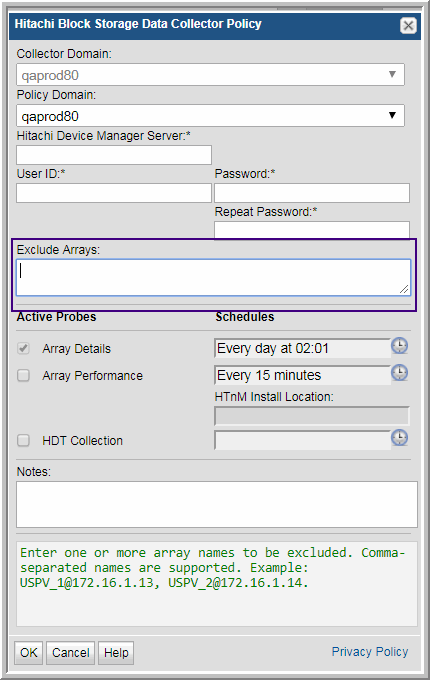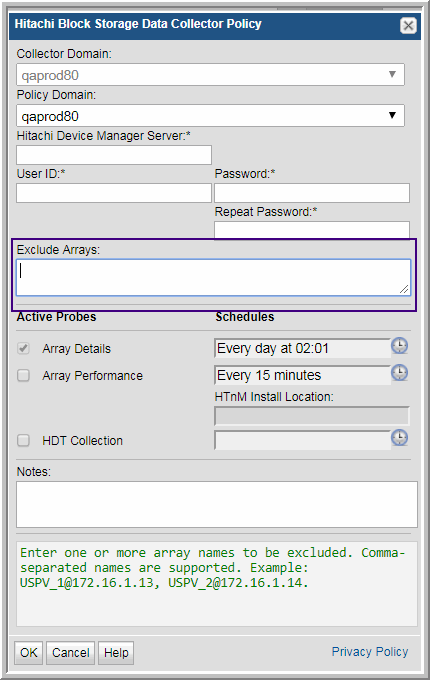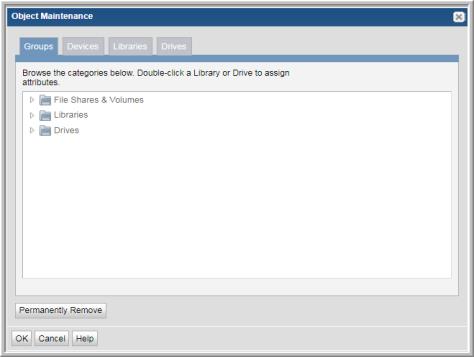Exclude Objects from Future Data Collections
Two methods can be used to exclude objects from data collection, depending on the type of object to be excluded.
Configure the Data Collector Policy to Exclude the Object
Certain Data Collector Policies can be configured to exclude an object from data collection. This method should be used if it’s available for the object you want to exclude.
• Exclude Arrays: EMC Symmetrix and Hitachi Data Systems
• Exclude ESX Servers: VMware
• Exclude Switches: Brocade
Example of Configuring a Data Collector Policy to Exclude Arrays
1. In the Portal, Admin>Data Collection>Collector Administration
2. Select a Collector and a relevant policy. For this example, Hitachi Block Storage is shown.
Add Objects to the Object Exclusion Database Table
To exclude objects (such as clients, ESX hosts, and arrays) from data collection, the object must be inserted into the apt_exclude_object table. If the object is already in the database, the object also will need to be deleted from the database in order to exclude it from the license count. See
Removing Objects from the License Count and
Deleting Objects using the Inventory List View.
1. Open a terminal to the Portal server (Linux) or a command prompt on the Portal server (Windows)
a. For Linux, su – aptare
2. Execute: sqlplus <ID>/<password>
3. Use the following SQL statement to view the exclude object table:
SQL> desc apt_exclude_object;
Name Null? Type
--------------------------------------------
DOMAIN_ID NOT NULL NUMBER(6)
OBJECT_NAME NOT NULL VARCHAR2(64)
CREATION_DATE NOT NULL DATE
APTARE_PRODUCT_TYPE NOT NULL NUMBER(2)
Note: For APTARE_PRODUCT_TYPE you will substitute one of the following numeric values in the command line execution of the procedure, listed later in these steps.
• Backup Manager = 1
• Capacity Manager = 2 (used for Array objects)
• Virtualization Manager = 4
• Replication Manager = 8
• Fabric Manager = 16
• File Analytics = 32
4. Execute: select domain_name, domain_id from apt_domain;
This is to capture the domain ID, needed for subsequent script executions.
Typically, the domain ID will be 100000, however, in a multi-tenancy, Managed Services environment, the domain ID will be specific to the client’s domain.
SQL> select domain_name, domain_id from apt_domain;
DOMAIN_NAME DOMAIN_ID
------------------------
CORP07 100000
5. Execute the following, substituting your specific values:
SQL> insert into apt_exclude_object (domain_id, object_name, aptare_product_type, creation_date) values (100000, ‘Array 123’,2, sysdate);
This step adds (inserts) this object into the object exclusion database table.
For object_name substitution, use the name, such as the host or array name.
6. Repeat step 5 for all objects that need to be excluded from data collection.
7. After completing all the inserts, execute: commit;
Removing Objects from the License Count
To remove the object from the license count, you must completely remove the object and its data from the system.
Objects are maintained in the Inventory and Object Maintenance. See
About Object Maintenance. Use the following table to determine which area to use to delete the objects.
Object Type | Product Area for Management |
Arrays | Inventory |
Backup Servers | Inventory |
Dedupe Appliances | Inventory |
File Shares and Volumes | Inventory |
Drives | Object Maintenance |
Hosts | Inventory |
Libraries | Object Maintenance |
Switches | Inventory |
VM Servers | Inventory |
To delete objects using Object Maintenance
1. Navigate to
Admin>Advanced>Object Maintenance.
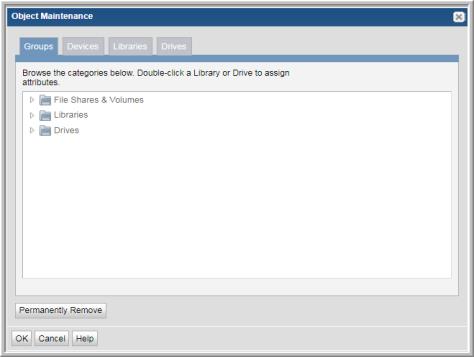
2. Locate the object to delete.
3. Select the object and click Permanently Remove.
As the button suggests, you are not just removing the object from the license count; you are completely removing it and any data collected from the system.
Deleting Objects using the Inventory List View
If you choose to delete an object (if you have privileges) you are irretrievably deleting the object from the reporting database. All related historical data will also be permanently deleted from the database and unavailable in all reports. A pop-up window warns you of this action to prevent inadvertent deletions. This is an audited action and requires a password before deletion can proceed.
When you delete a host, it removes everything related to the host except the VM Server. To remove the related VM Server, you just explicitly delete it using the Inventory window. This prevents servers from being orphaned in the database.
In most cases, you should remove a host from a group, thereby un-linking it from its relationship with other machines in that group.
To delete objects using the Inventory
Note: VM Guests, individual LUNs, S3 Buckets, EC2 Instances, Azure Storage Accounts, Azure Virtual Machines and datastores cannot be deleted.
1. Select Inventory.
2. Select the object type category and expand to view.
3. Toggle to the Inventory List view.
4. Select an individual object or you can multi-select.
5. Click Delete. Remember all related historical data will also be permanently deleted from the database and unavailable in all reports. Two confirmation dialogs are displayed.
6. Enter your password. This is the same password with which you logged into APTARE IT Analytics. This information is captured in the log files.