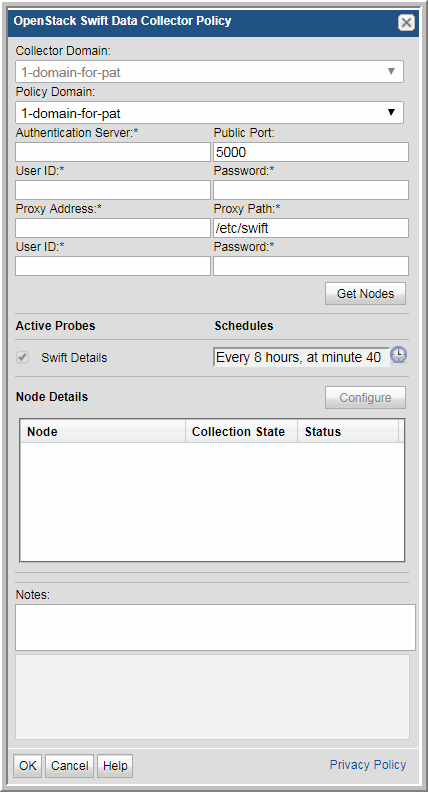
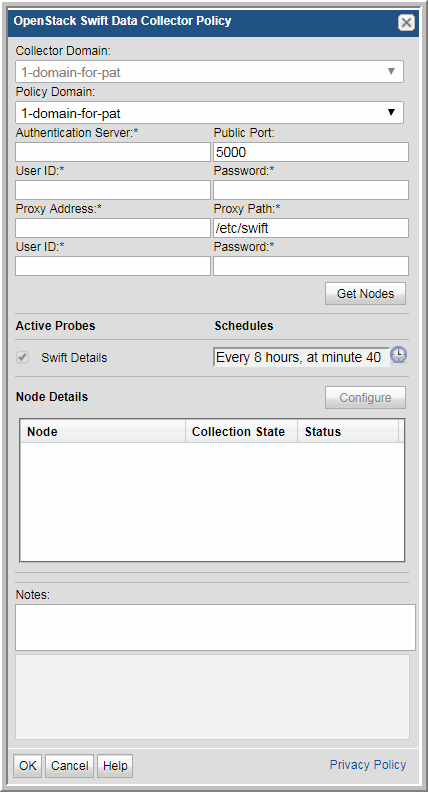
Field | Description |
Collector Domain | The domain of the collector to which the collector backup policy is being added. This is a read-only field. By default, the domain for a new policy will be the same as the domain for the collector. This field is set when you add a collector. |
Policy Domain | The Policy Domain is the domain of the policy that is being configured for the Data Collector. The Policy Domain must be set to the same value as the Collector Domain. The domain identifies the top level of your host group hierarchy. All newly discovered hosts are added to the root host group associated with the Policy Domain. Typically, only one Policy Domain will be available in the drop-down list. If you are a Managed Services Provider, each of your customers will have a unique domain with its own host group hierarchy. To find your Domain name, click your login name and select My Profile from the menu. Your Domain name is displayed in your profile settings. |
Authentication Server* | Enter the IP address of the Authentication Server and port number in the format: <ip address>:<port_number>. For V1, the port number is NOT required if you are running on the default port. However, if you are running on a port other than the default, you must specify the port number. If using V2 authentication, this port number is the Admin port of the authentication server with the default value of 35757. |
Public Port | The public port for V2 authentication. Typically, the default value is 5000. |
User ID* | Enter a user ID that has access to the tenants/projects. This user must have an Admin role, which has access to all projects. When you click Get Nodes, the credentials are verified to ensure this is a valid user. |
Password* | Enter the password associated with the User ID. |
Proxy IP* | Enter an IP address or host name for the OpenStack proxy server. This address/name may be the same as what is configured for the Controller. |
Proxy Path* | This path identifies the location of the OpenStack Swift configuration files. Default: /etc/swift |
User ID* | Enter a user ID for the Swift Proxy server. This user must have super-user root privileges (sudo, sesudo, and pbrun are supported). When you click Get Nodes, an SSH connection is made to the Proxy server and a list of node IP addresses is returned. |
Password* | Enter the password associated with the Proxy’s User ID. |
Get Nodes | When you click Get Nodes, the Authentication Server credentials are verified. Next, an SSH connection is made to the Proxy server to return a list of node IP addresses that will be listed in the table. This process can take up to a minute to complete. When this processing is complete, click the Details link to list status and any errors, such as authentication failures, that prevented collection of the list of nodes. Get Nodes requires that Agent Services are running. |
Configure | When you click Configure, the Data Collector policy is saved and the Host Inventory window is displayed so that you can take the following actions before collection can take place for the listed nodes: Manage Credentials, Manage Paths, and Manage Access Control. Note: Although a list of nodes has been identified, node collection will not complete successfully until all configurations have been set and collection is activated in the Host Inventory window. The following message may appear in the metadata log file, if configurations are not correct: “Could not find a host for this IP address: <ip_address>” |
Active Probes | |
Schedule | Click the clock icon to create a schedule. By default, it is collected every 8 hours. Every Minute, Hourly, Daily, Weekly, and Monthly schedules may be created. Advanced use of native CRON strings is also available. Examples of CRON expressions: */30 * * * * means every 30 minutes */20 9-18 * * * means every 20 minutes between the hours of 9am and 6pm */10 * * * 1-5 means every 10 minutes Mon - Fri. Note: Explicit schedules set for a Collector policy are relative to the time on the Collector server. Schedules with frequencies are relative to the time that the Data Collector was restarted. |
Collection State | Values listed for a storage node represent the state of the main Capacity probe for the host: On, Off, or N/A. After the initial Get Nodes action, the state will always be N/A because the Configure step must occur before data collection can be attempted. |
Status | Values listed for a storage node represent the status of all probes for the host: Error, Success, or N/A. After the initial Get Nodes action, the state will always be N/A because the Configure step must occur before data collection can be attempted. |
Notes | Enter or edit notes for your data collector policy. The maximum number of characters is 1024. Policy notes are retained along with the policy information for the specific vendor and displayed on the Collector Administration page as a column making them searchable as well. |