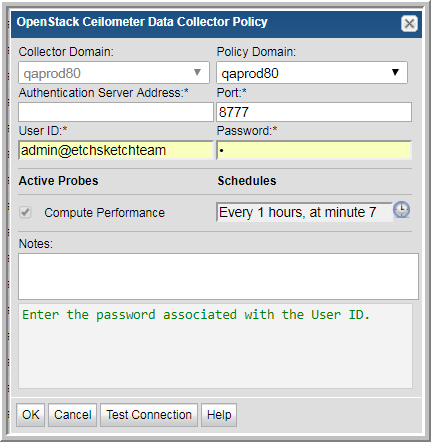
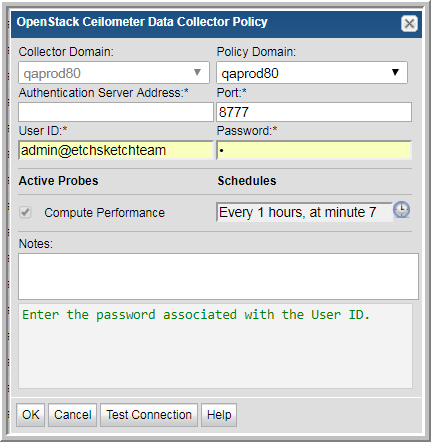
Field | Description |
Collector Domain | The domain of the collector to which the collector backup policy is being added. This is a read-only field. By default, the domain for a new policy will be the same as the domain for the collector. This field is set when you add a collector. |
Policy Domain | The Policy Domain is the domain of the policy that is being configured for the Data Collector. The Policy Domain must be set to the same value as the Collector Domain. The domain identifies the top level of your host group hierarchy. All newly discovered hosts are added to the root host group associated with the Policy Domain. Typically, only one Policy Domain will be available in the drop-down list. If you are a Managed Services Provider, each of your customers will have a unique domain with its own host group hierarchy. To find your Domain name, click your login name and select My Profile from the menu. Your Domain name is displayed in your profile settings. |
Authentication Server Address* | Enter the IP address of the server with Identity Service and port number in the format: <ip address>:<port_number>. The port number is NOT required if you are running on the default port 35357. However, if you are running on a port other than the default, you must specify the port number. |
Port | Ceilometer API service port. |
User ID* | Enter a user ID that has access to the tenants/projects. This user must have an Admin role, which has access to all projects. |
Password* | Enter the password associated with the User ID. |
Compute Performance | Collect metrics based on the length of time since the last collection cycle to a maximum of one hour. One collection per hour is the recommended time period. |
Notes | Enter or edit notes for your data collector policy. The maximum number of characters is 1024. Policy notes are retained along with the policy information for the specific vendor and displayed on the Collector Administration page as a column making them searchable as well. |
Test Connection | Test Connection initiates a Data Collector process that attempts to connect to the subsystem using the IP addresses and credentials supplied in the policy. This validation process returns either a success message or a list of specific connection errors. Test Connection requires that Agent Services are running. Several factors affect the response time of the validation request, causing some requests to take longer than others. For example, there could be a delay when connecting to the subsystem. Likewise, there could be a delay when getting the response, due to other processing threads running on the Data Collector. You can also test the collection of data using the Run functionality available in Admin>Data Collection>Collector Administration. This On-Demand data collection run initiates a high-level check of the installation at the individual policy level, including a check for the domain, host group, URL, Data Collector policy and database connectivity. You can also select individual probes and servers to test the collection run. |