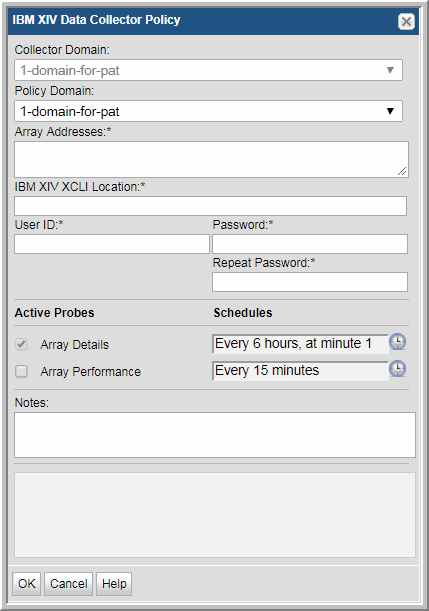
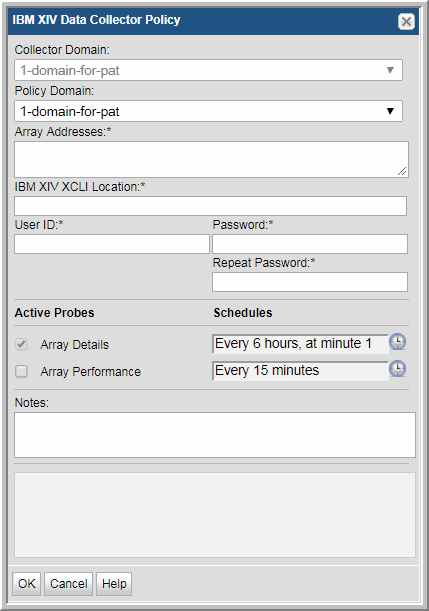
Field | Description | Sample Value |
Collector Domain | The domain of the collector to which the collector backup policy is being added. This is a read-only field. By default, the domain for a new policy will be the same as the domain for the collector. This field is set when you add a collector. | |
Policy Domain | The Collector Domain is the domain that was supplied during the Data Collector installation process. The Policy Domain is the domain of the policy that is being configured for the Data Collector. The Policy Domain must be set to the same value as the Collector Domain. The domain identifies the top level of your host group hierarchy. All newly discovered hosts are added to the root host group associated with the Policy Domain. Typically, only one Policy Domain will be available in the drop-down list. If you are a Managed Services Provider, each of your customers will have a unique domain with its own host group hierarchy. To find your Domain name, click your login name and select My Profile from the menu. Your Domain name is displayed in your profile settings. | |
Array Addresses | Enter a comma-separated list of host names or IP addresses of the IBM XIV Storage Arrays from which you want to collect data. | |
IBM XIV XCLI Location | The location for the XCLI executable on the Data Collector server. Examples: Linux: /opt/ibm/xch Windows: C:\Program Files (x86)\XIV\GUI10 or C:\Program Files\XIV\GUI10, C:\Program Files\IBM\Storage\XIV\XIVGUI | |
User ID | Specify the user ID for the account that has monitor group privileges on the storage array. | |
Password | The password for the User ID with monitor group privileges. | Pwd1 |
Array Details | Click the check box to activate performance collection. Click the Clock to configure a schedule for this Data Collector policy: • Frequency in minutes • Hourly • Daily • Weekly • Monthly • Cron Expression For example: */30 * * * * means every 30 minutes */20 9-18 * * * means every 20 minutes between the hours of 9am and 6pm */10 * * * 1-5 means every 10 minutes Mon - Fri.. | |
Array Performance | Click the check box to activate performance collection. Note that at least one collection from this array must be performed BEFORE array performance data can be collected. Click the Clock to configure a schedule for this Data Collector policy. | 1 */5 * * * |
Notes | Enter or edit notes for your data collector policy. The maximum number of characters is 1024. Policy notes are retained along with the policy information for the specific vendor and displayed on the Collector Administration page as a column making them searchable as well. |