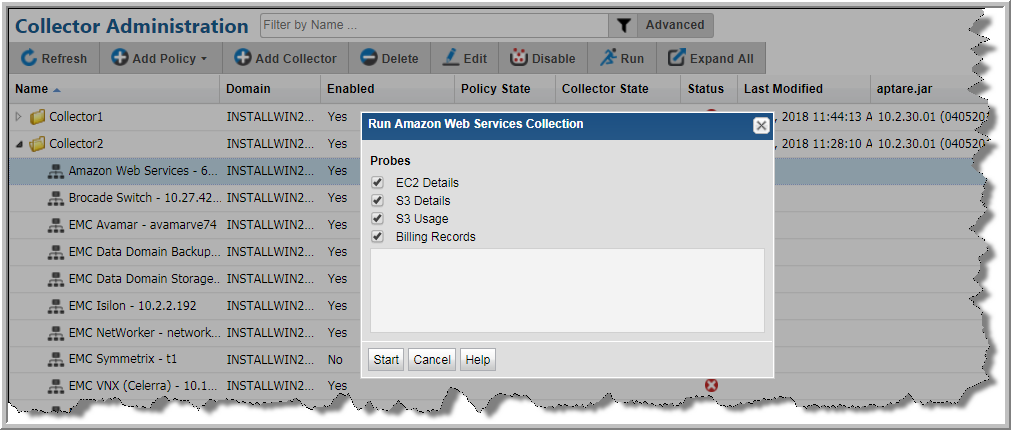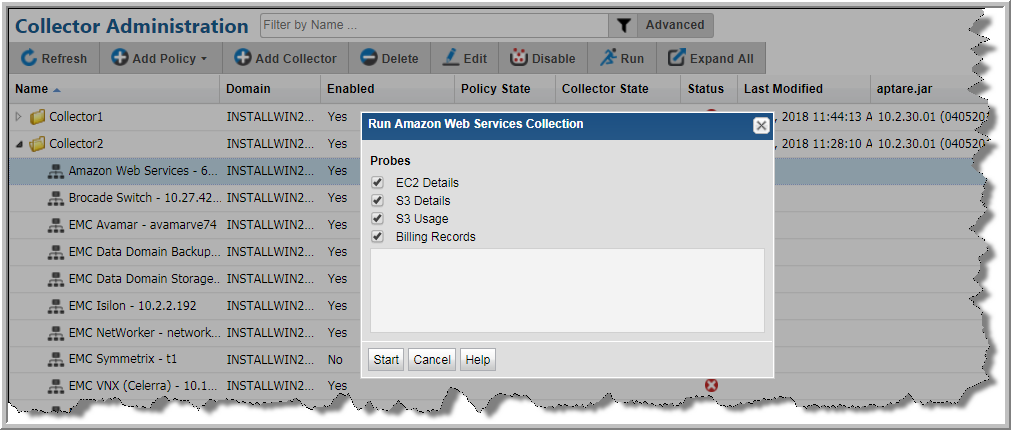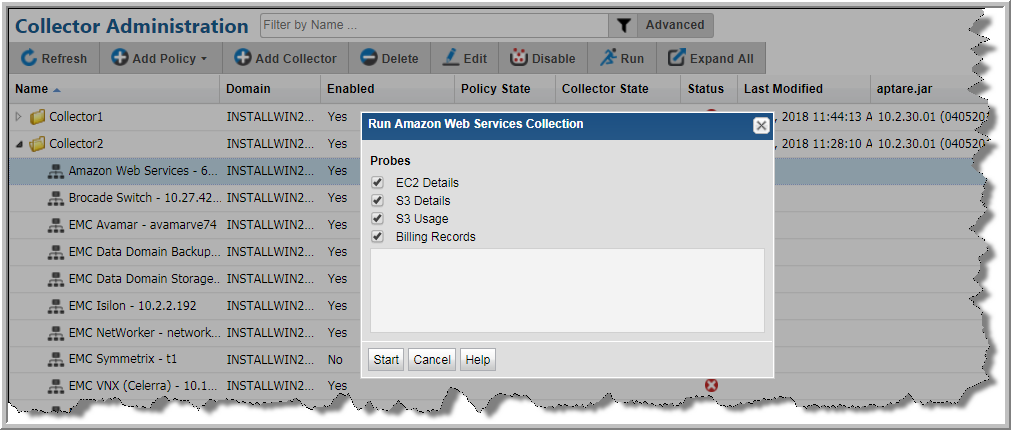Working with On-Demand Data Collection
Note: On-Demand data collection is not available for all policies. Refer to Data Collectors: Vendor Specific Validation Methods to determine which policies support On-Demand collection.
On-Demand data collection serves multiple purposes. You can use it to:
• Validate the collection process is working end-to-end when you create a data collector policy
• Launch an immediate run of the collection process without waiting for the scheduled run
• Populate your database with new/fresh data
• Collections can run on a schedule or On-Demand using the Run button on the action bar. On-Demand allows you to select which probes and devices to run. The On-Demand run collects data just like a scheduled run plus additional logging information for troubleshooting. A stopped Policy still allows an On-Demand collection run, providing the policy is one of the specified vendors and the Collector is online.
To initiate an on-demand data collection
1. Select Admin > Data Collection > Collector Administration. All Data Collectors are displayed.
3. Select a data collector policy from the list. If the vendor is supported, the Run button is displayed on the action bar.
4. Click
Run. A dialog allowing you to select individual probes and servers to test the collection run is displayed. The following example shows the Amazon Web Services dialog. See the vendor specific content for details on probes and servers.
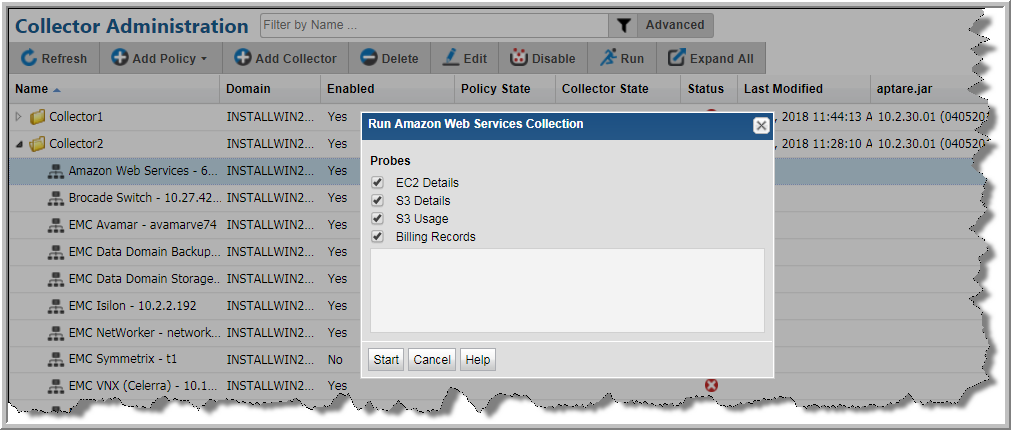
5. Click Start. Data is collected just like a scheduled run plus additional logging information for troubleshooting.
Once started, you can monitor the status of the run through to completion. See
Monitoring Data Collection Status.
Note: If there is another data collection run currently in progress when you click Start, the On-Demand run will wait to start until the in-progress run is completed.