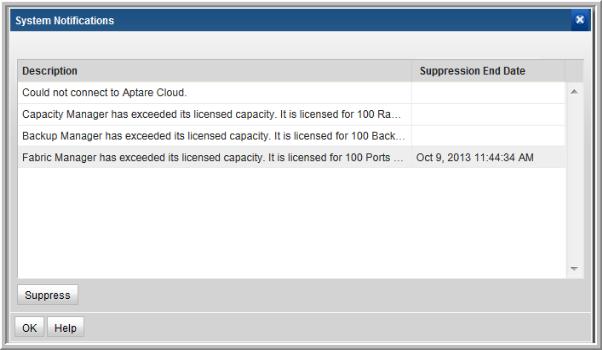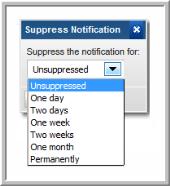Viewing and Managing System Notifications
At login, an alert indicator notifies the Administrator to any APTARE IT Analytics issues that require attention. This is shown as a badge on the main toolbar. You can click the badge to launch the System Notifications window or navigate to the window using the menu.
Viewing System Alerts
The System Notifications window lists system events that require your attention:
• Pending license expiration
• Collection reached license limitations (by product—Capacity Manager, Virtualization Manager, Fabric Manager, Backup Manager)
• Database events—rejected clients, ESX servers, arrays—due to license overage
• Version notification—newer version of data collector software/files is available
• Unable to connect for the latest software updates (proxy not configured)
To view system notifications
1. Click the badge or navigate to Admin > Advanced > System Notifications to read and acknowledge notifications.
The System Notifications window is displayed.
2. Click OK to acknowledge the list of notifications.
Clicking
OK does
not remove the notification. The next time you log in, the notification is displayed again, unless you suppress it (as described in
To suppress or defer a notification).
Often the message is a notification that a newer software version is available for download.
Deferring or Suppressing Notifications
Not all notifications require your immediate attention. In this case, you can defer taking action.
To suppress or defer a notification
1. Select a notification in the list and click Suppress.
A drop-down list provides options.
2. Select the suppression period the message and click OK.
The notification will display in your browser until either the time period has elapsed or the problem is corrected.