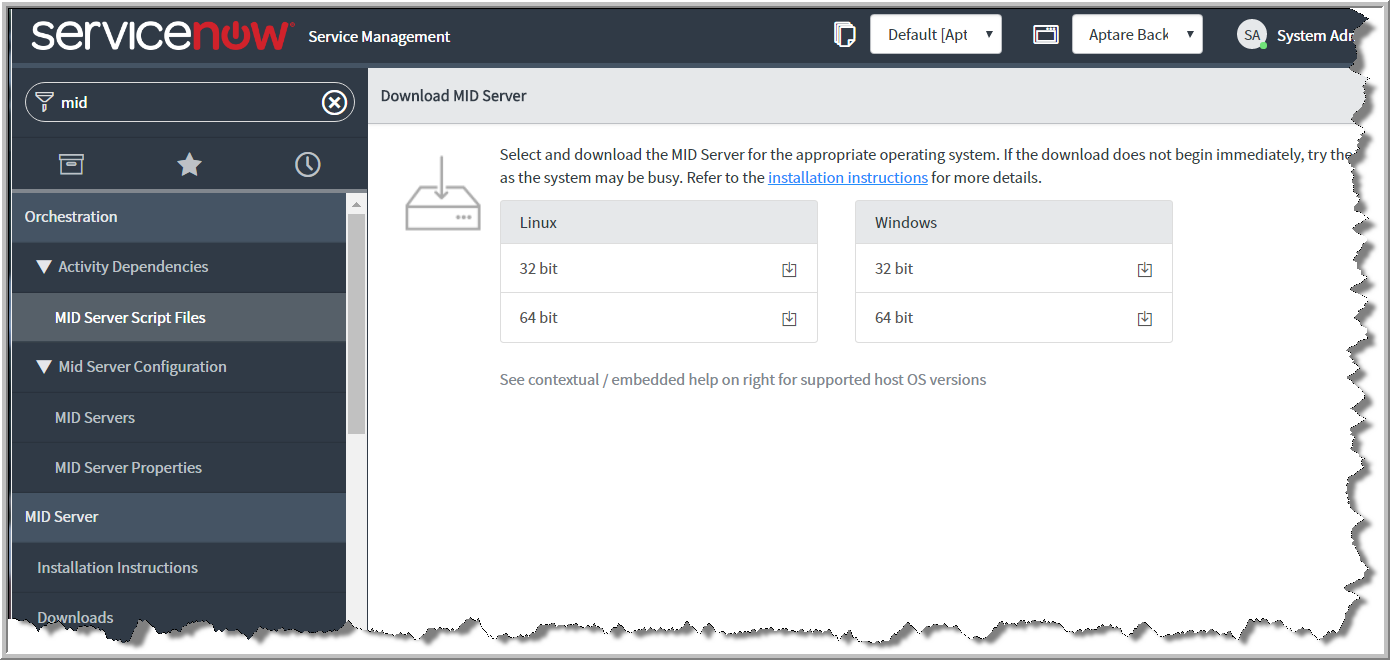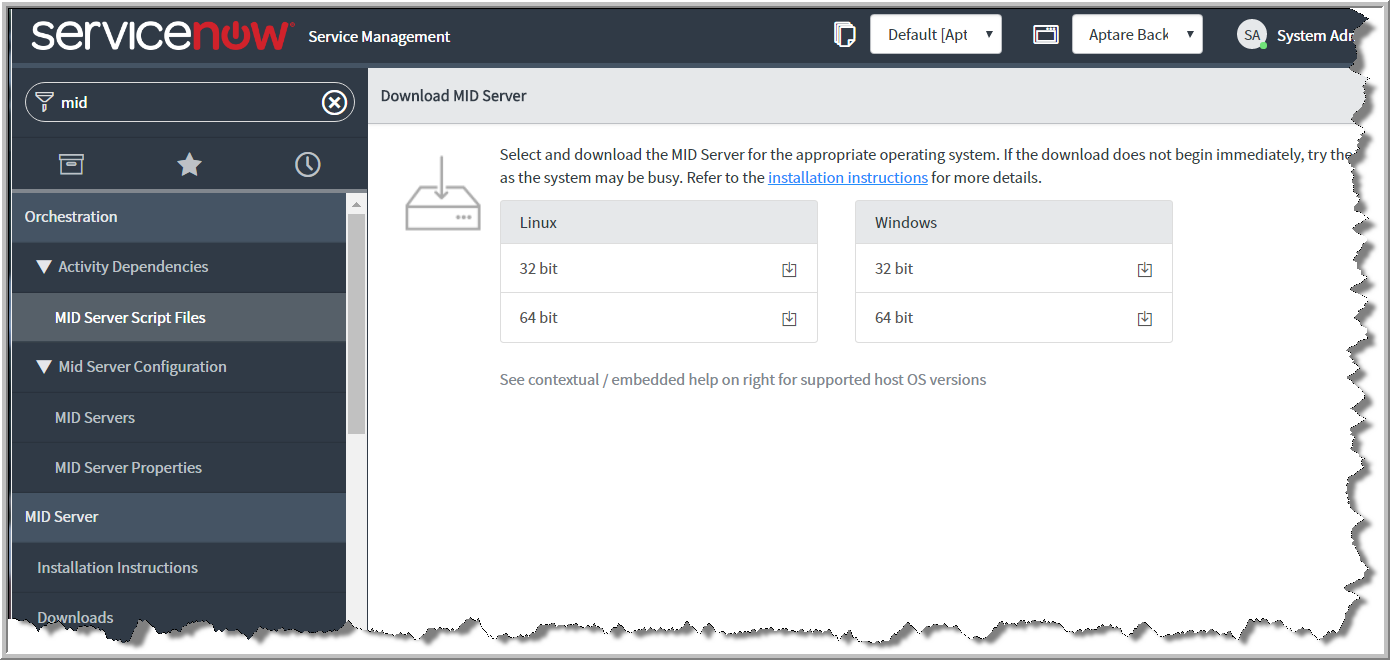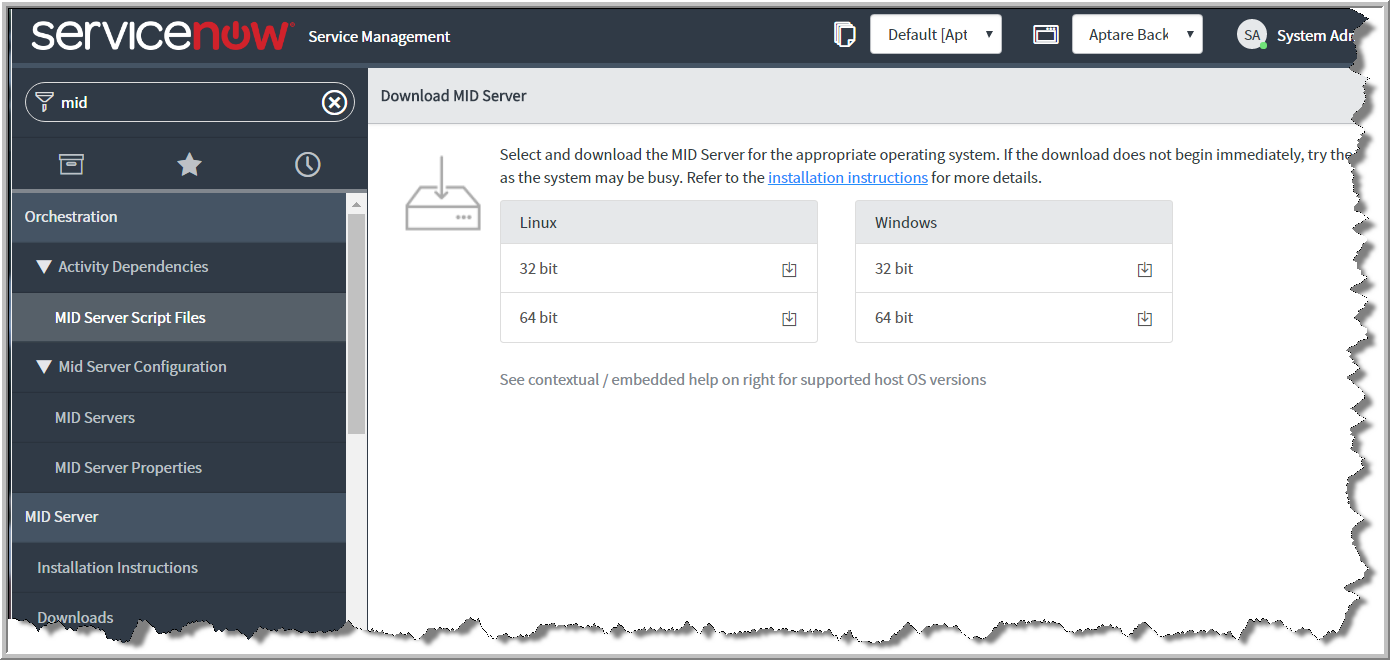APTARE Configuration
After you have completed the steps listed in
ServiceNow Configuration - Part One, complete the following steps:
1. Download a ServiceNow MID Server from the ServiceNow application
a Use the Filter Navigator to search for and select MID Server in the ServiceNow application. System Admin role required.
b Select
Downloads and choose the appropriate download binary to match your APTARE portal server operating system.
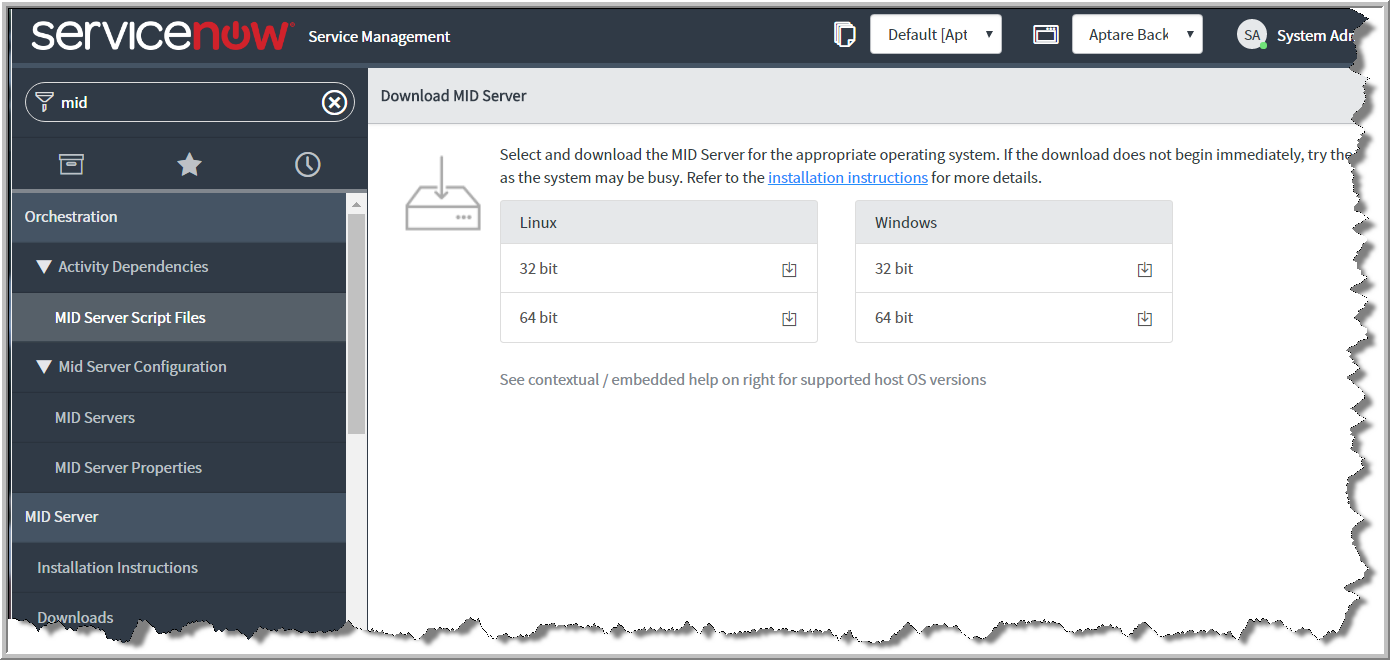
2. Install a ServiceNow MID Server on your APTARE portal server
a Run the installer on your APTARE portal server. You may want to create a new user account, for example SVCNow, for this installation.
3. Configure the MID Server on your APTARE portal server
a In the directory where the MID Server was installed, cd to the agent directory and edit config.xml
b Change config.xml to set the user and password for the parameters mid.instance.username and mid.instance.password. Use the credentials set under
ServiceNow Configuration - Part One, step 2.
For example:
<parameter name="mid.instance.username" value="AptareMidServer"/>
<parameter encrypt="true" name="mid.instance.password" value="encrypted:4x/MFMerZ3Cw2by+3FXCkQ=="/>
<parameter name="name" value="aptmidwow"/>
4. Start the MID Server
a Path_to_MID_Service_directory/start.sh|.bat
5. Create ServiceNow Incidents for all Backup Failures and Create Data Protection Records for all Successful Backups
Customer requirements are unique, so sample code is included in the APTARE Backup Manager product to create ServiceNow incidents for each backup failure. This same sample code creates Data Protection records for successful backups.
This code can be customize based on your requirements. Engage with APTARE Professional Services to customize the sample code or to create new logic.
Sample code is located in database/tools/user_package.sql. If you have already customized user_package.sql, you must merge your logic into the user_package.sql under database/tools/. Compile the sample code on the APTARE database server:
a Change the directory to database/tools
b Login to sqlplus using portal user
c Compile the package by typing “@user_package.sql” at the sqlplus prompt.