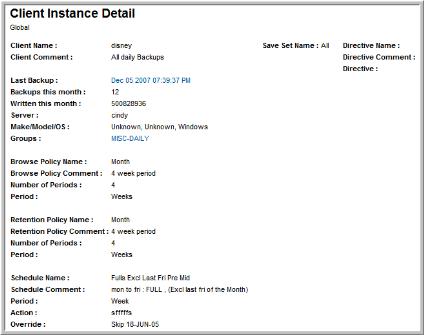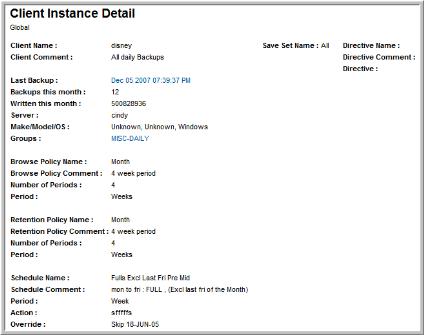
Server | The EMC NetWorker server that is managing the backups for the associated group. Click on this link to access Host Details. |
Group Name | A group of clients to be backed up. Click this name to view the list of client instances in the Group Detail report. |
Start Time | If Autostart is Enabled, the group will begin being backed up at this time. |
Interval | The frequency with which autostart will initiate backups. |
Autostart | This attribute indicates if the group will be backed up automatically for each time period specified as the interval. Values include: E = Enabled, which means clients will be backed up automatically at the time specified in Start Time; D = Disabled; S = Start now, which means that clients are backed up immediately, overriding the start time. |
Schedule Override | NetWorker allows you to override a scheduled backup by selecting a default group and initiating a Start Now autostart. |
Status | Backup Status for the group can be one of the following: Running, Idle, Finished, Not Finished (backup exited without completing), Preview Run (test a backup configuration). |
Group Name | A group of clients to be backed up. |
Schedule Override | NetWorker allows you to override a scheduled backup by selecting a default group and initiating a Start Now autostart. |
Start Time | When the group backup is scheduled to begin. |
Override Level | Override levels can be configured for a specific date in a NetWorker backup schedule, enabling you to override the backup level setting for every client in that group. |
Auto-Start | When enabled, this attribute triggers regularly scheduled backups. |
Interval | The frequency with which autostart will initiate backups. |
Status | Backup Status for the group can be one of the following: Running, Idle, Finished, Not Finished (backup exited without completing), Preview Run (test a backup configuration) |
Force Incremental | When this field is set to Yes, if two full backups start within a 24-hour period, NetWorker forces the second one to be an incremental backup. (for an interval attribute of less than 24 hours) |
Last Start/End | The last time the group started/ended a save operation. |
Duration | Duration of the last group save. |
Clones & Clone Pool | NetWorker uses a cloning process to make copies of saved data. In addition to copying the data, NetWorker keeps track of the details of the cloning operation in a client file index and in the media database. When the Clones attribute is set to Yes, NetWorker automatically clones a save set whenever it is backed up. The Clone Pool indicates where the clones are sent. |
Auto Restart | This restart attribute indicates if a group should be automatically restarted after an incomplete save operation. |
Success Threshold | Indicates the success or failure of the groups save set operations. |
Client Retries | You can configure NetWorker to be persistent in cases where a client may be hung. Based on the Client Retries value, NetWorker will make multiple attempts at backing up a client before it moves on to other clients. |
Inactivity Time-out | The inactivity (in minutes) before NetWorker determines that the client is hung. |
Save Group Parallelism | The NetWorker server can perform simultaneous backups in either of the following ways: • multiple save sets from multiple clients • multiple save sets from a single client. |
Client Instance Name | Click on this link to access the Client Instance Detail report. |
Scheduled Backup | Indicates if there is a backup scheduled. |
Schedule | Schedule description. |
Last Successful Backup | Click on this link to access the Job Details Report. |
Comment | Comments related to the schedule. |