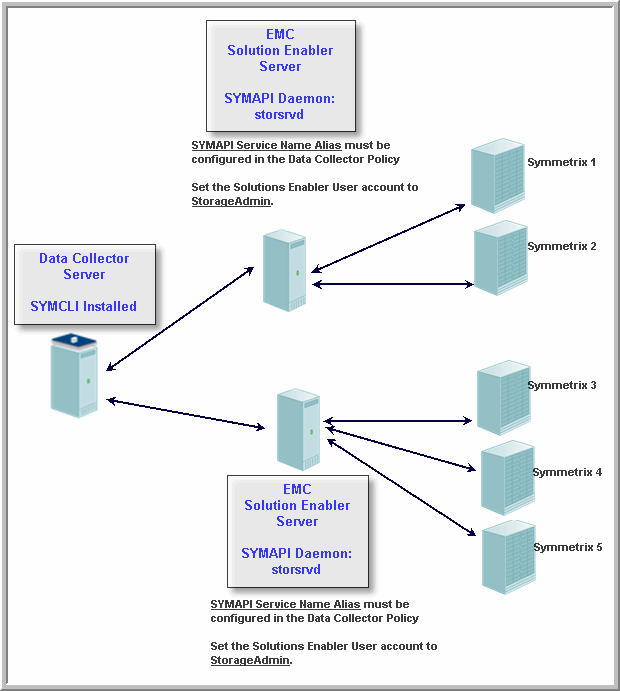Note: Only one EMC Symmetrix policy is permitted per Data Collector.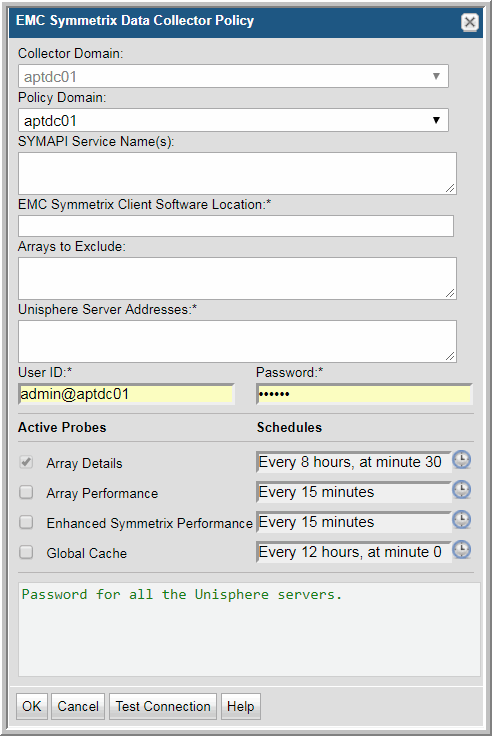
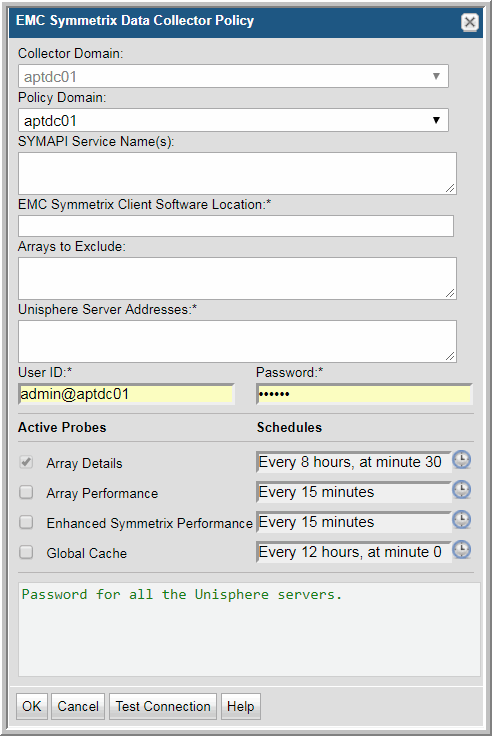
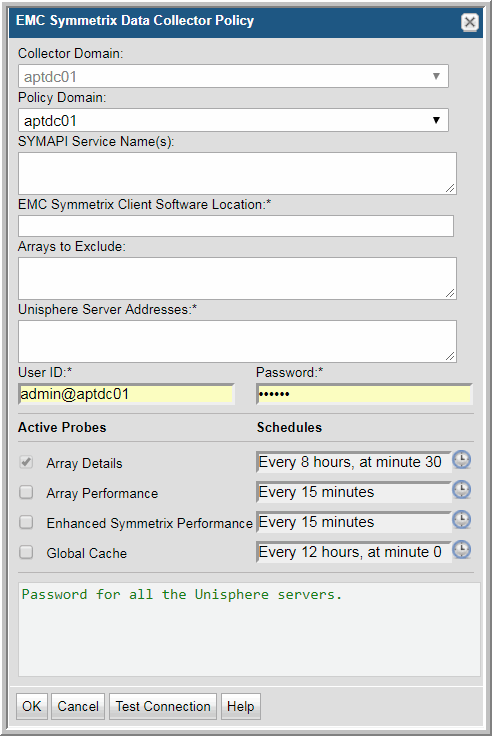
Field | Description | Sample Value |
Collector Domain | The domain of the collector to which the collector backup policy is being added. This is a read-only field. By default, the domain for a new policy will be the same as the domain for the collector. This field is set when you add a collector. | |
Policy Domain | The Collector Domain is the domain that was supplied during the Data Collector installation process. The Policy Domain is the domain of the policy that is being configured for the Data Collector. The Policy Domain must be set to the same value as the Collector Domain. The domain identifies the top level of your host group hierarchy. All newly discovered hosts are added to the root host group associated with the Policy Domain. Typically, only one Policy Domain will be available in the drop-down list. If you are a Managed Services Provider, each of your customers will have a unique domain with its own host group hierarchy. To find your Domain name, click your login name and select My Profile from the menu. Your Domain name is displayed in your profile settings. | |
SYMAPI Service Names | Enter a comma-separated list of SYMAPI service names, such as SYMAPI_SECURE. These names are defined in $EMC_HOME\SYMAPI\config\netcnfg of the Data Collector server. Typically, $EMC_HOME on Windows is C:\Program File\EMC and on Linux it is /usr/ This option is only used with remote host configuration, not when the Data Collector is the primary Solutions Enabler host. | SYMAPI_SECURE |
EMC Symmetrix Client Software Location * | This location refers to the location on the Data Collector. Linux: /usr/symcli/bin Windows: C:\Program Files\EMC\symCLI\bin On Windows, the short name for the directory path may be required when spaces are included in a path: C:\PROGRA~2\EMC\symCLI\bin. The short name can be determined with the "dir /x"command in the parent directory. | |
Arrays to Exclude | Enter one or more Symmetrix SymIDS to be excluded. Comma-separated SymIDs are supported. Example: 000190102500, 000190102501 | |
Unisphere Server Addresses* | Comma-separated list of Unisphere server IP addresses (or host names) to probe. If the port number is different from the default 8443, specify it after a colon character (for example: 127.0.0.1:8444). | |
User ID/Password* | User ID and password required for Unisphere servers/hosts. | |
Test Connection | Test Connection initiates a Data Collector process that attempts to connect to the subsystem using the IP addresses and credentials supplied in the policy. This validation process returns either a success message or a list of specific connection errors. Test Connection requires that Agent Services are running. Several factors affect the response time of the validation request, causing some requests to take longer than others. For example, there could be a delay when connecting to the subsystem. Likewise, there could be a delay when getting the response, due to other processing threads running on the Data Collector. You can also test the collection of data using the Run functionality available in Admin>Data Collection>Collector Administration. This On-Demand data collection run initiates a high-level check of the installation at the individual policy level, including a check for the domain, host group, URL, Data Collector policy and database connectivity. You can also select individual probes and servers to test the collection run. See Working with On-Demand Data Collection for details. | |
Active Probes and Schedules | ||
Array Details | Click the check box to activate array details collection. Note that at least one collection from this array must be performed BEFORE array performance data can be collected. Click the clock icon to create a schedule. Every Minute, Hourly, Daily, Weekly, and Monthly schedules may be created. Advanced use of native CRON strings is also available. Examples of CRON expressions: */30 * * * * means every 30 minutes */20 9-18 * * * means every 20 minutes between the hours of 9am and 6pm */10 * * * 1-5 means every 10 minutes Mon - Fri. Note: Explicit schedules set for a Collector policy are relative to the time on the Collector server. Schedules with frequencies are relative to the time that the Data Collector was restarted. | |
Array Performance | Click check box to activate array performance collection. Click the clock icon to create a schedule. Every Minute, Hourly, Daily, Weekly, and Monthly schedules may be created. Advanced use of native CRON strings is also available. Examples of CRON expressions: */30 * * * * means every 30 minutes */20 9-18 * * * means every 20 minutes between the hours of 9am and 6pm */10 * * * 1-5 means every 10 minutes Mon - Fri. Note: Explicit schedules set for a Collector policy are relative to the time on the Collector server. Schedules with frequencies are relative to the time that the Data Collector was restarted. | |
Enhanced Symmetrix Performance | Click the check box to collect performance data for EMC Symmetrix storage systems using Unisphere for VMAX. Click the clock icon to create a schedule. Every Minute, Hourly, Daily, Weekly, and Monthly schedules may be created. Advanced use of native CRON strings is also available. | |
Global Cache | Click the check box to collect Global Cache data for EMC Symmetrix storage systems. Click the clock icon to create a schedule. Every Minute, Hourly, Daily, Weekly, and Monthly schedules may be created. Advanced use of native CRON strings is also available. | |