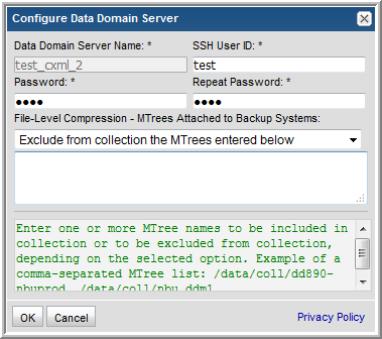
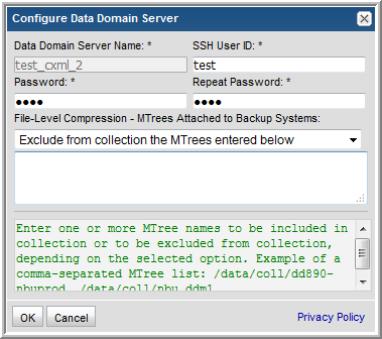
Field | Description | Sample Value |
Data Domain Server Name* | In order for Data Domain Servers to be listed in the policy window, they must have been created via the Inventory and configured with a Backup Type of Data Domain Server. See Add EMC Data Domain Servers. | DDM-HQ |
SSH User ID* | The command-line interface (CLI) via SSH is used to gather Data Domain system data. This requires a view-only Data Domain User ID that must be a member of the Data Domain system Admin group. This User ID must be the same for all addresses listed in the System Addresses entry field for the Data Domain systems. | Administrator |
Password | The password associated with the User ID. | Pwd1 |
Repeat Password | The password associated with the User ID. | Pwd1 |
File-Level Compression - MTrees Attached to Backup Systems | This selection is relevant only when the File-Level Compression probe is selected in the EMC Data Domain Backup Policy. Select the option to either include or exclude collection from the MTrees entered in the list. If the exclude option is selected with an empty MTree list, data from all MTrees will be collected. If the include option is selected with an empty MTree list, no file-level compression data will be collected. Warning: Choosing to exclude file-level collection with an empty MTree list may cause collection to take several hours to complete. | |
Exclude from collection the MTrees entered below OR Collect only from MTrees entered below | Enter one or more MTree names to be included in collection or to be excluded from collection, depending on the selected option. Example of a comma-separated MTree list: /data/col1/dd890-nbuprod, /data/col1/nbu_ddm1. By default collection will attempt to link Data Domain files with NetBackup jobs and requires the named MTrees be connected to a NetBackup system as Storage Units. Adding a Backup Product hint to the MTree name will allow linking Data Domain files to other backup products. Configuring a MTree with the hint "RMAN:" will instruct the collector to link a Data Domain file with an (already collected) RMAN job. You may mix and match backup products in the MTree list, for example: RMAN:/data/col1/rman_su, NBU:/data/col1/nbu_ddm_su1 | /data/coll/dd890-nbuprod, /data/coll/nbu_ddm1 |