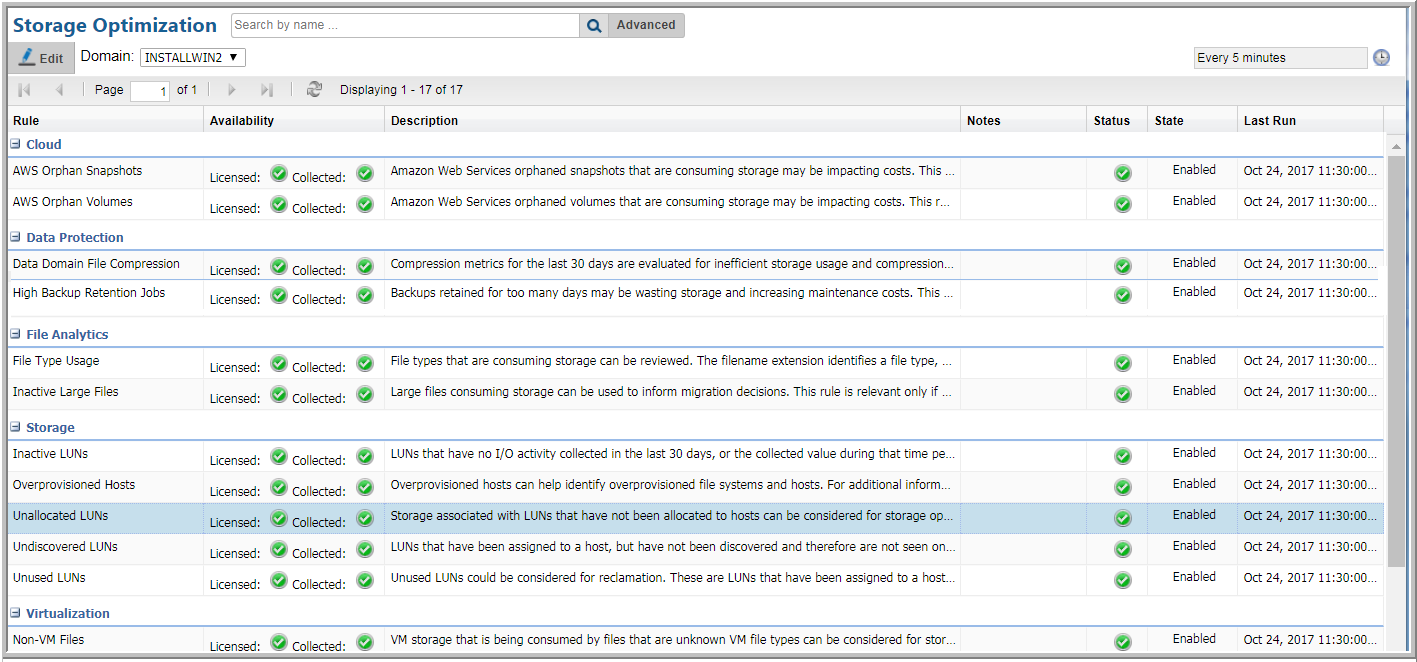
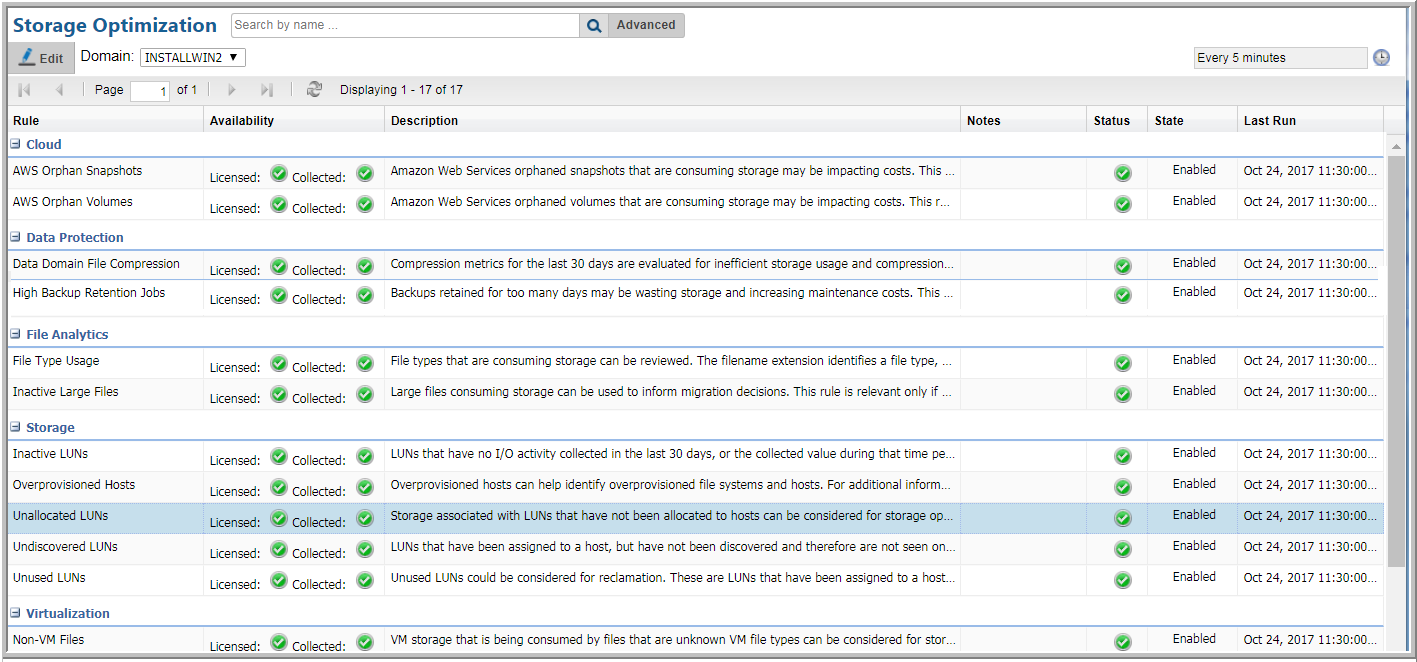
Rule | Rules are listed within relevant categories, such as Cloud and Storage. |
Availability | If a particular type of collection is not licensed or collected, storage optimization data will not be available, regardless of how a rule is configured. In some cases, a Portal may have the necessary license, but collection may not have been enabled and/or completed. • Cloud does not require a specific license in order to deploy a data collector. • Data Protection requires a Backup Manager license. • File Analytics requires a File Analytics license. • Storage requires a Capacity Manager license. • Virtualization requires a Virtualization Manager license. |
Description | The full description of the Storage Optimization rule can be viewed by placing your mouse over the description. |
Notes | Enter operational notes for future reference. |
Status | • Green indicates successful collection of storage optimization historical data for enabled rules. • Red indicates failed historical data collection. It could be that collection is attempting to access data for a product module that is not in your Portal environment. Click the red icon to view the Database Error Aggregation report. • A non-colored icon indicates that the storage optimization process did not run, typically because the rule is not enabled. |
State | Indicates if the rule is Enabled or Disabled. |
Last Run | The date and time that the Storage Optimization process ran and evaluated the collected data against the rule’s configured parameters. |
Storage Optimization Rule | Description |
Cloud Rules | |
AWS Orphan Snapshots | Amazon Web Services orphaned snapshots that are consuming storage may be impacting costs. This rule identifies snapshots for EC2 instances that no longer exist. For actionable information, see the Storage Optimization detail reports. |
AWS Orphan Volumes | Amazon Web Services orphaned volumes that are consuming storage may be impacting costs. This rule identifies volumes for EC2 instances that no longer exist. For actionable information, see the Storage Optimization reports. |
Data Protection Rules | |
Data Domain File Compression | Compression metrics for the last 30 days are evaluated for inefficient storage usage and compression ratios for Data Domain clients. A low compression ratio may indicate a storage optimization opportunity or it may warrant a move of low compression clients to less expensive storage. For additional details, see the Data Domain NetBackup File Compression Summary report. |
High Backup Retention Jobs | Backups that are retained for too many days may be wasting storage and increasing maintenance costs. |
File Analytics Rules | |
File Type Usage | File types that are consuming storage can be reviewed. The filename extension identifies a file type, such as iso, log, and cab. This File Type rule is relevant only if File Analytics data collection is enabled. For a list of file types that are relevant for your environment, see the File Types report. |
Inactive Large Files | Large files consuming storage can be considered when making tiered storage migration decisions. This rule is relevant only if File Analytics data collection is enabled. For additional details, see the Largest Files report. |
Storage Rules | |
Inactive LUNs | LUNs that have no I/O activity collected in the last 30 days, or the collected value during that time period is zero, are candidates for storage reclamation. This rule explicitly examines 30 days of collected LUN performance data. This rule can filter the data by RAID type. The format for RAID type specification is specific to storage vendors. For a list of RAID types in your environment, run the LUN Utilization Summary report. See also, Storage Rules and Logic. |
Overprovisioned Hosts | File system usage can help identify overprovisioned file systems and hosts. For additional information, run the Host Utilization Summary report and the Host Filesystem Reclamation Candidates cloud report. See also, Storage Rules and Logic. |
Unallocated LUNs | Storage associated with LUNs that have not been allocated to hosts can be considered for storage optimization. This rule can filter the data by RAID type. The format for RAID type specification is specific to storage vendors. For a list of RAID types in your environment, run the LUN Utilization Summary or the Unallocated LUNs report. In addition, the Reclamation Summary report can reveal potential reclamation categories. See also, Storage Rules and Logic. |
Undiscovered LUNs | LUNs that have been assigned to a host, but have not been discovered and therefore are not seen on the host side, indicate a reclamation opportunity. The storage in these orphaned LUNs is not available for mounting file systems. This rule can filter the data by RAID type. The format for RAID type specification is specific to storage vendors. For a list of RAID types in your environment, run the LUN Utilization Summary report. In addition, the Reclamation Summary report illustrates potential reclamation categories. See also, Storage Rules and Logic. |
Unused LUNs | Unused LUNs could be considered for reclamation. These are LUNs that have been assigned to a host, but the host has not been placed into a volume group, or a partition has not been created. This rule can filter the data by RAID type. The format for RAID type specification is specific to storage vendors. For a list of RAID types in your environment, run the LUN Utilization Summary report. In addition, the Reclamation Summary report illustrates potential reclamation categories. See also, Storage Rules and Logic. |
Virtualization Rules | |
Non-VM Files | VM storage that is being consumed by files that are unknown VM file types can be considered for storage optimization. For additional details, see the Datastore Usage Breakdown and the VM Files Summary reports. See also, Virtualization Rules and Logic. |
VMs Aged Snapshots | VM snapshots have storage associated with them, but these snapshots have been forgotten for some time. Aged snapshots present a reclamation opportunity. For additional details, see the VM Snapshot Summary. See also, Virtualization Rules and Logic. |
VMs Low CPU | VMs where the average CPU utilization is low for last 24 hours and CPU usage is less than 5%, may provide a storage optimization opportunity. Filter your actionable list by guest size and guest state, for example, including only running large guests. For additional details, see the VM Summary report. See also, Virtualization Rules and Logic. |
VMs Not in VM Inventory | VMs that are not in the VM inventory may be consuming storage. When a VM is removed from the inventory, it doesn’t necessarily mean that the associated storage is returned to the storage pool. For additional details, see the Datastore Usage Breakdown and the VM Files Summary reports. See also, Virtualization Rules and Logic. |
VMs Powered Off | VMs that have been powered off may have storage associated with them. For additional details, see the VM Summary report. See also, Virtualization Rules and Logic. |
VMs Undiscovered Disks | VMs that have been provisioned storage, but that storage is not being used by the VMs, may indicate a storage optimization opportunity. For additional details, see the Physical Disk Utilization report. See also, Virtualization Rules and Logic. |

Parameter | Description and Value Examples |
Host Type | Examples of host types include: CIFS, Windows, and Linux. For a list of host types in your environment, run the Host Summary report. A comma-separated list of case-sensitive host types is supported. A null value signifies that this parameter will be omitted from processing. |
Include/Exclude File Type | Enter a comma-separated list of case-sensitive file types collected via File Analytics. Examples of file types include: zip, out, dmp, iso, gz. For a list of file types in your environment, run the File Types report. A null value signifies that this parameter will be omitted from processing. |
Include/Exclude RAID Type | The format for RAID type specification is specific to storage vendors. For a list of RAID types in your environment, run the LUN Utilization Summary report. A comma-separated list of case-sensitive RAID types is supported. A null value signifies that this parameter will be omitted from processing. |
Include/Exclude RAID Type Containing | Include the RAID types containing the specified characters. The format for RAID type specification is specific to storage vendors. For a list of RAID types in your environment, run the LUN Utilization Summary report. A comma-separated REGEXP expression is supported. To exclude this parameter from the rule, use a blank value. |
Include Guest State | Possible VM guest states include: running, shuttingdown, resetting, standby, notRunning, and unknown. A comma-separated list of case-sensitive states is supported. A null value signifies that this parameter will be omitted from processing. |