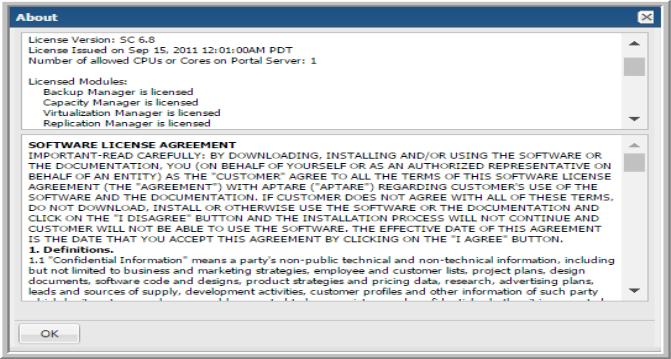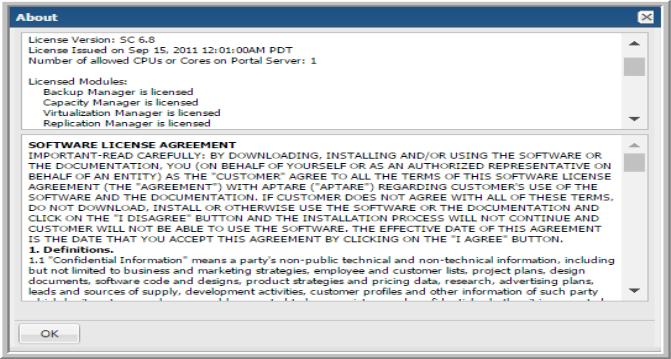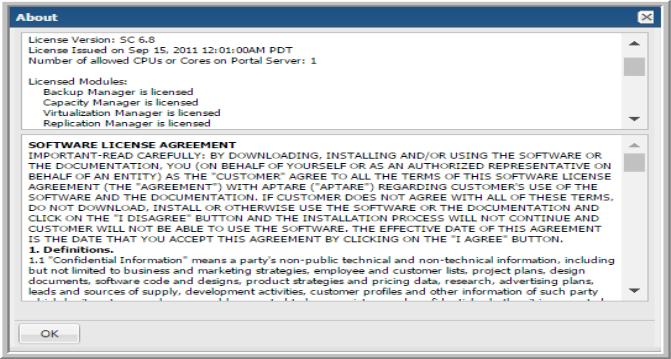Verifying the Current License Configuration
There are a number of ways that you can validate your current license configuration. Each of these is described in this section.
System Administration Reports
1. Log in to the Portal as a Super User.
2. Expand the System Administration Reports folder at the left of the browser window.
3. Generate the License Summary report.
Using this report, you can drill down to additional details about counted objects.
Help About
Log in to the Portal as a Super User and in the Portal toolbar, select:
Help > About
The license details are displayed.
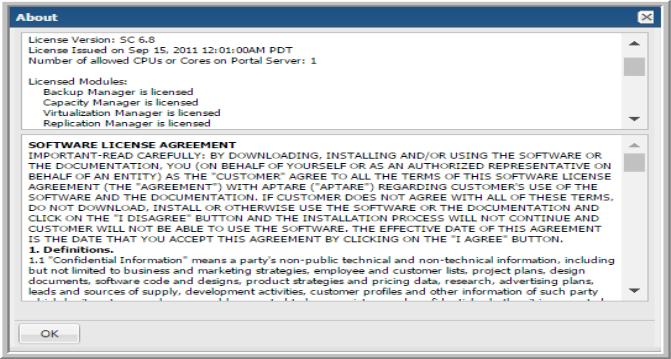
Note: Users who do not have super-user privileges cannot view the license configuration details. They will see only the end-user license agreement terms.
Print License Utility
This utility provides a list of the license details—that is, the specific capabilities that are associated with the license that was purchased for your environment.
Run the following script to print the license details.
Windows:
C:\opt\aptare\utils\printlicense.bat
Linux:
/opt/aptare/utils/printLicense.sh
Sample Output:
================= LICENSE DETAILS ==================
Main Portal License:
License Version: SC 6.8
Path to license: /opt/aptare/portalconf
License Issued on Sep 15, 2011 12:01:00AM PDT
Number of allowed CPUs or Cores on Portal Server: 1
Licensed Modules:
Backup Manager is licensed
Capacity Manager is licensed
Virtualization Manager is licensed
Fabric Manager is licensed
Features:
Discovery is licensed
Policy Audit is licensed
Number of named users: 500
Number of allowed Clients: 5000
Excess Clients threshold (%): 0
Number of allowed NBU Master Servers: 0
Number of allowed BUE Collectors: 0
Number of allowed TSM Instances: 0
Number of allowed LEG Servers: 0
Number of allowed HPDP Servers: 0
NBU Master Servers:
TSM Instances:
LEG Servers:
BUE Collectors:
HPDP Servers:
Max SAN Ports: 2000
Max SAN capacity (TB): 30000
Excess SAN Capacity threshold (%): 0
Number of allowed replication arrays: 123
Number of allowed vm servers: 1000
Activation State: The license activation state is valid.
=================== REPORT COMPLETE ====================
Report Configuration Utility
Typically, you’ll run this report when requesting a license key file so that you can include the output in your emailed request. If you already have installed the Portal software, run the following command and include the output in the email.
Windows:
C:\opt\aptare\utils\reportconfig.bat > reportconfig.txt
Linux:
/opt/aptare/utils/reportConfig.sh > reportconfig.txt
Note: When you pipe the output to a file ( > reportconfig.txt), you’ll have an output file to email.
Sample Output:
============== CURRENT CONFIGURATION ==============
Hostname: qasc91
Operating System: linux
Number CPUs or Cores: 4
License Activation Key: LACHN-WBLGX-E8L4G-XYE65-QBE76
========================================================
APTARE StorageConsole 9.1.00.60970 (05092014-0331)
Tue, May 13 2014, 03:13 PM
Installed Features:
HDS - Capacity Manager
VMWare - Virtualization Manager
Hitachi NAS - Capacity Manager
EMC Avamar Base
NetBackup Discovery Module
NetBackup Base
GENERIC Base
IBM VIO - Virtualization Manager
Dell Compellent - Capacity Manager
HP EVA - Capacity Manager
IBM SubSystem - Capacity Manager
HP Data Protector Base
IBM - Capacity Manager
EMC Symmetrix - Capacity Manager
NetApp - Capacity Manager
IBM XIV - Capacity Manager
CommVault Simpana Base
Policy Auditing Module
EMC - Capacity Manager
EMC Clariion - Capacity Manager
Switch Brocade - Fabric Manager
Tivoli Storage Manager Base
HP 3PAR - Capacity Manager
EMC VNX - Capacity Manager
Switch Cisco - Fabric Manager
IBM SVC - Capacity Manager
EMC Isilon - Capacity Manager
========================================================
User License count:
Number of active login users: 46
Number of NetBackup Master Servers: 22
Number of Data Collectors: 31
Number of internal portal users: 4
TOTAL: 103
Number of Units: 3494
Total SAN Ports: 152
Total RAW Capacity (TB): 15053
Total File Analytics Utilization (TB): 0
Total Hypervisors: 24
=================== REPORT COMPLETE ====================
License Verification Utility
Typically, you’ll run this utility after you install the license key.
This utility connects to the database and then compares the counts and names of the licensed components with the values contained within the installed license key. For an evaluation license, the report will show the date/time that the license key will expire—that is, when the software will no longer function.
Log in as a user with super-user privileges and use the following utility to check the licensed components that are currently enabled in your environment.
Windows:
C:\opt\aptare\utils\verifyLicense.bat
Linux:
/opt/aptare/utils/verifyLicense.sh
The most important part of this report is the last section titled: VERIFYING LICENSE AGAINST CONFIGURATION. If this section is blank, there are no license violations and you have correctly installed the license and, in addition, the number of licensed components within the product matches the installed license key.
The LICENSE DETAILS portion of this report shows the specific capabilities that are associated with the license that was purchased for your environment.
Sample Output:
============== CURRENT CONFIGURATION ==============
Hostname: qasc91
Operating System: linux
Number CPUs or Cores: 4
License Activation Key: LACHN-WBLGX-E8L4G-XYE65-QBE76
========================================================
APTARE StorageConsole 9.1.00.60970 (05092014-0331)
Tue, May 13 2014, 03:13 PM
Installed Features:
HDS - Capacity Manager
VMWare - Virtualization Manager
Hitachi NAS - Capacity Manager
EMC Avamar Base
NetBackup Discovery Module
NetBackup Base
GENERIC Base
IBM VIO - Virtualization Manager
Dell Compellent - Capacity Manager
HP EVA - Capacity Manager
IBM SubSystem - Capacity Manager
HP Data Protector Base
IBM - Capacity Manager
EMC Symmetrix - Capacity Manager
NetApp - Capacity Manager
IBM XIV - Capacity Manager
CommVault Simpana Base
Policy Auditing Module
EMC - Capacity Manager
EMC Clariion - Capacity Manager
Switch Brocade - Fabric Manager
Tivoli Storage Manager Base
HP 3PAR - Capacity Manager
EMC VNX - Capacity Manager
Switch Cisco - Fabric Manager
IBM SVC - Capacity Manager
EMC Isilon - Capacity Manager
========================================================
User License count:
Number of active login users: 46
Number of NetBackup Master Servers: 22
Number of Data Collectors: 31
Number of internal portal users: 4
TOTAL: 103
Number of Units: 3494
Total SAN Ports: 152
Total RAW Capacity (TB): 15053
Total File Analytics Utilization (TB): 0
Total Hypervisors: 24
=================== REPORT COMPLETE ====================
================= LICENSE DETAILS ==================
Main Portal License:
License Version: SC 6.8
Path to license: /opt/aptare/portalconf
License Issued on Sep 15, 2011 12:01:00AM PDT
Number of allowed CPUs or Cores on Portal Server: 1
Products:
Backup Manager is licensed
Capacity Manager is licensed
Virtualization Manager is licensed
Fabric Manager is licensed
Features:
Discovery is licensed
Number of named users: 500
Number of allowed Clients: 5000
Excess Clients threshold (%): 0
Number of allowed NBU Master Servers: 0
Number of allowed BUE Collectors: 0
Number of allowed TSM Instances: 0
Number of allowed LEG Servers: 0
Number of allowed HPDP Servers: 0
NBU Master Servers:
TSM Instances:
LEG Servers:
BUE Collectors:
HPDP Servers:
Max SAN Ports: 2000
Max SAN capacity (TB): 30000
Excess SAN Capacity threshold (%): 0
Number of allowed replication arrays: 123
Number of allowed vm servers: 1000
Activation State: The license activation state is valid.
=================== REPORT COMPLETE ====================
====== VERIFYING LICENSE AGAINST CONFIGURATION ======
No license overage detected.
=================== REPORT COMPLETE ====================